Generating the Claim Transaction Journal Report
The Claim Transaction Journal Report lists claim payments, rejected amounts, write-offs, and any adjusted amounts for a specific office, carrier, and/or patient.
- Click Claim Management and select Claim Management.
- Click Billing Reports.
- Click Claim Transaction Journal Report.
- Select one or more Offices to print.
- Select the Carrier to print.
- Select the Patient to print.
- Enter the Deposit Date or Service Date range to print, or select dates from the calendar.
- Click Generate.
The report opens in a new window.
If the report does not open, check to make sure your browser is set to allow pop-up windows. For instructions, see Enabling Pop-ups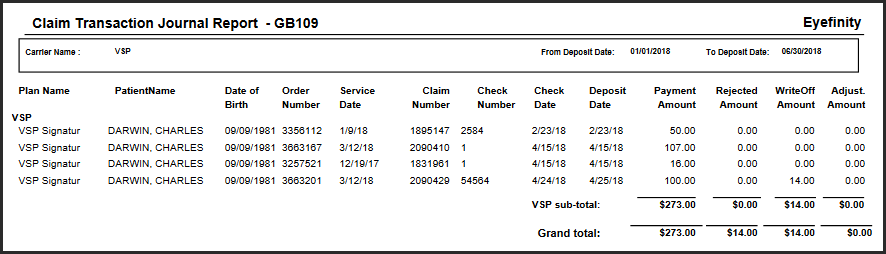
- To export the report, perform one of the following steps:
- Click Export to PDF to open the report as a PDF file.
- Click Export to Excel to open the report as an Excel spreadsheet.