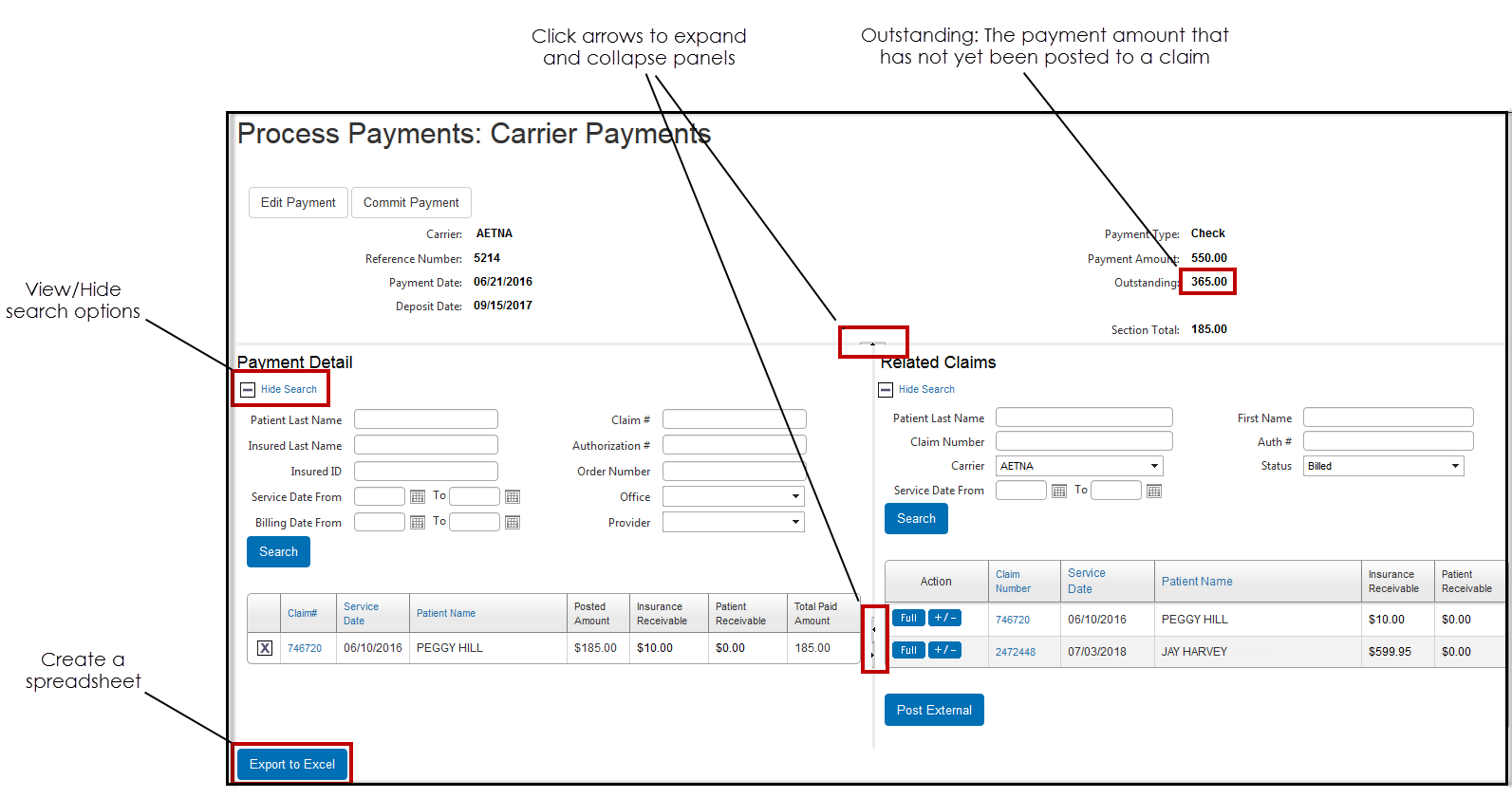Opening and Navigating the Carrier and Patient Payments Windows
All of the payment details for a payment appear on the Carrier Payments or Patient Payments screen, depending on whether you are looking at a carrier or patient payment.
To open and navigate the Carrier Payments and Patient Payments screens:
- Perform one of the following actions:
- Record a new payment.
For more information on recording a new payment, go to Posting Payments to Claims.
- To view or edit details for a payment you’ve already recorded in Claims Management, search for the payment, and click the Reference Number link.
For more information, go to Searching for Payments.
The Carrier Payments or Patient Payments screen opens, and the payment information appears in the top panel. The Outstanding amount is the dollar amount of the payment that has not yet been posted toward a claim.
- Record a new payment.
- As needed, edit the payment details at the top of the page.
- To collapse or expand the panels in the Carrier Payments screen, click the panel arrows.
- To view or hide search options for the Payment Detail or Related Claims panels, click Hide Search or Show Search.
- To create a spreadsheet of the payment details, click Export to Excel.
The spreadsheet opens with Microsoft Excel.