Opening and Navigating the Remittance Details Window
The Remittance Details window provides remittance information including carrier, total payment amount, remittance status, payment type, and the number of claims associated with the remittance. A status bar lets you see your progress as you post payments for a remittance. The status bar gives you a visual indication of the payment amount you have applied for a remittance and the remaining outstanding amount that needs to be applied.
- Search for a remittance with the Ready To Review or In Review status. For more information on searching for remittances, go to Searching for Remittances (ERA).
- Click the link for the remittance in the Remittance # column.
The Remittance Details window opens. The Not Applied tab includes all the claims in the remittance that need to be processed.
-
Click the Underpaid and Overpaid tabs to see claims with those remittance statuses.
- Click the Completed tab to see claims with payments applied for the remittance.
- Click the Remittance Adjustments tab to see remittance adjustments made for the remittance.
For more information about remittance adjustments, go to Making Remittance Adjustments.
- Review the status bar to see your progress for processing the remittance.
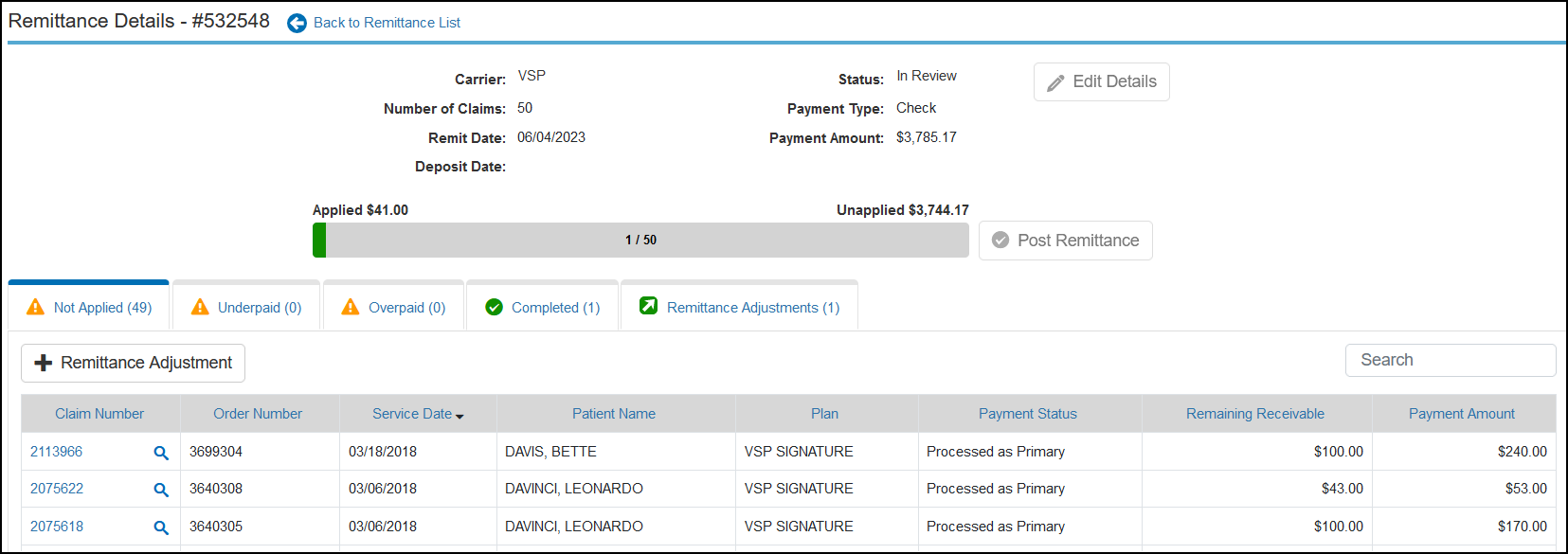
Encompass automatically applies payments for claims with matching total receivable and payment amounts and places the claims in the Completed tab.
An indicator appears in the Payment Amount column for claims automatically placed in the Completed tab with non-matching receivable and payment amounts. To remove the indicator, open the Claim Adjustments window, make any necessary changes, and save the payment.
An indicator appears in the Payment Amount column for claims automatically placed in the Completed tab with non-matching receivable and payment amounts. To remove the indicator, open the Claim Adjustments window, make any necessary changes, and save the payment.