Searching for Remittances (ERA)
Remittances are automatically downloaded from the carriers you have set up at a scheduled time as part of an integration. You can search for remittances by filtering them based on remittance status and by using search criteria.
- From Claims Management, click Process Payments and select Electronic Remittance Payment.
The Electronic Remittance Payment window opens.
- Select a remittance status to display the remittances with that status.
Remittances with the Ready To Review status are displayed by default
The number of remittances that currently have a specific status is displayed in parenthesis.
The number of remittances that currently have errors for each status is displayed in red.
Select Processing Error to review a list of remittance download errors. For more information about remittance download errors, go to Reviewing Remittance Download Errors.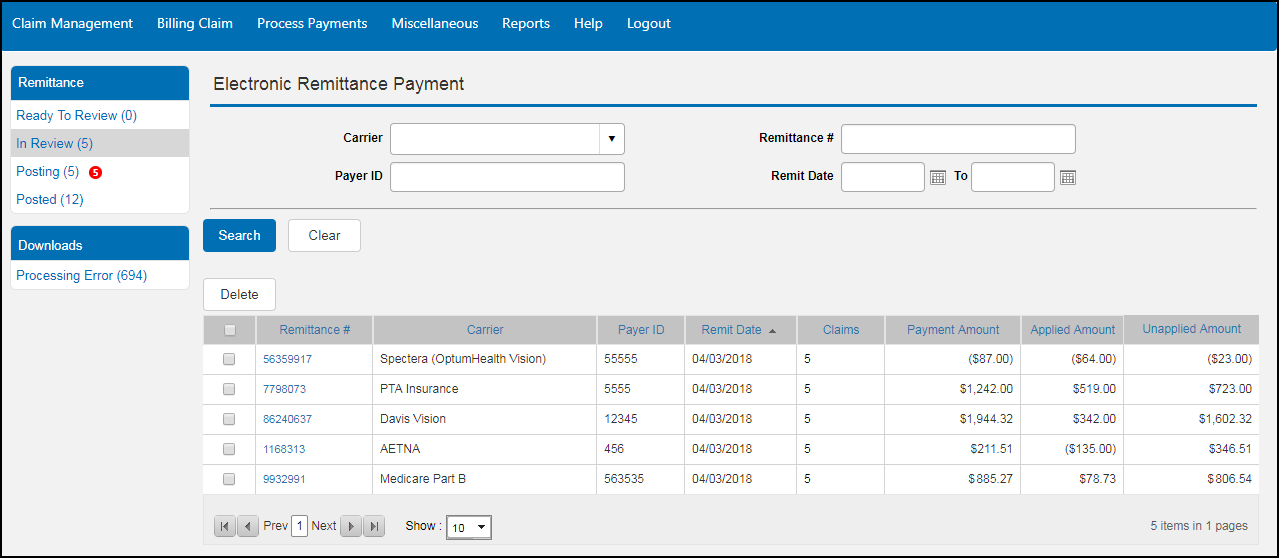
- Select a carrier from the Carrier drop-down list or enter the payer ID for the carrier in the Payer ID text box to search for remittances by carrier.
- Enter the remittance number in the Remittance # text box, if needed.
- Enter or select a date range in the Remit Date and To fields, if needed.
- Click Search.
The remittances with the selected status that meet your search criteria display.