Reviewing Remittance Records for Claims
You can review the remittance record provided for each claim included in a remittance from the Claim Adjustments window. You can view the remittance record within the Claim Adjustments window or in a separate popup window that you can move to a second monitor. If you view the remittance record within the Claim Adjustments window, you can collapse or expand the grid where the information appears. By default, the remittance record displays within the Claim Adjustments window with the grid expanded.
From the remittance record, you can perform the following actions:
- Expand the Claim Information section to review information in the remittance.
- Expand the Reason Code column to show all reason codes for a line item or collapse the column to show only a reason code count.
- Click the Payment Amount link for a line item to be taken directly to the Payment Amount field for the line item. You can also hover over a line item in the claim adjustments area to see the associated line item in the remittance record.
- Review the grouped lens and lens option code line items for VSP remittances. The total shown in the Payment Amount column for the lens includes the payment on all grouped line items.
- Hover over the codes in the Reason Code and Remark Code columns to review the explanations for claim adjustment reason and remark codes from the remittance.
To review remittance records:
- Open the Remittance Details window for a remittance.
For more information, go to Opening and Navigating the Remittance Details Window.
- Click the link for a claim in the Claim Number column.
- The Claim Adjustments window opens.
- View the remittance record using one of the following methods:
- Click the Open New Window icon to view the remittance record in a separate popup window.
- Click the Expand/Collapse icon to expand or collapse the remittance record grid within the Claim Adjustments window.
The method you select is saved as your default option for viewing remittance records.
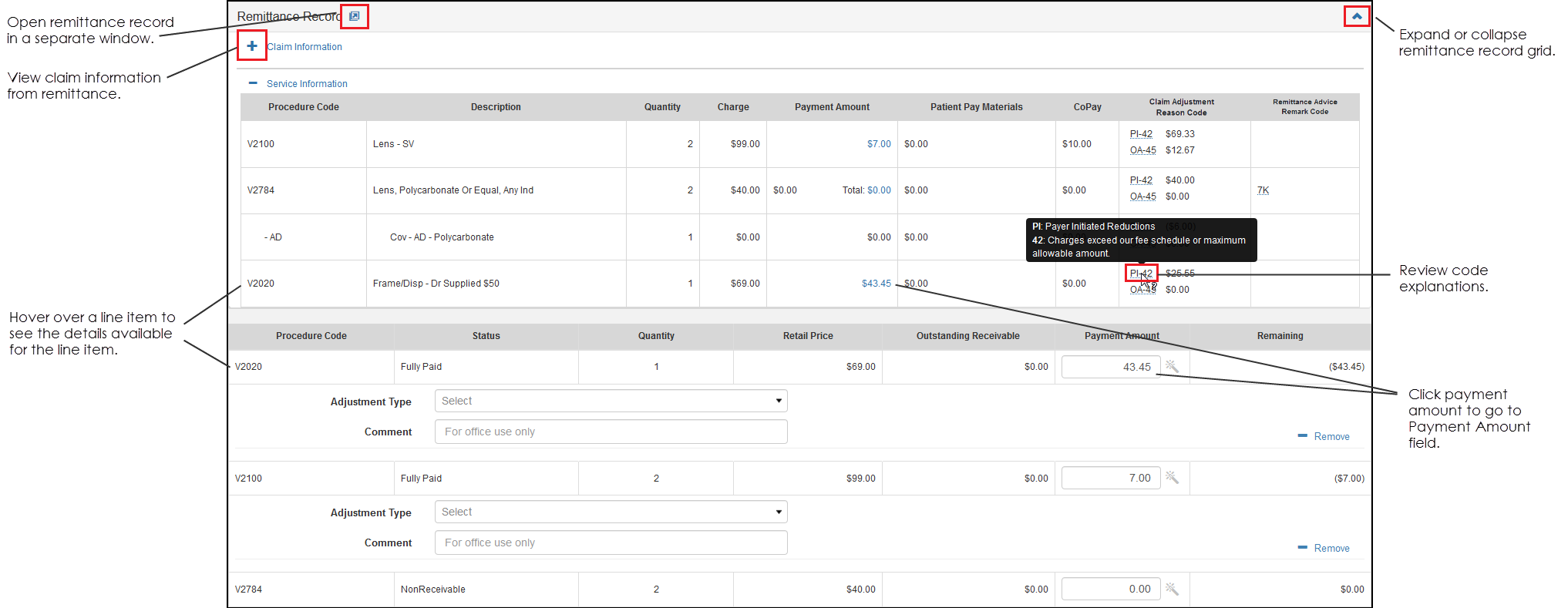
If you clicked the Open New Window icon, the remittance record opens in a separate popup window. You can move the remittance record popup window to a second monitor.