Fixing VSP On Hold Claims
When there's a problem with a VSP claim and it's placed on hold, the Integration Status column in the Invoiced Orders grid in Material Orders displays a message in red text. A message describing the problem is available in the Integration Status drop-down panel. For information on how to find the message in Material Orders, see Viewing an Order's Integration Status and Handling Failed eLab Orders
This information is also saved as a note in the claim's Claim History. Follow the procedure below to find the messages in Claim History. This topic also includes a list of the most common messages and how to fix the associated problems.
Viewing On Hold Claim Messages
On hold claim messages are saved as notes in the Claim History. You can access them from Process Claims: Claim Search or in Claim Detail.
- Search for the claim, selecting On Hold as the Claim Status and VSP as the Carrier.
A list of VSP on hold claims displays.
- Locate the claim in the list and perform one of the following to open the claim history:
- Select Claim History from the Action drop-down list.
- The Claim History window opens.
- Click the Claim # hyperlink.
The Claim Detail window opens and the Claim History appears at the bottom of the page.
- Click the icon in the Notes column.
The Claim Note window opens. The on hold claim message appears in the Note area.
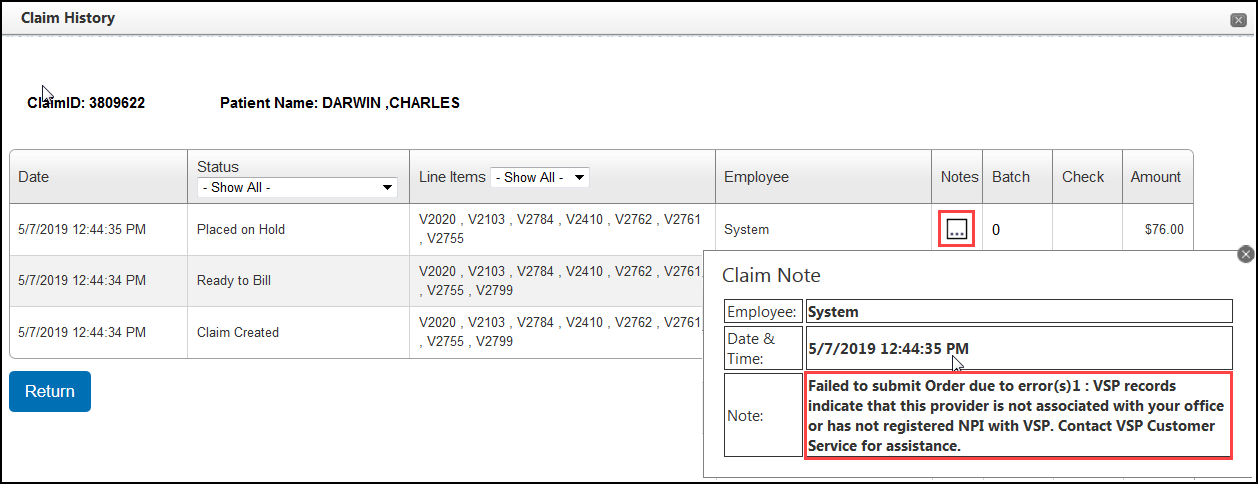
Common On Hold Claim Messages
The following table lists the most common VSP on hold claim messages. For each message, the reason the claim was put on hold and the method for fixing the issue are provided.
|
Message |
Reason |
How to Fix |
| Unable to Calculate - Cannot process the order because a previous order has already been submitted for processing | Order was placed using eyefinity.com and has already been submitted. | Change the claim status to Billed. |
| Store Login information is not set up. Unable to process claims. | The VSP integration is not set up properly. | Contact Eyefinity Customer Support. |
| VSP records indicate that this provider is not associated with your office or has not registered NPI with VSP. Contact VSP Customer Service for assistance. | The VSP Provider NPI and/or credentials are not set up properly, or do not match eyefinity.com. | Contact Eyefinity Customer Support. |
| Invalid User Id and/or Password. | Your eyefinity.com credentials may have been changed in error. | Contact Eyefinity Customer Support. |
| Incorrect Store Login information. Unable to process claim. | The VSP integration is not set up properly, or your office has changed your eyefinity.com credentials. | Contact your Implementation Consultant or Eyefinity Customer Support. |
| Invalid Authorization number. | The authorization number used on the order no longer exists. It could be that you deleted the authorization number on eyefinity.com or in your previous OfficeMate system. The claim could also have already been submitted on eyefinity.com. | Log into eyefinity.com and verify if the claim was billed. If it was billed, change the claim status to Billed in Encompass. If it was not billed, obtain a new authorization number from VSP and remake the order with the new authorization. |
| COB --> The plan benefit review is required for secondary claims | Encompass automatically places all secondary coordination of benefit claims on hold. | Proceed as desired to process the claim. |
| The retinal screening code requires a modifier 52. Please correct and resubmit. | The modifier 52 was not added before the claim was submitted to VSP. | Log into eyefinity.com, add the modifier to the claim, and submit. Then, in Encompass, change the claim status to Billed. For future retinal screening exams, remember to add modifier 52 before invoicing. |
| Failed to submit order due to error(s)1 : VSP has detected that the following CPT/HCPCS codes should also be submitted with your request. V2799" | V2799 is a code for Technical Add On. VSP expects to see a charge for this item on the claim, but it was not included on the eyeglass order. | Log into eyefinity.com and add pricing for the V2799 line item on the claim and submit. Then, in Encompass, change the claim status to Billed. Verify that the V2799 Technical AddOn A has been priced and activated in Administration. On future orders, add the item. |
| Billed amounts must be greater than $0 to $999.99. Please indicate your U&C charge or delete the line for procedure code V2702. | V2702 is a code for Custom Measurements. VSP expects to see a charge for this item on the claim, but it was not included as a misc. item on the eyeglass order. | Log into eyefinity.com and add pricing for the V2702 line item on the claim and submit. Then, in Encompass, change the claim status to Billed. Verify that the V2702 Lens Extra has been priced and activated in Administration. On future orders, add the item as a miscellaneous extra. |
| Billed amounts must be greater than $0 to $999.99. Please indicate your U&C charge or delete the line for procedure code V2750. | Procedure code V2750 AR Coating has not been priced in Administration. | Log into eyefinity.com and add pricing for the V2750 line item on the claim and submit. Then, in Encompass, change the claim status to Billed. Verify that the V2750 AR Coating has been priced and activated in Administration. |
| Billed amounts must be greater than $0 to $999.99. Please indicate your U&C charge or delete the line for procedure code V2762. | Procedure code V2762 Polarized Lens has not been priced in Administration. | Log into eyefinity.com and add pricing for the V2762 line item on the claim and submit. Then, in Encompass, change the claim status to Billed. Verify that the V2762 Polarized Lens color has been priced and activated in Administration. |
| Billed amounts must be greater than $0 to $999.99. Please indicate your U&C charge or delete the line for procedure code V2780. | V2780 is a code for Oversized Eyeglass Lens Extra attribute. VSP expects to see a charge for this item on all claims for frames over 61 mm eye size, but it has not been priced in Administration. There is also an out-of-pocket patient expense for most plans. | Log into eyefinity.com and add pricing for the V2780 line item on the claim and submit. Then, in Encompass, change the claim status to Billed. Verify that the V2780 Oversized Eyeglass Lens Extra has been priced and activated in Administration. |
| Billed amounts must be greater than $0 to $999.99. Please indicate your U&C charge or delete the line for procedure code V2781. | Procedure code V2781 Progressive Lens Style has either not been priced in Administration, or the lens selected on the order is not set up correctly in the database. | Log into eyefinity.com and add pricing for the V2781 line item on the claim and submit. Then, in Encompass, change the claim status to Billed. Verify that the V2781 Progressive Lens Base and Style have been priced and activated in Administration. |
| Invalid services selected. You may not select Elective Contacts or Covered Contacts with Lenses. | Order includes an exam, eyeglass frame, and lens, together with a contact lens fitting fee. VSP claims can contain either eyewear or contact lenses, not both. | Delete the 92310 line from the claim and change the claim status to Ready to Bill so it can be processed. When creating future orders, deselect the check box for the contact lens fitting fee on the Pricing screen to exclude it from the claim. |
| Diagnosis Code has the following error(s). \r\nH52.13 - is not valid diagnosis code for the benefit type. \r\n\r\nCorrect invalid codes and resubmit. | ICD10 code H52.13 is Myopia Bilateral. CVC plans do not cover this diagnosis code for claims processing. | Reference the CVC guidelines on VSP Online to verify the correct diagnosis codes to use. Go to eyefinity.com and change the diagnosis code and submit. Change the claim status to Billed in Encompass. |
| Unable to Calculate - Elective contact lens service in not available. | The eyeglass or exam order includes a contact lens fitting fee. VSP claims can contain either eyewear or contact lenses, not both. | Delete the contact lens fitting fee from the claim and change the claim status to Ready to Bill so it can be processed. When creating future orders, deselect the check box for the contact lens fitting fee on the Pricing screen to exclude it from the claim. |
| Unable to Calculate - Exam service is not available. | The order includes an exam not covered by the VSP authorization. | Delete the exam from the claim and change the claim status to Ready to Bill so it can be processed. When creating future orders, deselect the check box for the exam on the Pricing screen to exclude it from the claim. |
| Unable to Calculate - Spectacle lens service is not available. | The order includes an eyeglass lens not covered by the VSP authorization. | Delete the lens from the claim and change the claim status to Ready to Bill so it can be processed. Create a separate order for the non-covered lens. |
| Please specify contact lens brand. | Contact lens database is not set up properly. | Contact Eyefinity Customer Support. |