Adding VSP Insurance and Authorizations
This section describes how to record a patient’s insurance plan information and authorizations for VSP plans.
Topics include:
- Adding VSP Insurance Information
- Adding Eligibilities and Authorizations for VSP Plans
- Pulling VSP Authorizations for Multiple Patients (Bulk Authorizations)
Adding VSP Insurance Information
- On the left side of the Demographics screen, click Insurance.
- Click + Check for VSP Insurance.
A message appears, asking if the patient is the subscriber/member of record for VSP.
- Perform one of the following:
If the patient is the subscriber/member:
- Click Yes.
- Enter the patient’s SSN (Last 4) or unique Full ID in the Subscriber Information window, if necessary.
The Full ID is alphanumeric and can be up to 30 characters.
If the patient is not the subscriber/member:
- Click No.
- Enter the subscriber information in the Subscriber Information window and click Find VSP Insurance.
If the patient has a Responsible Party designated on their Demographics record, the rest of the subscriber information automatically appears when you select the Relationship to Provider. You still need to enter the Insured ID.
If the patient has VSP insurance, the system adds the information to the list on the Insurance screen.
If the system cannot find an exact match for the patient, the Search Results window opens, asking you to enter additional information and try the search again.
Adding Eligibilities and Authorizations for VSP Plans
Before adding VSP eligibilities and authorizations, you need to create a separate VSP carrier and plan for each benefit type. You can authorize insurance benefits only for the benefit type that corresponds to the VSP plan you have selected. For more information on creating carriers and plans, go to Adding VSP Insurance Information.
Follow this procedure to add a VSP authorization for an individual patient. To add authorizations for all patients with VSP insurance who have appointments at the office you are logged into on a selected date, see Pulling VSP Authorizations for Multiple Patients (Bulk Authorizations).
- On the left side of the Demographics screen, under Insurance, click Eligibility/Authorization.
- Locate the VSP plan that corresponds to the benefit type for which you want to add eligibilities and click +Eligibility/Authorization.
Encompass obtains the patient’s member details and eligibilities from VSP and displays them in the Eligibility/Authorization window.
The Patient’s Additional VSP Eligibilities list displays any additional VSP benefits for which the patient is eligible. To obtain authorization for one of these benefits, create a VSP carrier and plan for it in the Add Insurance window. For more information, go to Adding VSP Insurance Information. - If you are requesting a back-dated authorization, enter the date of service in the Back Date Request field, or click the calendar icon and select a date.
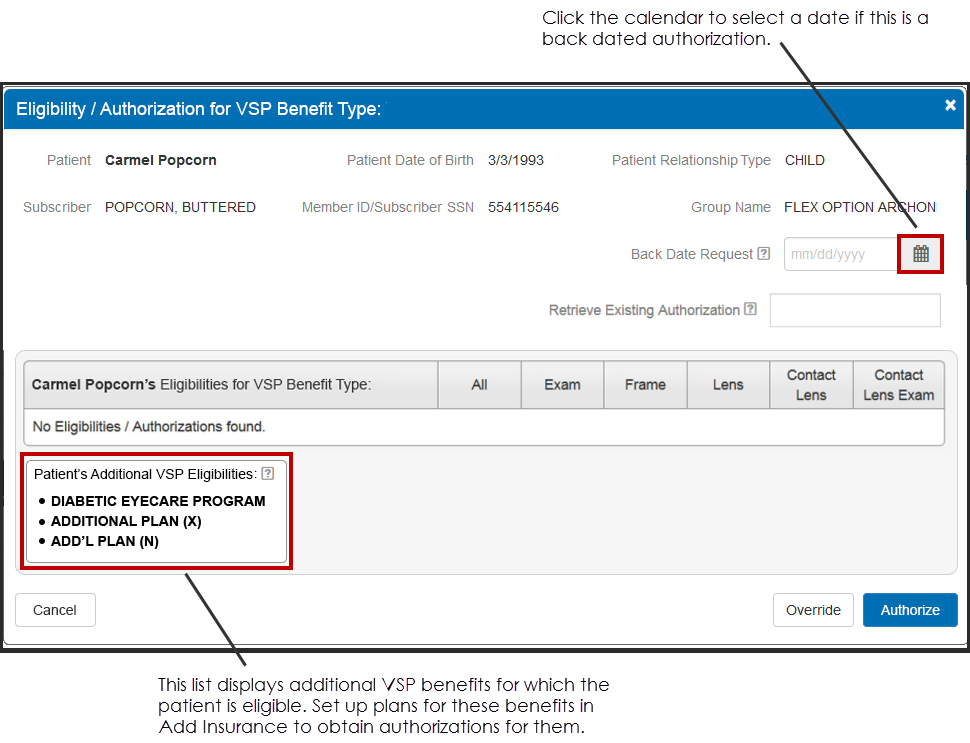
- If you are retrieving an existing VSP eligibility authorization you previously obtained using Eyefinity.com or by calling VSP Member Services, enter the authorization number in the Retrieve Existing Authorization field.
- Select the eligibilities for which you want authorization and click Authorize, or if you are retrieving an existing authorization, click Retrieve.
Encompass sends the authorization request to VSP.
To manually enter the authorization, click Override. VSP patient out-of-pocket calculations are not performed for authorizations you enter manually. For information on entering eligibilities manually, go to Adding Eligibilities for Vision Plans Other Than VSP. - An authorization number link for the eligibility appears in the Auth # column. Click the link to add notes for the eligibility.
- To view the VSP Patient Record Report, click the icon in the Report column. The VSP Patient Record Report is not available for VSP authorizations entered manually.