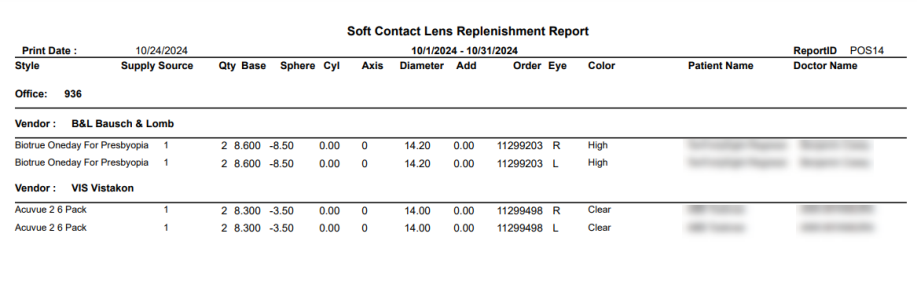Generating the Contact Lens Replenishment Report
The Contact Lens Replenishment report is now available and provides insight into your contact lens sales. You can narrow the report to a specific time period and supply source as needed. The report can be exported to PDF or Excel.
What do you want to do?
Generate the report
- From the Front Office menu, select Reporting. The Reporting: Standard Reports page displays.
- Select Dispensary Reports and then CL Replenishment Report.
- Select the Date From. This determines the starting date from which you want to report.
- Select the Date To. This determines the end date of the time period you want included on the report.
- Select the supply source you want to include on the report. Check the box to select the supplier. You can choose one, multiple or all.
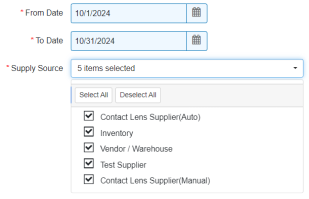
- Click Generate Report.
The report opens.
If the report does not open, check to make sure your browser is set to allow pop-up windows. For instructions, see Enabling Pop-ups
Export the report
To export the report, perform one of the following steps:
- Click Export to PDF to open the report as a PDF file.
- Click Export to Excel to open the report as an Excel spreadsheet.