Viewing and Editing Prescriptions Imported from EHR
If you use EHR in Encompass, you can export a patient’s prescriptions into Encompass. Imported prescriptions appear in the patient’s prescription history. Exam information such as procedure codes![]() The insurance and medical industries apply universally accepted coding systems to ensure the standardization of definitions and charges. These include: CPT Codes, CPT Category II codes, DRG codes G-codes, ICD 10 codes, S-codes., diagnosis codes, PQRS
The insurance and medical industries apply universally accepted coding systems to ensure the standardization of definitions and charges. These include: CPT Codes, CPT Category II codes, DRG codes G-codes, ICD 10 codes, S-codes., diagnosis codes, PQRS![]() Physician Quality Reporting System, formerly the Physician Quality Reporting Initiative (PQRI). A program organized by the CMS that awards incentive payments to eligible professionals (EPs) who satisfactorily report data on quality measures for covered professional services furnished to Medicare Part B beneficiaries during one year. The PQRS is not the same as the EHR Incentive Program, although there is some overlap between the two programs. The program ran from 2007 to 2016 and was replaced by MIPS in 2017. codes, and exam charges are also imported.
Physician Quality Reporting System, formerly the Physician Quality Reporting Initiative (PQRI). A program organized by the CMS that awards incentive payments to eligible professionals (EPs) who satisfactorily report data on quality measures for covered professional services furnished to Medicare Part B beneficiaries during one year. The PQRS is not the same as the EHR Incentive Program, although there is some overlap between the two programs. The program ran from 2007 to 2016 and was replaced by MIPS in 2017. codes, and exam charges are also imported.
This section includes:
- Correcting Incomplete Prescriptions
- Editing Eyeglass Prescriptions Imported from EHR
- Editing Contact Lens Prescriptions Imported from EHR
- Viewing Exam Information Imported from EHR
Correcting Incomplete Prescriptions
Prescriptions imported without all the information Encompass requires are marked Incomplete in the Rx Type column.
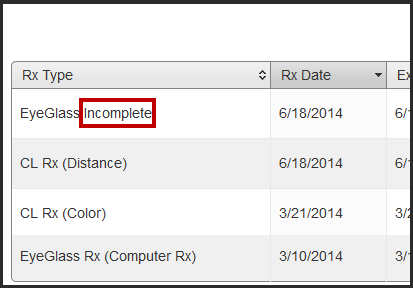
Before using a prescription marked Incomplete, you will need to add the missing information. For more information, see Editing Eyeglass Prescriptions Imported from EHR and Editing Contact Lens Prescriptions Imported from EHR.
Editing Eyeglass Prescriptions Imported from EHR
- Perform one of the following steps:
- If the prescription is incomplete, click the prescription in the list.
- If the prescription is complete, click the Recheck icon.
The Rx: Glasses screen opens.
- If the prescription is incomplete, enter information in the required fields highlighted in red. See Adding an Eyeglasses Prescription for detailed information.The Rx Note field may include the missing information.
- Edit the Rx Note field, as necessary, and click Save.
- If the imported prescription has an exam associated with it, click the View Procedure and Diagnosis Codes link to view the procedure codes, diagnosis codes, PQRS codes, and exam memo.
- To print the information, click Print.
Editing Contact Lens Prescriptions Imported from EHR
- Perform one of the following steps:
- If the prescription is incomplete, click the prescription in the list.
- If the prescription is complete, click the Recheck icon.
The Rx: Contact Lenses screen opens.
- If the prescription is incomplete, enter information in the required fields highlighted in red. See Adding a Contact Lens Prescription for detailed information.
The Rx Note field may include the missing information.
- Complete the Wearing Schedule, Replenishment, Disinfecting Regimen, and Rx Note fields, as necessary, and click Save.
- If the imported prescription has an exam associated with it, click the View Procedure and Diagnosis Codes link to view the procedure codes, diagnosis codes, PQRS codes, and exam memo.
- To print the information, click Print.
Viewing Exam Information Imported from EHR
- In the Rx Type column, click an entry marked Exam Only.

- Review the procedure and diagnosis codes, PQRS codes, and exam memo.
- To print the information, click Print.