Adding Modifier Codes and Dispensing Fees to Orders During Pricing
You can add a dispensing fee and line item modifiers when you create a contact lens or eyeglass order with insurance. The modifiers are automatically added to Box 24d and are transmitted with claims submitted electronically. This information can also be added once the claim is created in Edit Claim.
For VSP Medicaid orders for eyeglasses, you are required to enter modifiers and/or dispensing fees before you can save the pricing.
For information on setting up dispensing fees in Administration, see Setting Up Miscellaneous Fees.
- In the Material Orders Pricing screen, locate the "You may need to add modifiers..." message above the line item list. This message displays for orders with any insurance plan when modifier codes and/or dispensing fees may be required.
- Click the Add/Review link in the message. If you do not see the Add/Review link, check that the carrier name is listed next to Primary Insurance. If not, click the Add link to select the carrier.
- Select up to four Modifier Codes for each item.
- Select the Dispensing Fee.
- Enter an amount for the dispensing fee, if necessary.
- Select up to four Modifier Codes for the dispensing fee.
- Select whether to Save price for future orders.
If you do not select this check box, your changes will apply only to the current order.
- Click Save.
The Add Modifiers and Dispensing Fee window opens.
Adding Modifier Codes and Dispensing Fees for VSP Medicaid Orders
Modifiers and/or dispensing fees are required for complete eyeglass orders, lens only orders, and frame only orders that use VSP Medicaid. The Save buttons at the bottom of the pricing screen will remain unavailable and you will not be able to complete pricing until you have entered the required information.
- In the Material Orders Pricing screen, locate the "A VSP Medicaid order modifier and/or Dispensing Fee can be added to this claim" message above the line item list.
- Click the Add/Review link in the message. If you do not see the Add/Review link, check that the VSP Medicaid is listed next to Primary Insurance. If not, click the Add link to select the carrier.
The Add VSP Medicaid Modifiers/Dispensing Fees window opens.
- Select the Eyeglass Modifier.
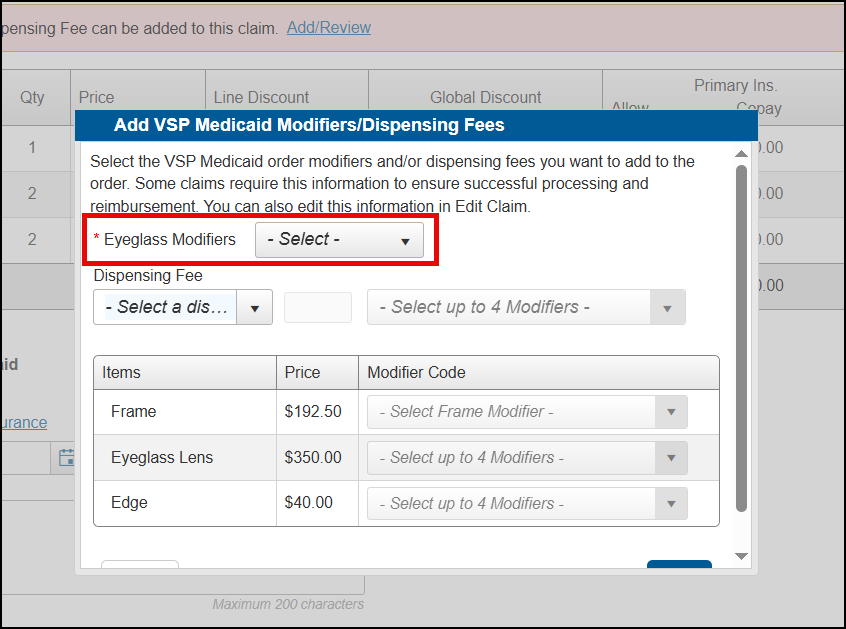
- Select the Dispensing Fee and Modifier Codes, as necessary.
- Click Save.
The Save button in the Pricing screen is now available. Complete pricing as you normally would.