Eyefinity Practice Management 10.42 Release Notes
Release Date:
Eyefinity announces the newest version of Eyefinity Practice Management. This updated version improves upon your system's robust attributes and offers new features and expanded functionality.
This section includes:
- Front Office Enhancements
- Claim Management Enhancements
- Administration Enhancements
- Reporting Enhancements
- Fixed Issues
- Eyefinity Practice Management 10.42.2
Front Office Enhancements
Eyefinity Practice Management 10.42 Front Office includes enhancements to the following areas:
Total Patient Savings Shown When Invoicing
We've added a Total Saved message to the Generate Invoice screen, so you can quickly see the total amount the patient is saving on the orders you're invoicing. The total is the difference between the retail costs and the amount the patient is paying after discounts and insurance coverage are applied. Remakes are not included in the total savings calculation.
If no discounts or insurance were applied to any of the orders you're invoicing, the Total Saved message doesn't display.
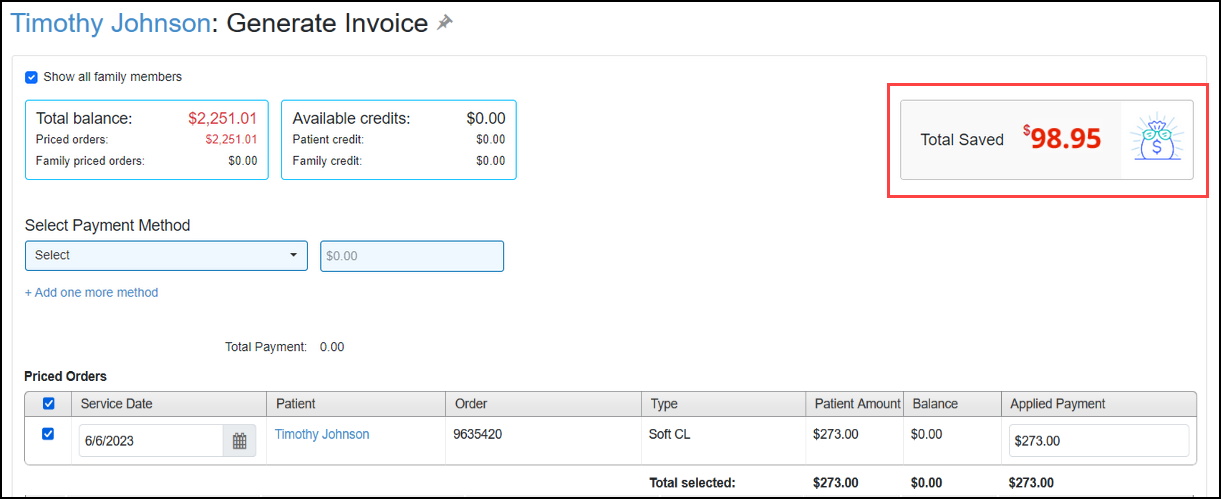
Eyeglass Prescription Update to Support FTC Rule
To help you comply with the new FTC Eyeglass Rule, which is likely to go into effect soon, we've added a patient acknowledgment signature line and the words "'My eye care professional provided me with a copy of my eyewear prescription at the completion of my exam" to the printed eyeglass prescription form. To comply with the Eyeglass Rule, print two copies of the final prescription. Give one to the patient and ask the patient to sign the second.
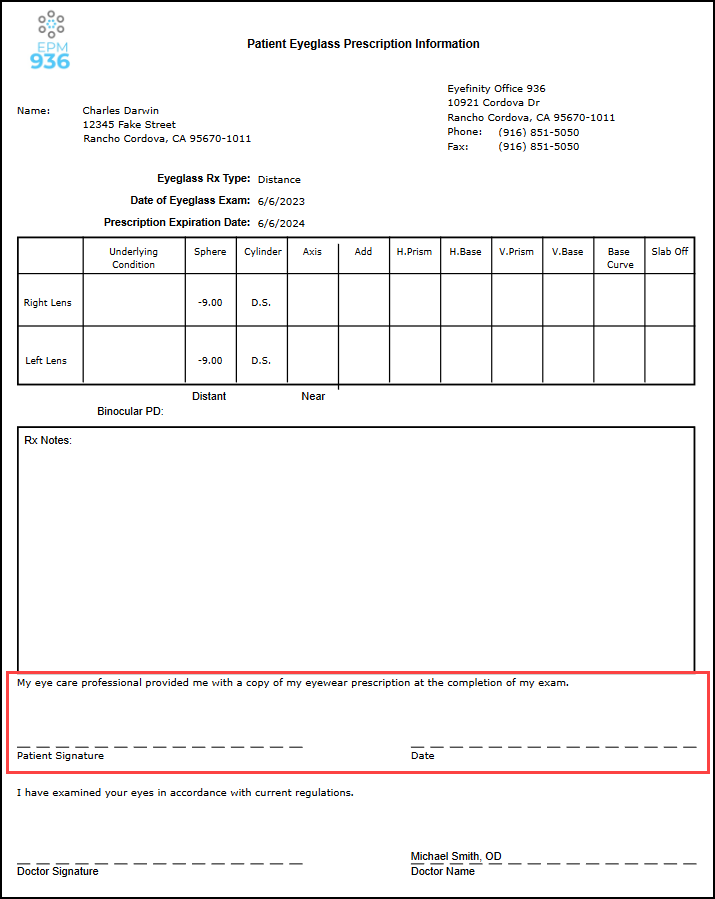
Insurance Screen Updates
The patient Insurance screen is now easier to use. We made the following changes:
-
The name of each Carrier/Plan is now a hyperlink that opens the Edit Insurance window.
-
When the insurance plan includes both vision and medical coverage, the Coverage Type column now says "Vision and Medical," instead of "Both."

Improved Patient Search
You're no longer required to include slashes when entering a Date of Birth in the Search/Add Patient screen.
Claim Management Enhancements
Eyefinity Practice Management 10.42 Claim Management includes an enhancement to the following area:
Search Claims by Doctor NPI
You can now search for claims using the doctor's NPI, as it appears on the claim in Box 24J.
-
In the Process Claims screen, click Show More Search Criteria.

-
Enter the NPI in the Doctor NPI field and click Search.
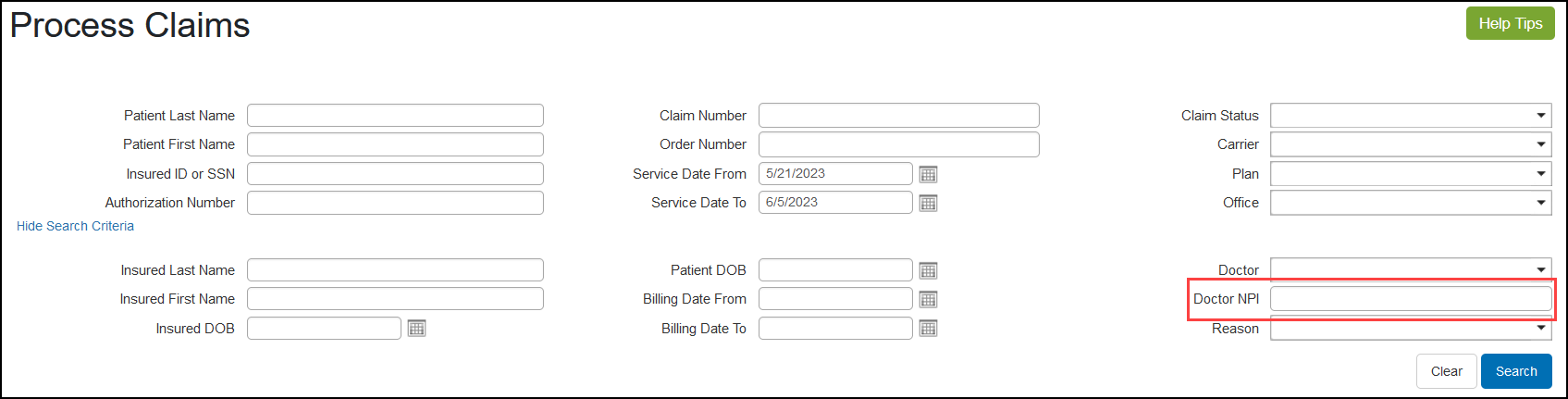
Administration Enhancements
Eyefinity Practice Management 10.42 Administration includes enhancements to the following areas:
New Setting to Require a Responsible Party for Minors
You can now select to require staff to enter a responsible party when adding new patients under the age of 18. Staff will be prompted to add a responsible party when they access an existing minor patient's record or appointments if the information is missing. The responsible party also now prints on all patient invoices.
- From the menu, select Preferences and select Patient.
- SelectEnforce Responsible Party for Minor.
- Click Save.
Provider Information on Patient Invoices
You can now include the provider's name and license number on patient invoices printed in Material Orders, patient receipts printed from the Claim Detail screen in Claim Management, and on the Patient Statements report. You can set these preferences for your company and/or your individual offices. Office settings will override the company settings. This update helps practices comply with varying state invoicing requirements, including those in states with "2-door" regulations.
These settings are not selected by default with this release. We recommend reviewing your settings and updating them, as necessary.
- Perform one of the following:
- From the menu, selectPreferencesand selectMaterial Orders. In the Material Orders preference screen, clickInvoicing.
- From the office, clickOffice Information.
- Under Invoice Preferences, select the additionalContent to Displayon the invoices.
To include an NPI on invoices, select whether to use theProviderorOfficeNPI.
- Click Save.
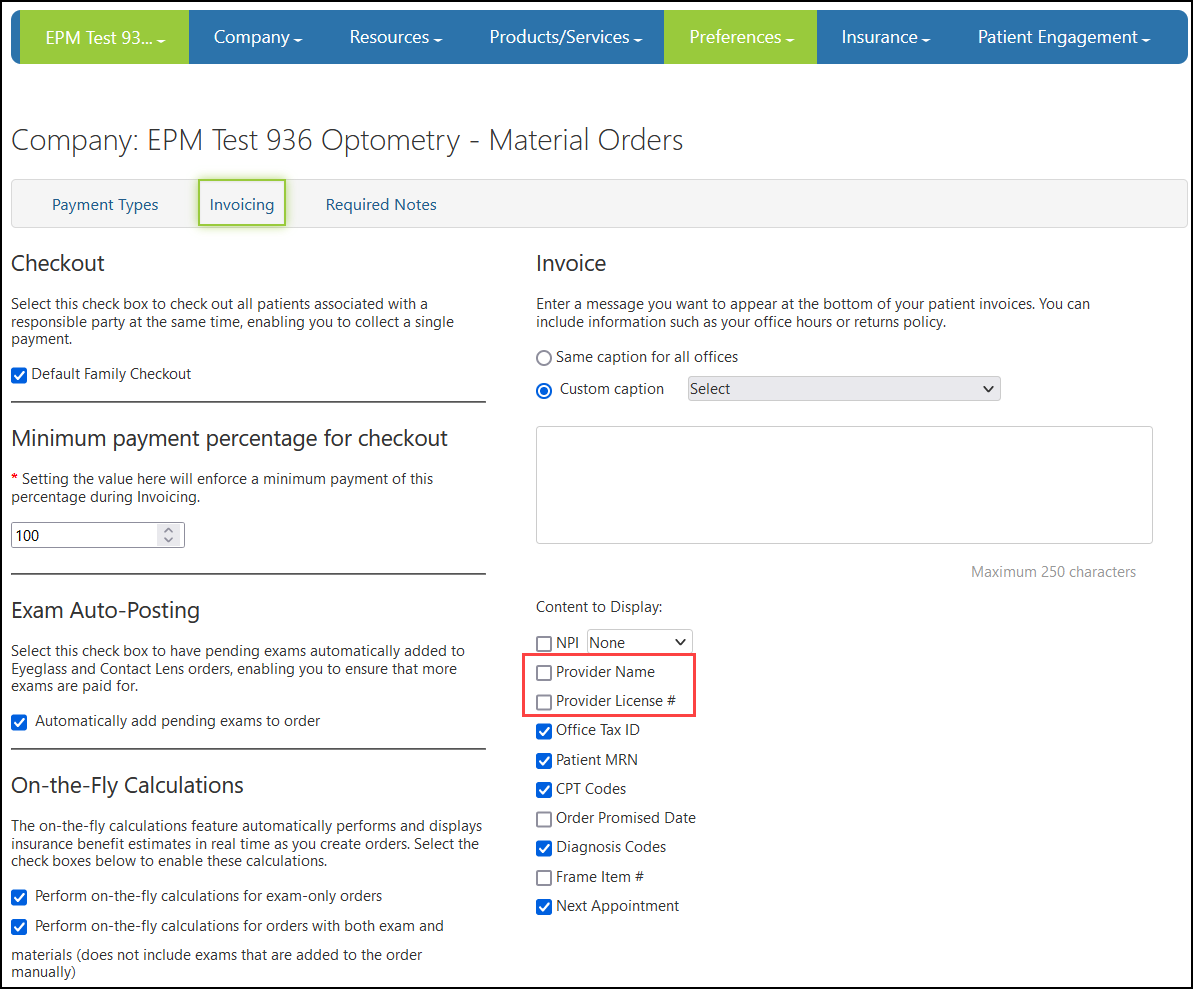
Reporting Enhancements
Eyefinity Practice Management 10.42 includes an enhancement to the following report:
Patient Marketing Dashboard
We've added a new Provider filter to the Patient Marketing Dashboard.
Fixed Issues
Eyefinity Practice Management 10.42 includes fixed issues in the following areas:
Front Office
-
Discounts entered during pricing are now saved correctly when you invoice orders. Previously, discounts would sometimes be erased when generating the invoice.
-
In Inventory, contact lens batch orders are no longer submitted unexpectedly when you add a non-patient order to an existing patient order. Previously, stock orders containing both patient and non-patient orders would sometimes be submitted even when the total cost was below the Minimum Total Cost set for batch ordering in Administration.
-
The Physical Inventory Valuation Report and Inventory Status Report now show the correct information when all frame collections are selected.
-
We fixed an issue that was causing some contact lens stock orders to be missing from batch orders to ABB.
-
When creating VSP eyeglass orders, you can now select all VSP-eligible edge types. Previously, some eligible edge types were not displaying in the Edge drop-down menu.
-
You can now use Override in the VSP Calculation window to enter calculations manually when entering remake orders. Previously, if the automatic calculation failed, the "Authorization has been deleted or no longer exists" error message would display, and the system would not allow you to continue.
-
If your practice has the Grooved Rimless fee set up and priced in Administration, the system now automatically adds the fee when you price a complete VSP eyeglass order with a Grooved Rimless mount frame.
-
The Edge Type now prints on the Eyeglass Order Summary when applicable.
-
You can now view the Order Summary for invoiced lenses-only orders or orders with an expired prescription. Previously, you would be returned to the Build Order screen.
-
When adding a new patient via the scheduler, you can add just medical insurance without being prompted to add vision coverage.
Claims Management
-
You can now successfully bill VSP claims when the subscriber's date of birth is missing.
-
VSP claims for orders that include miscellaneous extras with CPT code V2799 no longer go on hold. Previously, the system was transmitting both the miscellaneous extra and the CPT code as a single item, causing "missing code" errors.
-
We fixed an issue that was causing incorrect PQRS code handing for coordination of benefit claims where Medicare is the primary and the secondary carrier has PQRS codes set up. Previously, the PQRS codes would appear twice on the Medicare claim and not at all on the secondary carrier claim.
-
To prevent errors when trying to access claims, we've updated the claim form to require that the Other Insured Plan Name (Box 9d) be filled in when an Other Insured Carrier is selected.
Administration
-
The +VSP Providers feature in Provider Setup no longer creates duplicate provider records. We've also fixed an issue that was causing errors when adding VSP providers.
-
The Provider Insurance Details window has been fixed to so you can see all of the listed carriers by clicking the page numbers in the lower-right corner.
Reporting
-
The Location filter in the Patient Marketing Dashboard now works correctly.
Eyefinity Practice Management 10.42.2
Release Date: July 26, 2023
Eyefinity Practice Management 10.42.2 includes the following updates.
Warning When Adding Custom Frame Removed
The warning when adding a custom frame has been removed. The update to custom frames in the 10.42 release was intentional to help prevent incorrect data collection and ensure labs have the specific information needed to process your orders seamlessly and cost effectively. We understand this change was not effectively implemented or communicated and have rolled back the change.
Fixed Issues
Additional fixed items include:
-
The Contractual Calculation for the Production Service Report and Production Report by Provider has been corrected. The calculation is now Allowance - Insurance Receivable - Copay.
-
You can now update Office information successfully; previously, an error displayed.