Eyefinity Practice Management 10.7 Release Notes
Release Date: May 28, 2019
Eyefinity announces the newest version of Eyefinity Practice Management. This updated version improves upon your system's robust attributes and offers new features and expanded functionality.
This section includes:
Front Office Enhancements
Eyefinity Practice Management 10.7 Front Office includes enhancements to the following areas:
- New Applied Insurance Payments by Provider by Transaction Date Report
- New Front Office Patient Order Summary Report
- Eyefinity Practice Management 10.7 Release Notes
- Improved Date Selection in Scheduler
New Applied Insurance Payments by Provider by Transaction Date Report
The new Applied Insurance Payments by Provider by Transaction Date Report prints all insurance payments recorded during the specified date range, listed by provider and item type. The report includes the order number, claim ID, CPT code, patient name, service date, and transaction date, along with the insurance applied payment and patient applied payment amounts. Totals are shown for each provider, each office, and the entire report.
The Provider Total is the actual total revenue brought in by each doctor. If your practice has associate providers on staff who are paid based on insurance reimbursements, you can use this report to easily access the information you need to ensure accurate payment.
- Click Reporting and select Standard Reports.
- Click Sales Reports.
- Click Applied Insurance Payments by Provider by Transaction Date.
- Select the date criteria.
- Select By Date Range to enter a date range to print, or select dates from the calendar.
- Select By Month & Year and enter the month and year, or click the Calendar button to select the date.
- Select one or more Office(s) to include on the report.
- Click Generate Report.
The report opens in a new window.
- To export the report, perform one of the following steps:
- Click Export to PDF to open the report as a PDF file.
- Click Export to Excel to open the report as an Excel spreadsheet.
New Front Office Patient Order Summary Report
The new Front Office Patient Order Summary Report provides a summary of all transactions for individual orders, grouped by provider. Orders are listed by order date and patient name. Transaction information includes the retail price, sales tax, customer amount, primary and secondary insurance allowances, as well as adjustment and return amounts. Also included are the patient outstanding balance, insurance uncovered balance, and the current patient balance. Totals are shown for each provider, each office, and the entire report.
Use this report to see your total outstanding patient receivable amount for the selected time period, and to get an accurate view of your total retail sales and taxes paid.
- Click Reporting and select Standard Reports.
- Click Sales Reports.
- Click Front Office Patient Order Summary.
- Select the order date criteria.
- Select By Date Range to enter a date range to print, or select dates from the calendar.
- Select By Month & Year and enter the month and year, or click the Calendar button to select the date.
- Select one or more Office(s) to include on the report.
- Click Generate Report.
The report opens in a new window.
- To export the report, perform one of the following steps:
- Click Export to PDF to open the report as a PDF file.
- Click Export to Excel to open the report as an Excel spreadsheet.
Enhanced Cash Receipt Summary Report
The Cash Receipt Summary Report has been enhanced in the following ways for easier, more accurate reconciliation.
More Complete Data
The report adds the following columns. Totals for each line item and column are included.
-
Total Patient Receipts (= Cash + Checks + Amex + Discover + Mastercard + Visa + ATM /Debit + Care Credit + Gift Certificate/GiftCard + Other)
-
Total Ins. Receipts (= Total Insurance Checks/EFTs + Total Insurance Visa/MC)
-
Other (= EFTs + all credit cards other than Amex, Discover, MC, and Visa)
For clarity, we also removed the Total Care Credit and Total Gift Card/Certificate columns.
Improved Consistency across Reports
The Daily Total column was renamed Total Receipts to match the labeling used on other reports. We also validated that the total numbers shown on the Cash Receipt Summary Report and Production Summary Reports are accurate and match.
Improved Date Selection in Scheduler
The Scheduler has been improved so that when selecting a date from the calendar, you can choose the specific month and year. Previously, you were required to click arrows to scroll through the calendar, month by month, to locate the date you wanted.
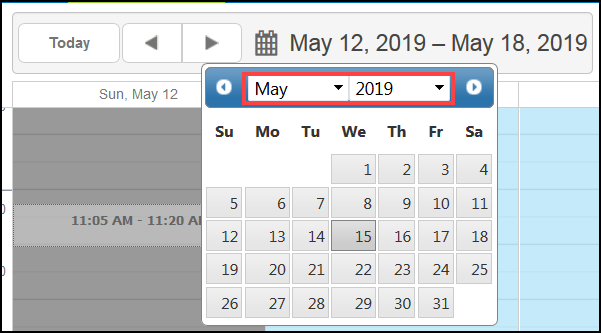
Patient Engagement Solutions Enhancement
If you use Eyefinity Patient Engagement Solutions, you will see the following improvement to your Electronic Patient Notifications. For more information on our Patient Engagement Solutions, visit www.ewebextrademo.com.
Appointment Confirmation Enhancement
When a patient electronically confirms an appointment, they now receive a message acknowledging the confirmation.
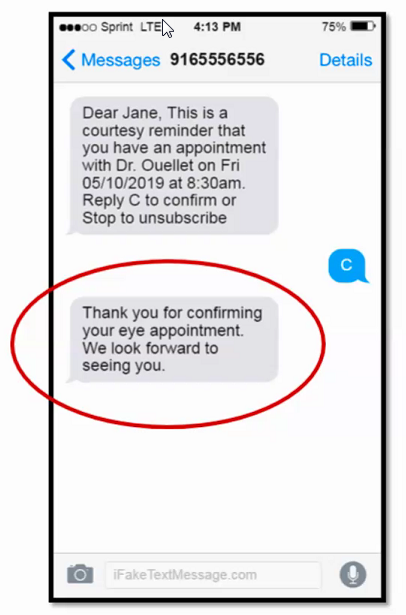
Fixed Issues
Front Office
- The correct claim number now appears in notes for notification letters. Previously, the system was showing the patient ID number instead of the claim number.
- Deselected patients are no longer included when exporting the Scheduled Recall Report or printing recall labels.
- When invoicing an order, clicking Apply Customer Credit no longer applies patient credits that have already been refunded.
- Order summaries now list the patient's correct secondary phone number. Previously, the patient's primary phone number was sometimes shown for both the primary and secondary phone number.
- Patient Statement CSV files for TriZetto no longer fail during upload when the company or office name contains a comma.
-
Outstanding patient balances can now be paid when over 12 months old.
- A "missing or invalid information" error message no longer appears when you open a draft order that includes a lens with the style Other Non VSP Lens.
Administration
- When searching for frames in Standard Frame Setup, all frames are displayed when the Active Frames Only check box is not selected. Previously, active frames were not being displayed.