Setting Up the Zeiss VISUCONSULT iPad App
To set up the Zeiss VISUCONSULT iPad app (formerly i.Com) to export VISUCONSULT 500 mobile EMR CSV data, follow the work instructions from Zeiss. For help on setting up the Zeiss VISUCONSULT app, contact Zeiss.
- Start the i.Com mobile app.
- Tap Settings (the gear icon).
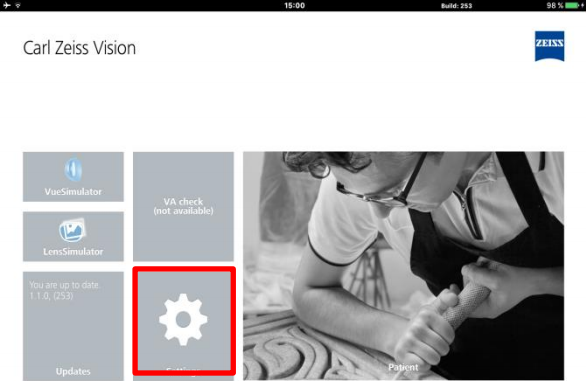
- Enter the admin password.
- Tap Settings.
- Tap Data Export.
- Tap XML-Export Centration.
- Enter CSV-Export in the Export Button Title.
- Tap Save.
- Tap EMR CSV.
- Check the Enable Centration Export checkbox.
- In the Export Filename field, enter an export file name with a .csv extension.
- In the Path field, enter the location on the network where Zeiss temporarily saves the data file. This location should be the same as the location set up in step 6 in Setting Up the Zeiss VISUCONSULT Interface.
You must select an empty folder on your network that is not used by any other app, including Zeiss. If you select a folder that contains files, they will be deleted during the integration and data transfer process.
- Tap Save.