Managing Medications
This topic includes instructions for managing a patient’s prescription medications, including deleting, modifying, and stopping them.
- Additions and modifications that you make to medication information in the Medications section in the ExamWRITER ePrescribing interface are saved only in the interface. The modifications are not transferred back to ExamWRITER.
- Clicking Mark as Reviewed will not satisfy any Merit-based Incentive Payment System (MIPS) program requirements. You must review medications in ExamWRITER. For more information, see To record systemic and ocular medications and allergies. If you review medications in the ExamWRITER ePrescribing interface, click Review History to view the provider reconciliation and staff review history.
- Open the ExamWRITER ePrescribing interface. For more information, see Opening the ExamWRITER ePrescribing Interface.
- Perform one of the following tasks to view the medication list for the patient:
- View the Medications section near the top of the ExamWRITER ePrescribing interface.
- Select Medications from the menu in the upper-left corner.
- Complete one or more of the following actions:
- To add a medication to the patient’s medication list, click Add Medication and enter a medication’s name or select a favorite medication from the Favorites menu. To view or update a medication after selecting it from your Favorite List, click the medication. For more information about adding medications to and modifying your Favorite List, see Managing Favorite Prescriptions.
- To modify a medication in the list, click on the medication. If a medication has a red pill warning icon
 next to it, it was entered by hand rather than selected from a list in ExamWRITER or it was sent from ExamWRITER with an unrecognizeable code. To correct the medication record and detect drug-drug and drug-medication reactions for the patient, stop the medication and select the medication from the list in ExamWRITER. For more information, see To record systemic and ocular medications and allergies.
next to it, it was entered by hand rather than selected from a list in ExamWRITER or it was sent from ExamWRITER with an unrecognizeable code. To correct the medication record and detect drug-drug and drug-medication reactions for the patient, stop the medication and select the medication from the list in ExamWRITER. For more information, see To record systemic and ocular medications and allergies. - To delete a medication from the list, click Delete . The deleted medication is documented in the Patient Systemic Medications and Allergies window and the Correspondence Hx tab in the Patient Information Center window inExamWRITER.
- To stop a medication in the list, click Stop . The stopped medication is documented in the Patient Systemic Medications and Allergies window in ExamWRITER.
When stopping a medication, you can simultaneously cancel the last prescription for it. You must select this option each time you stop a medication.
To enable this setting, go to the Medication tab under Location in the Preferences menu and click the Cancel The Last Prescription For This Medication check box.
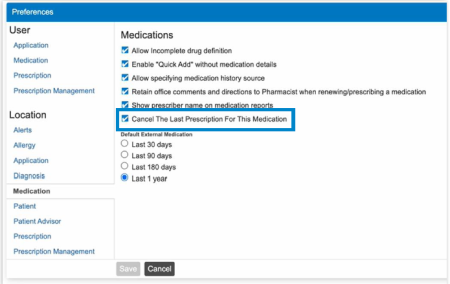
- To start a medication in the list that was previously stopped, click Restart Medication .
- To begin a prescription from a medication, click Prescribe from Medication . For more information, see Prescribing a Medication.
- To renew a medication, click Renew from Medication . For more information, see To renew prescriptions.
- To find a match to a medication listed, click Find Match .
- To display the patient’s medication history, click Show Medication History. To hide the patient’s medication history, click Hide Medication History. For more information, see Viewing Medication History.