Creating an Export File in OfficeMate 12.0 and Below
- Ensure that your statement preferences are set to display credit card payment information. To verify this preference setting, follow the instructions below:
- Open Administration.
- Click Setup.
- Select Preferences.
- Click the Statement tab.
- Ensure Print credit card payment information is set to Yes.
- Create a statement for a patient or group of patients. (See Creating and Printing Reports and Statements.)
- In the Selection Criteria and Sort Order area, select or deselect the By Family check box.
You must create the export file using one of the formats below:
- Format 1: SELECT ALL of the following check boxes:
- By Family
- Export Page Header and Page Footer (see step 9)
- Simplify page headers (see step 9)
- Format 2: DESELECT ALL of the following check boxes:
- By Family
- Export Page Header and Page Footer (see step 9)
- Simplify page headers (see step 9)
If you do not follow one of these two described formats, TriZetto will not accept the file and you will have to regenerate the file so that it conforms to one of the two accepted formats.
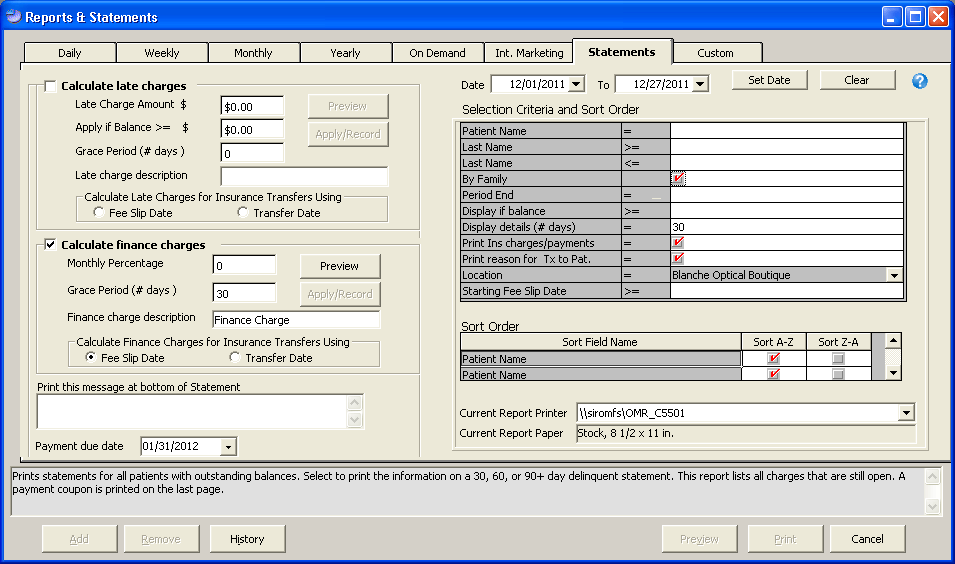
- Format 1: SELECT ALL of the following check boxes:
- Click Preview.
- Click the small Export Report icon in the top left corner on the Preview Window.
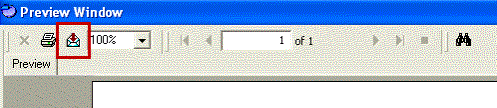
- Select MS Excel 97-2000 (Data only) from the Format drop-down menu.
- Select Disk file from the Destination drop-down menu and click OK.
The Excel Format Options window opens.
- Select or deselect both the Export Page Header and Page Footerand Simplify page headers check boxes and click OK.
The Select Export File window opens.
- Navigate to OMATE32\DATA\EMC\Statements or OfficeMate\DATA\EMC\eStatements.
If you do not have an eStatements folder, create one in your OMATE32\DATA\EMC or OfficeMate\DATA\EMC folder. To create an eStatements folder, click the Create New Folder icon or right-click in the Select Export File window, select New, and then select Folder. Type eStatements as the folder name and press Enter.
- Type stmt.xls in the File name text box and click Save.
- After the export is complete, submit the export file for the statement(s) to your vendor.
Ensure that the path to the statements on your computer is correct when you submit statements. If you are using TriZetto and you need to locate the location where your statements are saved, log in to TriZetto, click My Account, and then click My File Locations.
If you selected the By Family check box in step 3, then you must select these two check boxes. If you deselected the By Family check box, you must also deselect these two check boxes.