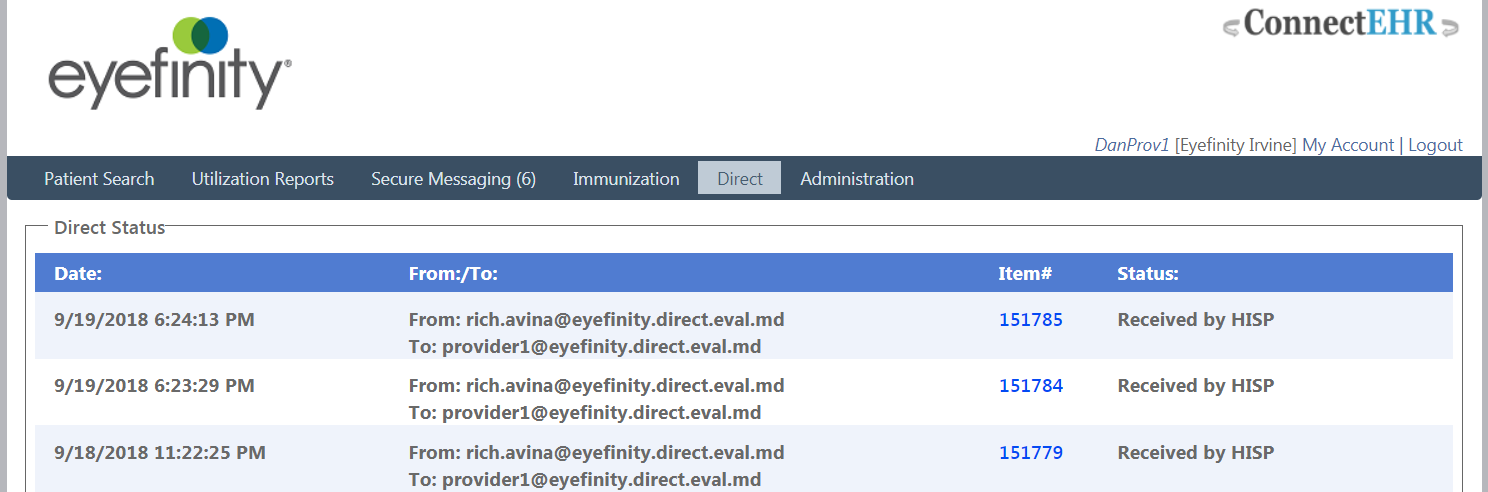Viewing the Status of Outgoing Messages
You can view the flow of direct messages that you have sent, including when the message was sent, who sent and received the message, and the status of the message.
- Log into the provider portal. For more information about logging into the provider portal, go to Logging into the Provider Portal.
- Click Direct, select Direct Outgoing, and select Direct Status.
- If you are logged into the portal as a practice administrator, select a user from the User drop-down menu.
- If you are logged into the portal as a practice administrator, filter, if desired, messages.
- If you are logged into the portal as a practice administrator, click Show My Direct Send Status to view messages sent only by you.
- View the status of outgoing messages. You can also click on links in the Item# column to view the clinical health summary that was sent.
The following example status says “Received by HISP,” so you know that the Health Information Service Provider received the message.