Adding Additional Information to Products
- Open the Products window. For more information, see Opening the Products Window.
- Select a product from the Product Type drop-down menu.
Frame and lens add-ons are included in the Other and Lens Treatment product types.
- Complete one of the following tasks:
- Click New Product to add a new product. For more information, see Adding or Modifying Products.
- Enter additional search criteria and click F2 - Find or press Enter to search for and find an existing product. For more information, see Finding Products and Services.
Click Copy to copy the product details and then make changes to them to record a new product.
- Click Next and Previous to add or modify the previous or next product in your database.
- To assign different patient fees for different types of patients:
- Select a patient fee type from the Patient Fee Type drop-down menu.
- Type a fee in the Fee text box.
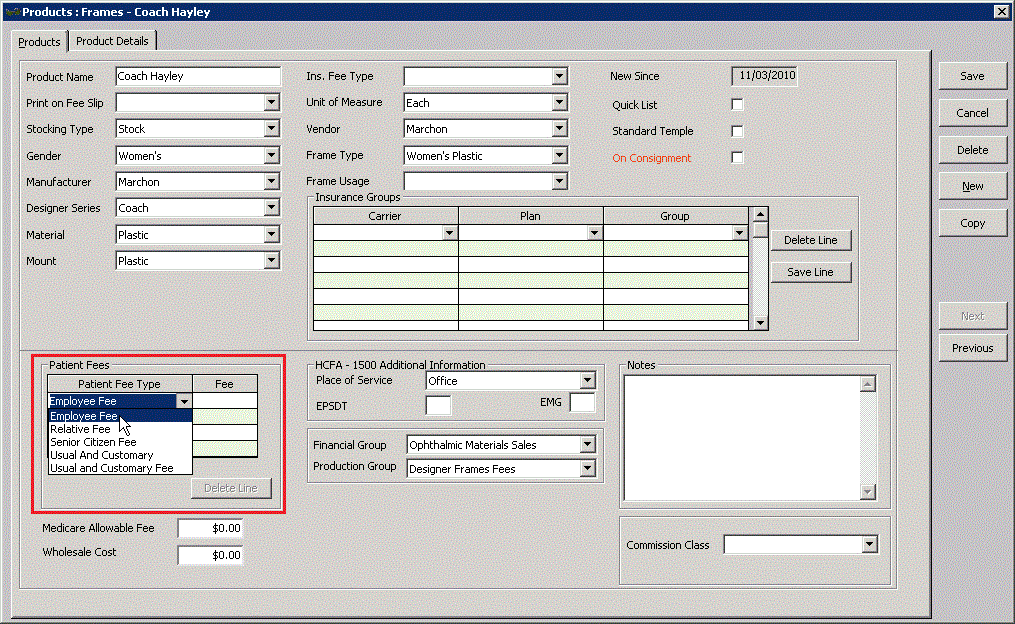
To delete an additional fee, select the line and click Delete Line.
- Type the Medicare allowable fee in the Medicare Allowable Fee text box, if applicable.
- Type the FRAMES cost, your wholesale cost, or your buying group cost in the Wholesale Cost text box, if applicable.
- Select a default place of service from the Place of Service drop-down menu if the product is typically sold off-site.
- Type Y in the EPSDT text box if the product is part of an early periodic screening and diagnostic test.
The EPSDT is automatically entered on the CMS 1500 form in box 24H.
- Type Y in the EMG text box if the product is related to an emergency or type N in the EMG text box if the product is not related to an emergency.
The EMG is automatically entered on the CMS 1500 form in box 24I.
- Select a financial group from the Financial Group drop-down menu if the CPT code and financial group are not already linked to each other. To modify CPT codes and their associated financial groups (if you have the proper access), see To add and modify procedure codes.
- Select a production group from the Production Group drop-down menu, if the CPT code and production group are not already linked to each other. To modify CPT codes and their associated production groups (if you have the proper access), see To add and modify procedure codes.
- Type notes in the Notes box.
- Select a commission class from the CommissionClass drop-down menu. To add or modify commission classes (if you have the proper access), see To set up commission classes.
- To itemize product details, see Itemizing Product Details; otherwise, click Save and select one of the following options:
- Save to save the information and keep the Products window open.
- Save and New to save the information and create a new product.
- Save and Exit to close the Products window.