Creating and Printing Statements
This topic describes how
To define and change your Statements report preferences, see To set up statement preferences.
Mail statements using #10 single window envelopes, #10 standard envelopes, or the Envelope for OfficeMate Statements/Invoices. Use #9 standard envelopes as return envelopes.
- Open the Reports & Statements window. For more information on opening this window, go to Opening the Reports & Statements Window.
- Click the Statements tab.
- Type or select a date from the Date box and click Set Date.
The date in the Date box is transferred to the Statements report and is automatically set to the current day.
- See To calculate and apply late charges and To calculate and apply finance charges as necessary.
- Type the message that you want to print at the bottom of the Statements reports in the Print this message at bottom of Statement text box.
- Type or select the payment due date from the Payment due date drop-down menu.
- Complete the Selections Criteria and Sort Order fields with appropriate information. For more information on completing these fields, see Statements.
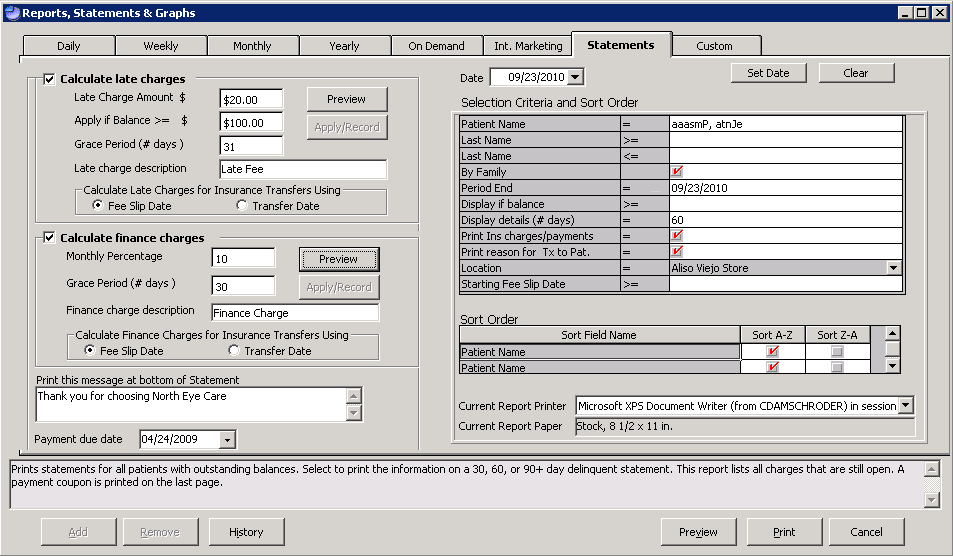
- Select a printer or fax program from the Current Report Printer drop-down menu.
- Click Preview to preview the report. If you do not want to preview the report, go to step 12.
The Preview Window opens.
- Complete one or more of the following tasks:
To define and change your late charge preferences from within the System Preferences window, see To set up patient preferences.
- Click the Calculate late charges check box.
- If you did not define your late charge preferences in the System Preferences window, skip this step and go to step 9c. If you already defined your late charge preferences, click Preview to view, print, and export the Late Charge List; click Apply/Record to record the late charges on the Patient Ledger window; and go to step 5.
- Type the late charge amount in the Late Charge Amount $ text box.
- Type the amount at which the late charge will be applied in the Apply if Balance >= $ text box. Late charges will be applied if the balance is greater than or equal to the amount in this text box.
- Type the number of grace period days in the Grace Period (# days) text box.
- Type the late charge description in the Late charge description text box.
- Select the Fee Slip Date or Transfer Date radio button to calculate late charges for insurance transfers using the fee slip date or transfer date.
- Click Preview to view, print, and export the Late Charge List.
- Click Apply/Record to record the late charges on the Patient Ledger window.
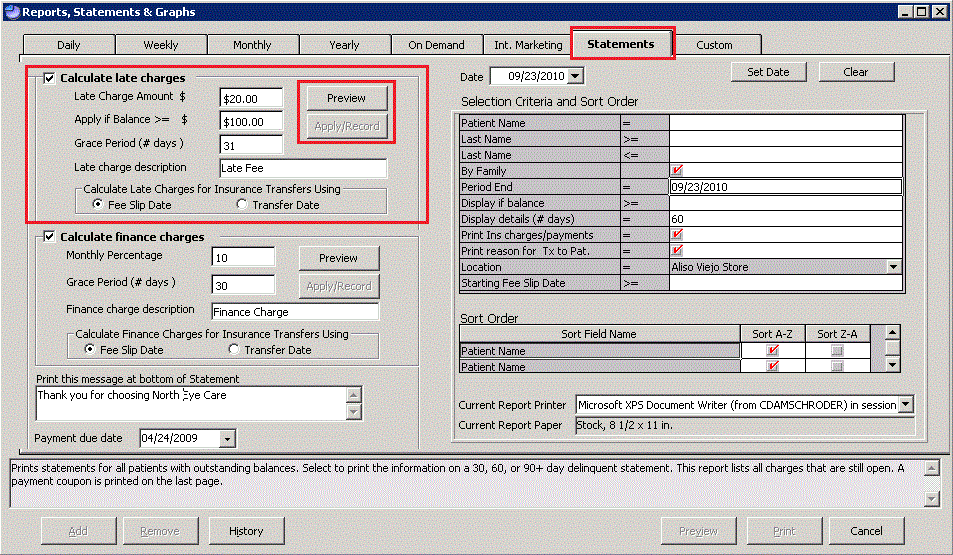
To define and change your finance charge preferences from within the System Preferences window, see To set up statement preferences.
- Click the Calculate finance charges check box.
- If you did not define your finance charge preferences in the System Preferences window, skip this step and go to step 9c. If you already defined your finance charge preferences, click Preview to view, print, and export the Finance Charge List; click Apply/Record to record the finance charges on the Patient Ledger window; and go to step 6.
- Type the monthly finance charge percentage in the Monthly Percentage text box.
- Type the number of grace period days in the Grace Period (# days) text box.
- Type the finance charge description in the Finance charge description text box.
- Select the Fee Slip Date or Transfer Date radio button to calculate late charges for insurance transfers using the fee slip date or transfer date.
- Click Preview to view, print, and export the Finance Charge List.
- Click Apply/Record to record the finance charges on the Patient Ledger window.
Use the following example to learn how to calculate OfficeMate finance charges:
Parameters
Fee Slip Posting Date: 12/19/2018
(Monthly) Finance Charge: 7%
Grace Period: 30 days
Fee Slip Balance: $62.16
To calculate the finance charge on 12/19/2018:
- Calculate the daily finance charge.
= (Percentage entered) * (# of Days Past Due - Grace Period - Days Excluded) / 30
= (7/100) * (303-30-0) / 30 = 0.637
- Multiply the daily finance charge and the balance.
= 0.637 * 62.16
= 39.59592
Rounded to 39.60
To calculate the number of days past due:
If the finance charge was never calculated on the past due item, subtract the number of days between the posting date of the balance and the current date.
If the finance charge was already calculated on the past due item, subtract the number of days between the date the finance charge was last calculated and the current date.
For more information, watch this video.