Maintaining Service Attributes
Attributes are characteristics of a service that translate into billable codes on the insurance claim. Set up the service attributes in the Products window. The attribute information in the Products window is later matched against the insurance plan’s allowable benefit when the fee slip is created. Each attribute associated with a service that falls within the plan’s allowable benefits translates into increased revenue for your practice.
- Open the Products window. For more information, see Opening the Products Window.
- Select Services from the Product Type drop-down menu.
- Complete one of the following tasks:
- Click New Product to add a new service. For more information, see Adding or Modifying Services.
- Enter additional search criteria and click F2 - Find or press Enter to search for and find an existing service. For more information, see Finding Products and Services.
- Click Copy to copy the service details and then make changes to them to record a new service.
- Click Next and Previous to add or modify the previous or next service in your database.
- Click the Product Details tab.
- Ensure that the Exam Cat.Base Attribute drop-down menu displays the same description as the CPT drop-down menu.
- Select additional attributes from the Attributes drop-down menus as needed.
The CPT/HCPCS Code, Product Cost, and Product Fee fields automatically populate based on the attribute selected. For information on associating procedure codes, costs, and fees with attributes, see To add & modify attributes.
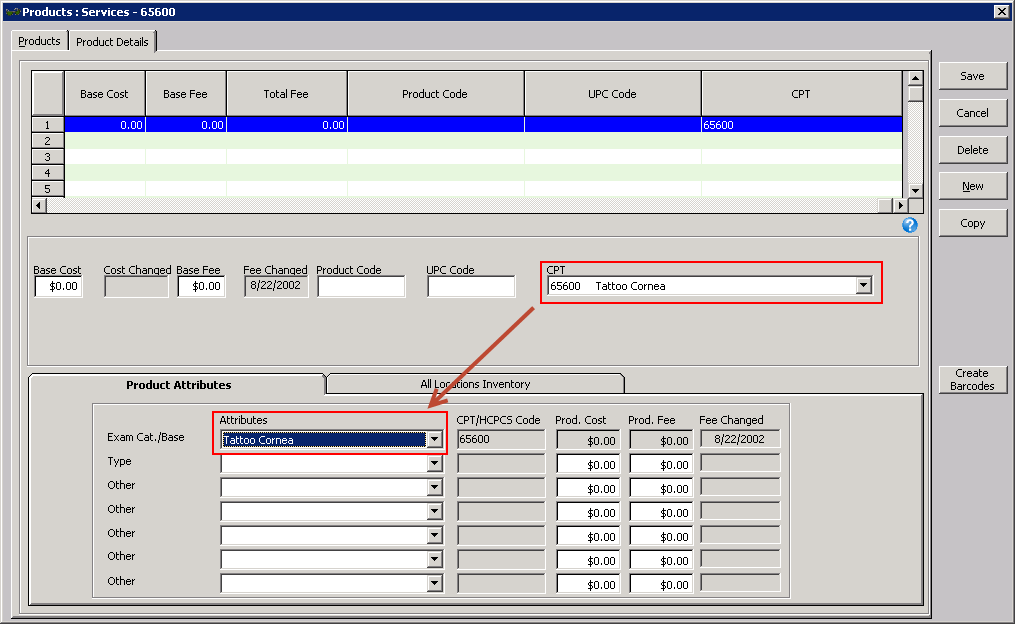
- Click Save and select one of the following options:
- Save to save the information and keep the Products window open.
- Save and New to save the information and create a new service.
- Save and Exit to close the Products window.
In addition to the procedure above, watch this video.