Maintaining Ophthalmic Lens Additional Attributes
Often, there are additional material or lab costs for high-power lenses, oversized lenses, and other prescription needs that need to be calculated into the patient’s fee slip. By recording additional attribute information, you ensure that OfficeMate automatically includes those fees on fee slips and insurance claims when they are applicable.
If you have OfficeMate Administration access, you can update the additional attributes for all ophthalmic lenses in the Third Party Setup window. Changes made in Third Party Setup overwrite any changes made in the Products window. For more information about maintaining additional attributes for all ophthalmic lenses, see To add & modify additional attributes.
- Open the Products window. For more information, see Opening the Products Window.
- Select Ophthalmic Lenses from the Product Type drop-down menu.
- Complete one of the following tasks:
- Click New Product to add a new product. For more information, see Adding or Modifying Products.
- Enter additional search criteria and click F2 - Find or press Enter to search for and find an existing product. For more information, see Finding Products and Services.
Click Copy to copy the product details and then make changes to them to record a new product.
- Click Next and Previous to add or modify the previous or next product in your database.
- Click the Additional Attributes tab.
- In the Prism group, enter the measurement range for each cost or fee point.
- Type the Prod Cost and Addl Fee information for each measurement range per lens.
- Repeat steps 5 and 6 for the Add Power and Oversize groups. Enter cost and fee information per pair.
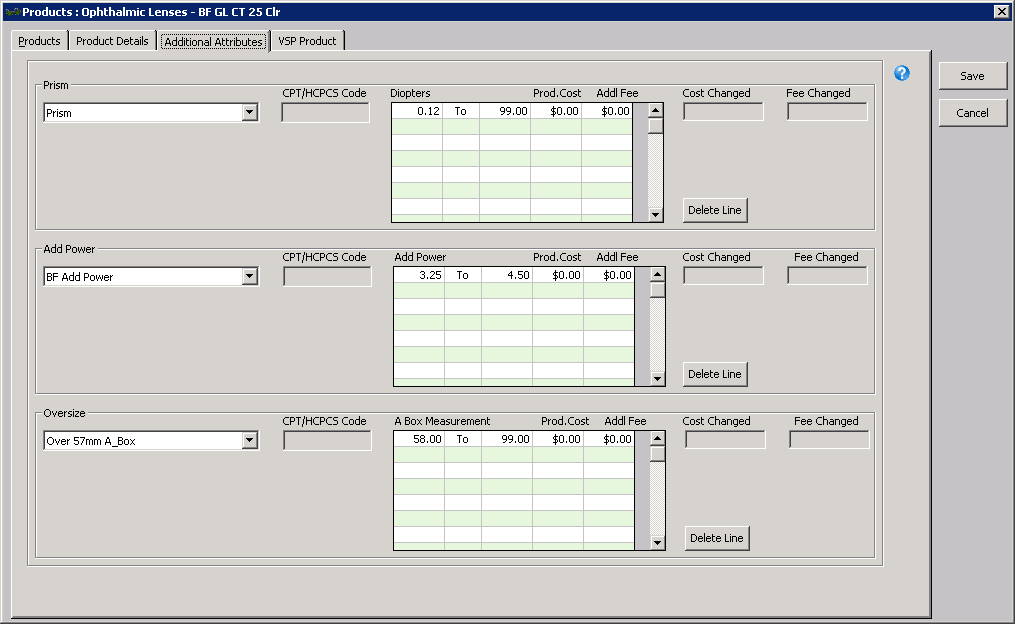
- Click Save and select one of the following options:
- Save to save the information and keep the Products window open.
- Save and New to save the information and create a new product.
- Save and Exit to close the Products window.
In addition to the procedure above, watch this video.