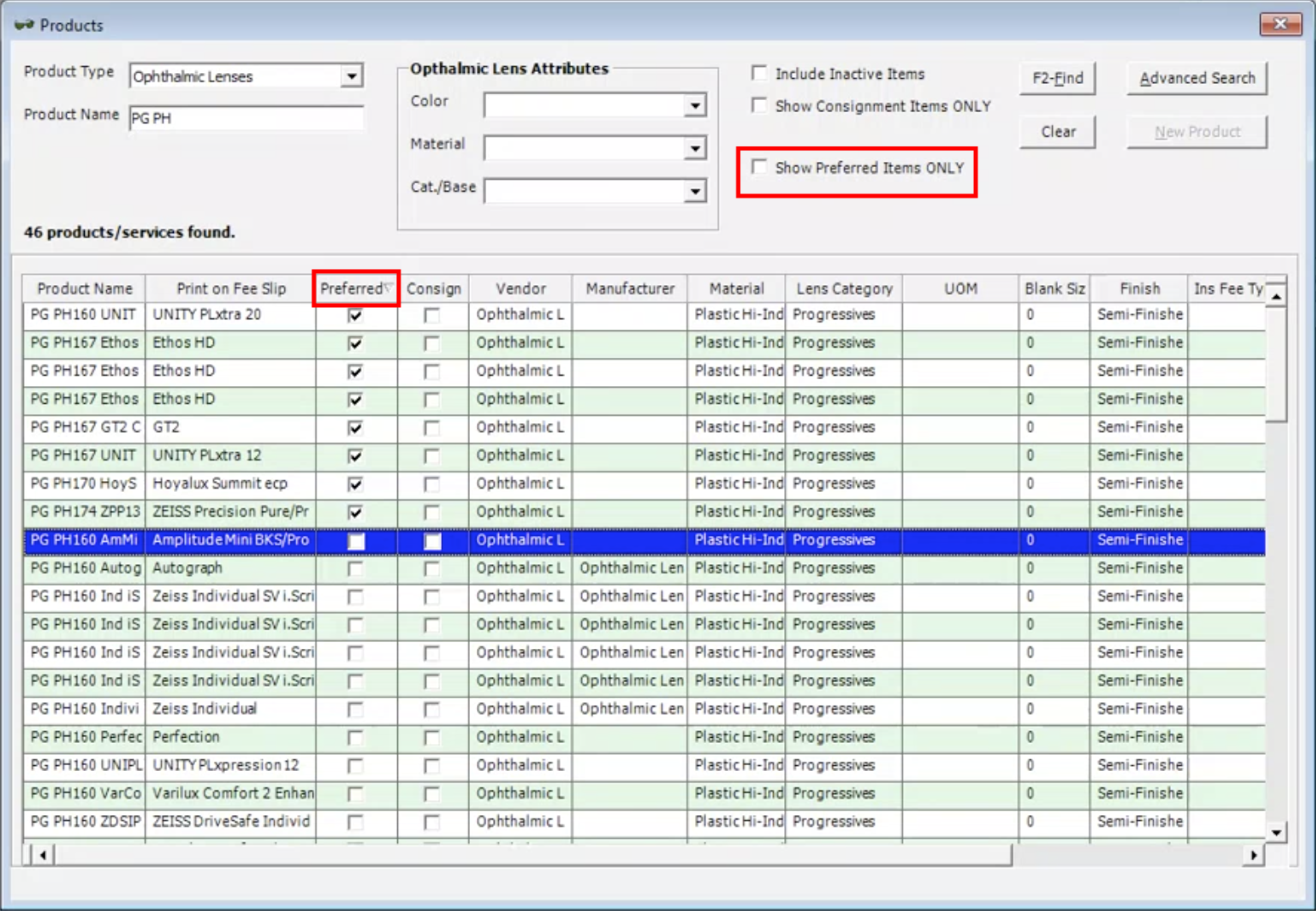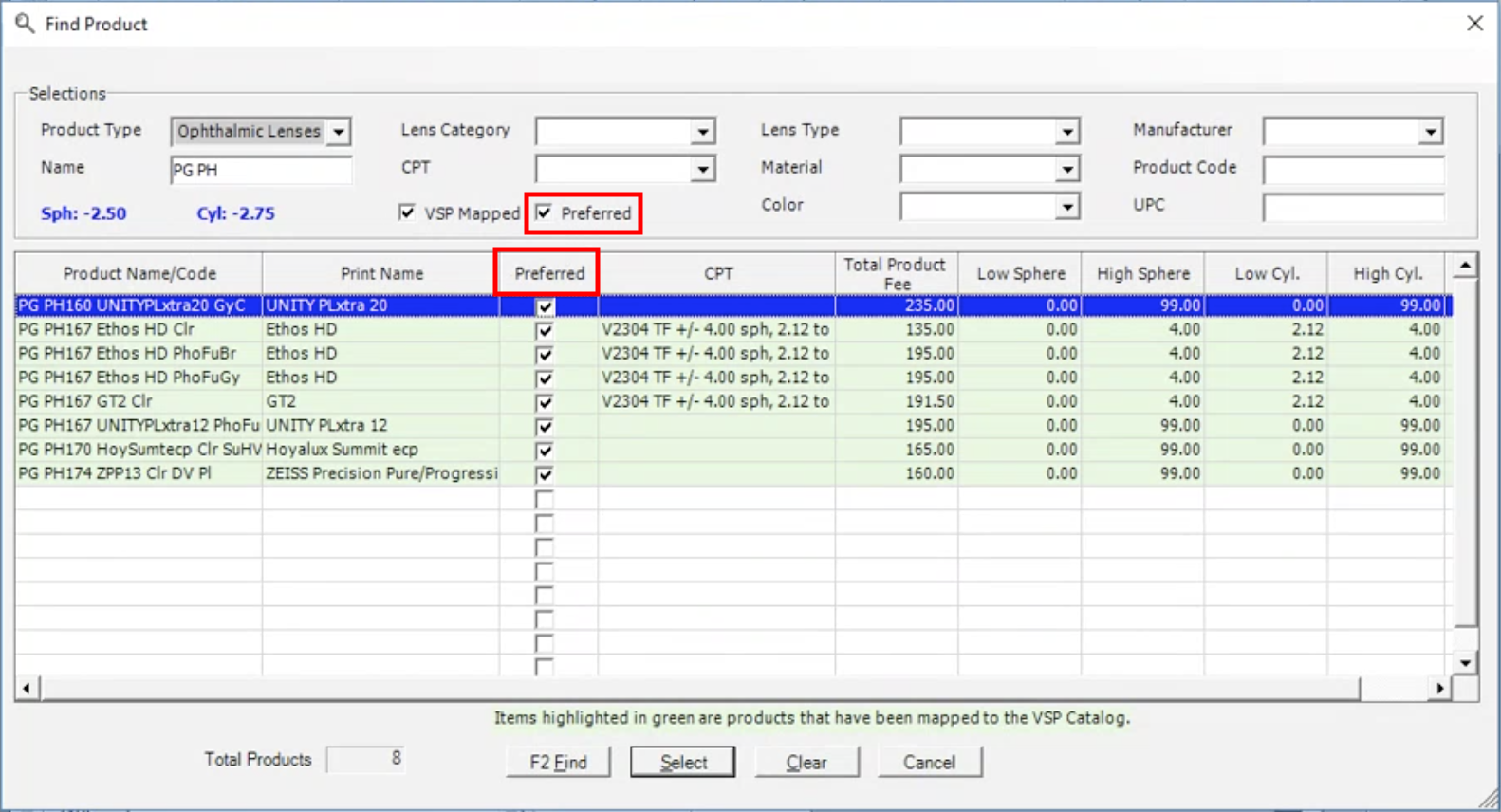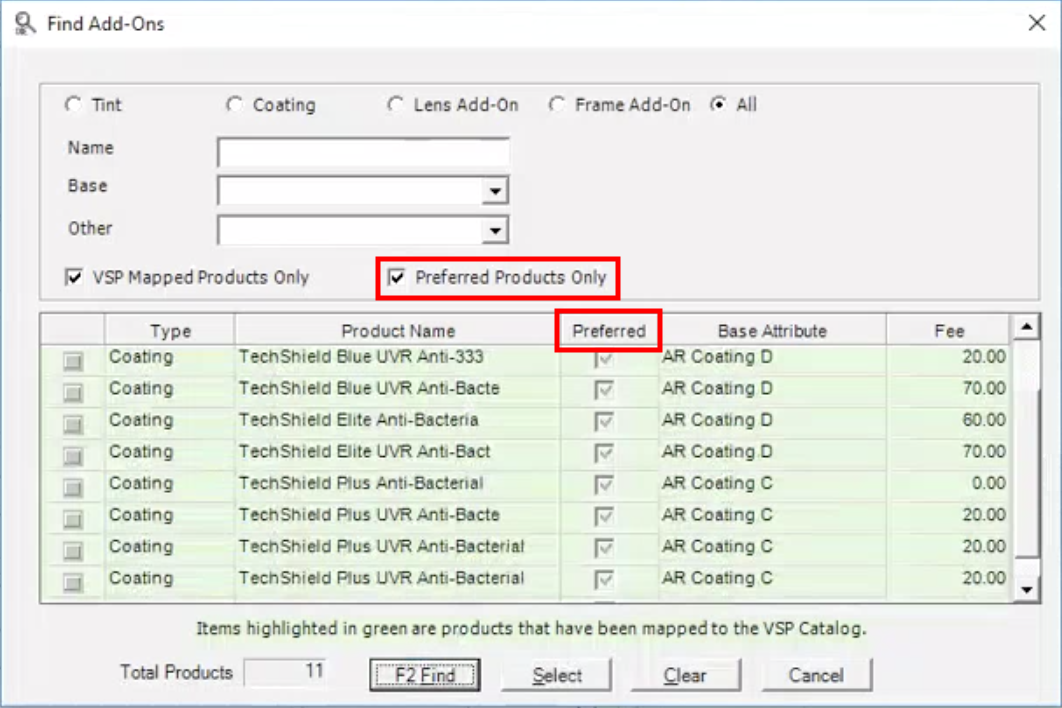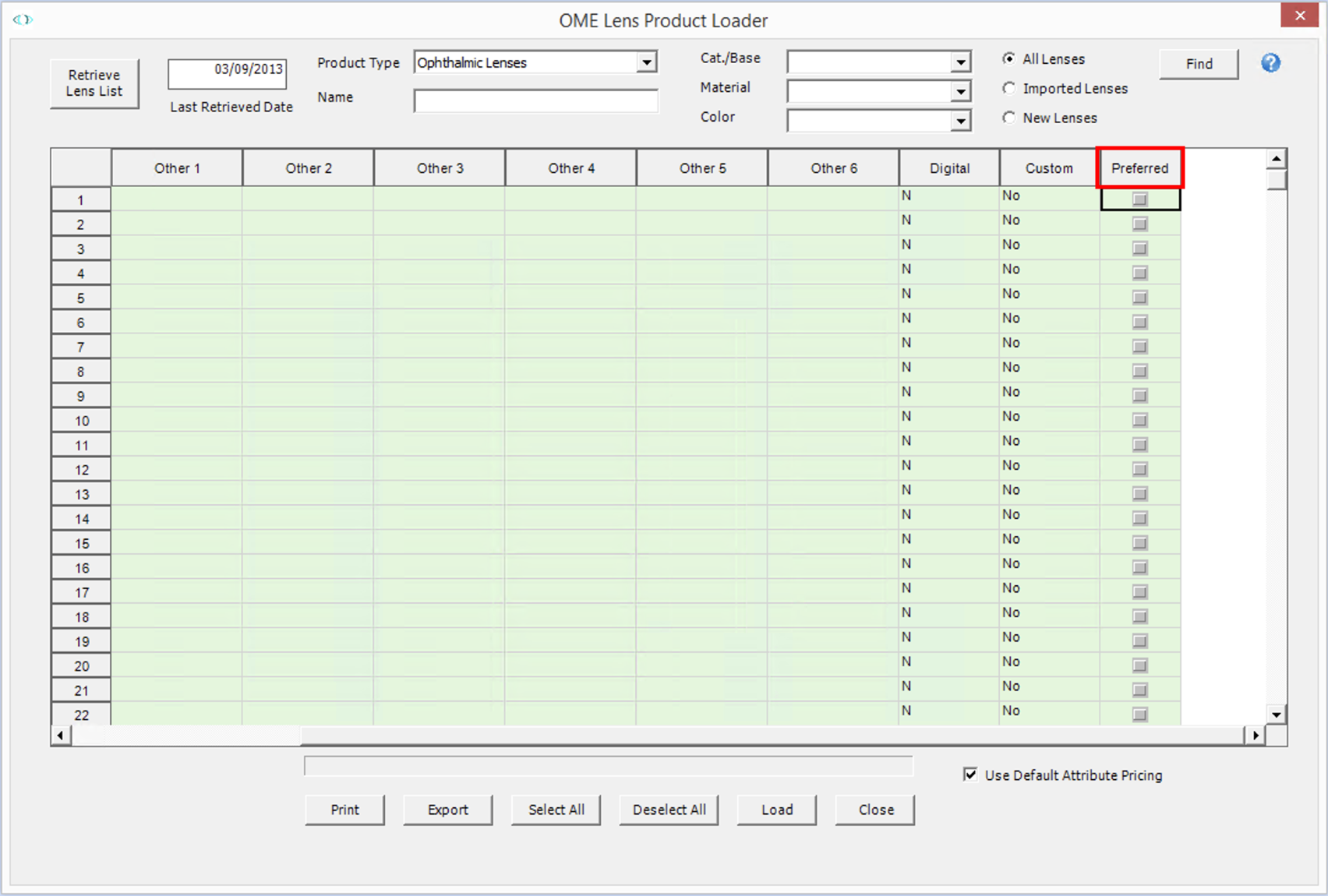15.2.3844 Release Notes
This page catalogs the enhancements, fixes, and known issues included in the latest OfficeMate/ExamWRITER release. To learn more about how to use the new features or about what has changed since earlier releases, see the Previous Release Notes.
Released: August 3, 2020
- General Updates
- ExamWRITER Features
- ExamWRITER Fixes
- OfficeMate Features
- OfficeMate Fixes
- Known Issues
General Updates
General updates include enhancements made to the following areas:
ICD-10 Updates
ICD-10 codes in OfficeMate/ExamWRITER have been updated to reflect the upcoming 2021 changes. The new codes will be available for services rendered on or after October 1, 2020. The retiring codes will be available for services rendered through September 30.
Eyefinity has identified 72 ICD-10 changes that apply to eyecare. Although these changes are referred to as the “2021” ICD-10 update, they are effective October 1, 2020. For more information, go to 2021 ICD-10 Updates.
VSP Formulary and Plan Updates
In response to the continuing extraordinary impacts of COVID-19, VSP is delaying its ophthalmic formulary changes originally set to start September 1, 2020, until January 1, 2021.
While the ophthalmic formulary changes are postponed until January 2021, the Choice Lens Enhancement Pricing and the VSP Exam Plus Savings Plan will go into effect, as announced, on September 1, 2020. We’ve made improvements to OfficeMate/ExamWRITER to support you and your practice with these plan changes. Here’s what you need to know for your system.
To take advantage of these changes, be sure to complete the following:
- Update your OfficeMate software to the latest version prior to August 31.
OfficeMate 15 users can double-click the OfficeMate Server Update icon to install the latest version. OfficeMate 12 users should refer to Installing and Upgrading for more information. - Run the Lens Product Loader on the morning of September 1.
To learn how to run the Lens Product Loader, go to Using the Lens Product Loader.
Here’s a high-level overview of how the formulary and plan changes impact OfficeMate:
- Guaranteed Member Pricing on VSP Choice Plan Lens Enhancements
VSP Choice Plans will include guaranteed member pricing on all lens enhancements instead of 20% off U&C fees. OfficeMate will automatically support the new calculations beginning September 1. - Ophthalmic Product Formulary Changes
VSP is updating the ophthalmic product formulary to include preferred and nonpreferred categories for antireflective (AR) coating, progressive, and digital single-vision (includes antifatigue) lens products. - New VSP Exam Plus Savings Plan
OfficeMate will automatically support the new Exam Plus Savings Plan fee schedules and lab rules beginning September 1.
You can find information about the VSP formulary and plan changes on the VSP Provider Hub.
ExamWRITER Features
New ExamWRITER features include enhancements to the following areas:
ICD-10 Autocoding
We've updated autocoding to accommodate the laterality options that are being introduced on October 1.
|
Diagnosis Location |
Pre-2021 |
2021 |
|---|---|---|
| Impression > Systemic > Headache | R51 | R51.9 |
| Impression > Cornea > Dystrophy | H18.50 | R: H18.501 L: H18.502 B: H18.503 U: H18.509 |
| Special Testing > Corneal Topography > Dystrophy NOS | H18.50 | R: H18.501 L: H18.502 B: H18.503 U: H18.509 |
| Special Testing > Ext. Photography > Dystrophy | H18.50 | R: H18.501 L: H18.502 B: H18.503 U: H18.509 |
| Special Testing > Topography Screening > Dystrophy, NOS | H18.50 | R: H18.501 L: H18.502 B: H18.503 U: H18.509 |
| Special Testing > Pachymetry > Dystrophy | H18.50 | R: H18.501 L: H18.502 B: H18.503 U: H18.509 |
| Special Testing > CL Treatment of Ds > Dystrophy | H18.50 | R: H18.501 L: H18.502 B: H18.503 U: H18.509 |
| Surgery > Amniotic Membrane > Dystrophy | H18.50 | R: H18.501 L: H18.502 B: H18.503 U: H18.509 |
| Surgery > Amniotic Membrane > Endothelial Corn. Dyst | H18.51 | R: H18.511 L: H18.512 B: H18.513 U: H18.519 |
| Surgery > Amniotic Membrane > Fuch's | H18.51 | R: H18.511 L: H18.512 B: H18.513 U: H18.519 |
| Impression > Visual Efficiency > Pursuit Eye Move. Dis. | H55.89 | H55.82 |
| Impression > Visual Efficiency > Eye Movement Disorder | H55.89 | H55.82 |
| Impression > Cornea > Graph Rejection | T86.840 | R: T86.8401 L: T86.8402 B: T86.8403 U:T86.8409 |
| Impression > Cornea > Sutures | T86.849 | R: T86.8481 L: T86.8482 B: T86.8483 U: T86.8489 |
| Special Testing > Corneal Topography > Complications | T86.849 | R: T86.8481 L: T86.8482 B: T86.8483 U: T86.8489 |
| Special Testing > External Photos > Graph, Rejection | T86.840 | R: T86.8401 L: T86.8402 B: T86.8403 U:T86.8409 |
| Special Testing > Pachymetry > Graph Complications | T86.849 | R: T86.8481 L: T86.8482 B: T86.8483 U: T86.8489 |
| Special Testing > Specular Microscopy > Complications | T86.849 | R: T86.8481 L: T86.8482 B: T86.8483 U: T86.8489 |
| Special Testing > Specular Microscopy > Rejection | T86.840 | R: T86.8401 L: T86.8402 B: T86.8403 U:T86.8409 |
| Special Testing > Topography Screening > Complications | T86.849 | R: T86.8481 L: T86.8482 B: T86.8483 U: T86.8489 |
| Special Testing > UBM > Graft (Under Defect, Angle) | N/A | R: T86.8481 L: T86.8482 B: T86.8483 U: T86.8489 |
| Special Testing > Wavefront > Graft Complications | T86.849 | R: T86.8481 L: T86.8482 B: T86.8483 U: T86.8489 |
| Impressions > Cornea > Fuch's | H18.51 | R: H18.511 L: H18.512 B: H18.513 U: H18.519 |
| Impression > Cornea > Guttata | H18.51 | R: H18.511 L: H18.512 B: H18.513 U: H18.519 |
| Impressions > Refractive Surgery > Fuch's | N/A | R: H18.511 L: H18.512 B: H18.513 U: H18.519 |
| Ocular Surgery > Amniotic Membrane > Fuch's | H18.51 | R: H18.511 L: H18.512 B: H18.513 U: H18.519 |
| Special Testing > CL Treatment of Ds > Fuch's | H18.51 | R: H18.511 L: H18.512 B: H18.513 U: H18.519 |
| Special Testing > External Photos > Dystrophy-Fuch's | H18.51 | R: H18.511 L: H18.512 B: H18.513 U: H18.519 |
| Special Testing > OCT, Anterior Seg > Fuch's | H18.51 | R: H18.511 L: H18.512 B: H18.513 U: H18.519 |
| Special Testing > Pachymetry > Dystrophy-Fuch's | H18.51 | R: H18.511 L: H18.512 B: H18.513 U: H18.519 |
| Special Testing > Specular Microscopy > Fuch's | H18.51 | R: H18.511 L: H18.512 B: H18.513 U: H18.519 |
| Special Testing > UBM > Fuch's | H18.51 | R: H18.511 L: H18.512 B: H18.513 U: H18.519 |
Binocular Impressions
The following binocular impressions selection text was updated to more clearly and accurately reflect the diagnosis coding.
|
Prior Selection Text |
New Selection Text |
New Coding |
|---|---|---|
|
Visual Distortions, other |
Visual Distortions, size/shape |
|
|
Visual disturbances |
Visual disturbances, Psych |
H53.16 (all lateralities) |
|
Visual disturb, subjective |
Visual disturb, day blindness |
H53.11 (all lateralities) |
|
Visual disturb. other specified |
Visual disturb. other subj. |
H53.19 (all lateralities) |
Coding
VSP PCR (Patient Condition Reporting) has been relabeled to Patient Condition(s). This change also applies to the Exam Finalization window for VSP exams.
ExamWRITER Fixes
Fixes address customer-reported issues in the following areas:
General
Fixed an issue that caused the Axis slider and Near-point Convergence slider to shift by one degree and settle on unintended measurements. The slider measurements now increment by fives.
Review of Systems
Corrected an issue that prevented the A1c values entered from displaying in the exam text.
Special Testing
Corrected an issue that prevented the tear osmolarity values entered from displaying in the exam text.
OfficeMate Features
New OfficeMate features include enhancements to the following areas:
Products
- The following HSPCS codes have been retired. Any products with attributes associated with these codes have been updated to V2745.
- V2740
- V2741
- V2742
- V2743
- Added the ability to filter and sort by VSP-preferred products. When searching for ophthalmic lenses or lens treatments within the Products window, you will now see a Show Preferred Items Only check box in the search selections and a Preferred column in the search results. Initially, these controls bring no additional functionality. After September 1, however, these features will become functional after your run the Lens Product Loader.
- Select the Show Preferred Items Only checkbox and click F2-Find to display only VSP-preferred products. To display all products, deselect the Show Preferred Items Only checkbox and click F2-Find.
- To search for preferred and nonpreferred products and sort the search results by preferred status, click the Preferred column header. The check boxes in the Preferred column are informational only. You cannot select or deselect those check boxes.
These functions are being implemented as part of the VSP product formulary changes noted in VSP Formulary and Plan Updates. Since this functionality is implemented in stages, here's what you can expect:
|
Prior to September 1 |
On September 1 prior to Running Lens Product Loader |
On September 1 after Running Lens Product Loader |
|---|---|---|
|
The Show Preferred Items Only check box is deselected by default. Selecting the Show Preferred Items Only check box results in no products being displayed in search. No check marks appear in the Preferred column. You cannot sort by preferred products. |
The Show Preferred Items Only check box is deselected by default. Selecting the Show Preferred Items Only check box results in no products being displayed in search. No check marks appear in the Preferred column. You cannot sort by preferred products. |
The Show Preferred Items Only check box is deselected by default. Selecting the Show Preferred Items Only check box limits search to VSP-preferred products. Check marks appear in the Preferred column to indicate VSP-preferred products. You may sort by preferred products. |
Eyewear Order
Added the ability to filter and sort by VSP-preferred products when VSP Order or Electronic Lab Order radio button is selected.
When searching for ophthalmic lenses within the Find Products window, you will now see a Preferred check box in the search selections and a Preferred column in the search results. Initially, these controls bring no additional functionality. After September 1, however, these features will become functional after your run the Lens Product Loader.
- Select the Preferred check box and click F2-Find, to display only VSP-preferred lenses. To display all lenses, deselect the Preferred check box and click F2-Find.
- To search for preferred and nonpreferred lenses and sort the search results by preferred status, click the Preferred column header. The check boxes in the Preferred column are informational only. You cannot select or deselect those check boxes.
When searching for lens treatments within the Find Add-Ons window, you will now see a Preferred Products Only check box in the search selections and a Preferred column in the search results. Initially, these controls bring no additional functionality. After September 1, however, these features will become functional after your run the Lens Product Loader.
- Select the Preferred Items Only check box and click F2-Find, to display only VSP-preferred lens treatments. To display all lens treatments, deselect the Preferred check box and click F2-Find.
- If you wish to search for preferred and nonpreferred lens treatments but you want to sort the search results by preferred status, click the Preferred column header. The check boxes in the Preferred column are informational only. You cannot select or deselect those check boxes.
These functions are being implemented as part of the VSP product formulary changes noted in VSP Formulary and Plan Updates. Since this functionality is implemented in stages, here's what you can expect:
|
Prior to September 1 |
On September 1 prior to Running Lens Product Loader |
On September 1 after Running Lens Product Loader |
|---|---|---|
|
The Preferred and Preferred Products Only check boxes are deselected by default. Selecting these check boxes results in no products being displayed in search. No check marks appear in the Preferred column. You cannot sort by preferred products. |
The Preferred and Preferred Products Only check boxes are selected by default (for VSP and electronic lab orders). Selecting these check boxes results in no products being displayed in search. No check marks appear in the Preferred column. You cannot sort by preferred products. |
The Preferred and Preferred Products Only check boxes are selected by default (for VSP and electronic lab orders). Selecting these check boxes limits search to VSP-preferred products. Check marks appear in the Preferred column to indicate VSP-preferred products. You may sort by preferred products. |
Lens Product Loader
Added the ability to sort by VSP-preferred products. When searching for ophthalmic lenses or lens treatments within the Lens Product Loader, you will now see a Preferred column in the search results. Initially, these controls bring no additional functionality. After September 1, however, these features will become functional after your run the Lens Product Loader.
- Click the Preferred column header to sort the search results by preferred status. The check boxes in the Preferred column are informational only. You cannot select or deselect those check boxes.
These functions are being implemented as part of the VSP product formulary changes noted in VSP Formulary and Plan Updates. Since this functionality is implemented in stages, here's what you can expect:
|
Prior to September 1 |
On or after September 1 |
|---|---|
|
No check marks appear in the Preferred column. You cannot sort by preferred products. |
Check marks appear in the Preferred column to indicate VSP-preferred products. You may sort by preferred products. |
VSP Integration
Added support for the new VSP Exam Plus Savings plan to ensure correct fee calculations and lab rules. This new plan will be available September 1.
OfficeMate Fixes
Fixes address customer-reported issues in the following areas:
Statements
We temporarily removed a feature we introduced in our July release that removed Level II CPT (PQRS) codes from patient statements. The feature was intended to mitigate patient questions about these line items. Unfortunately, the feature caused underbilling and erroneous patient credits to appear on statements when practices had marked standard, chargeable CPT codes as Level II codes.
Orders
Fixed an issue that caused the Axis slider to shift by one degree and settle on unintended measurements. The slider measurements now increment by fives.
Known Issues
When adding a new patient in OfficeMate, many users right-click the window title bar to quickly pull up the new patient in the Scheduler. This right-click functionality is not working for new patients, and we will restore this feature in an upcoming release. As a workaround, click the Correspondence Hx tab and then right-click the window title bar.