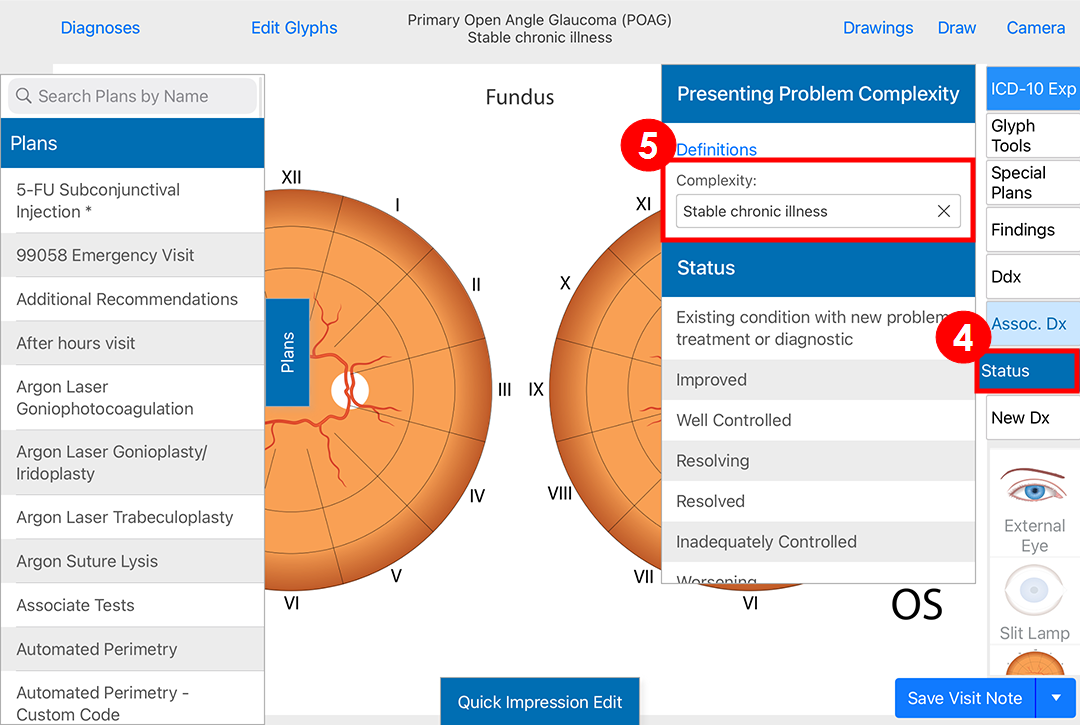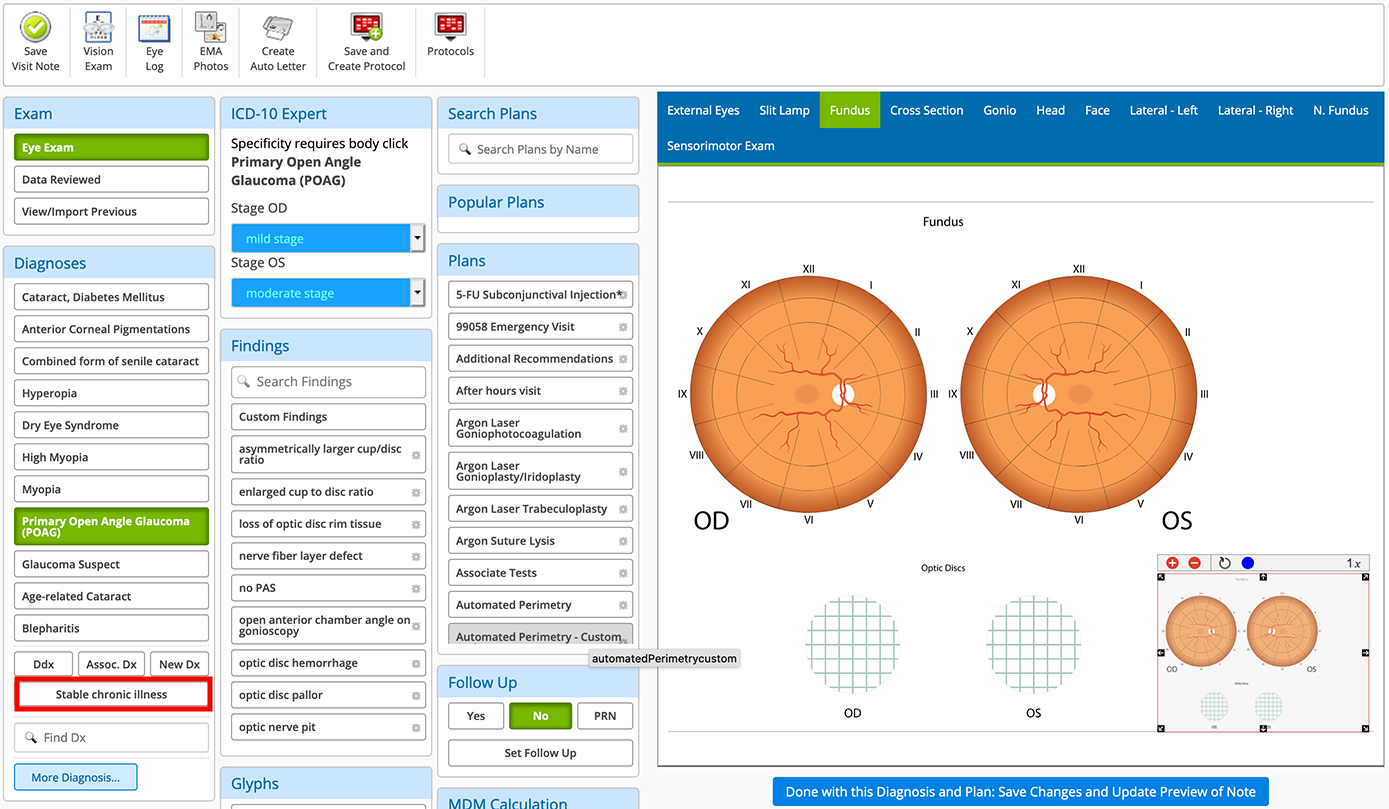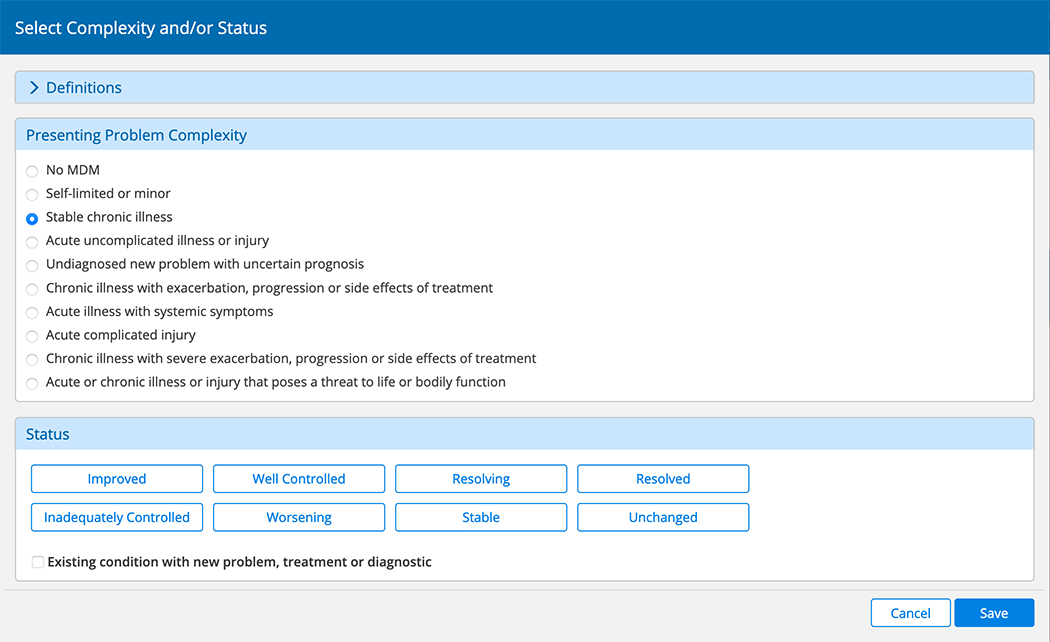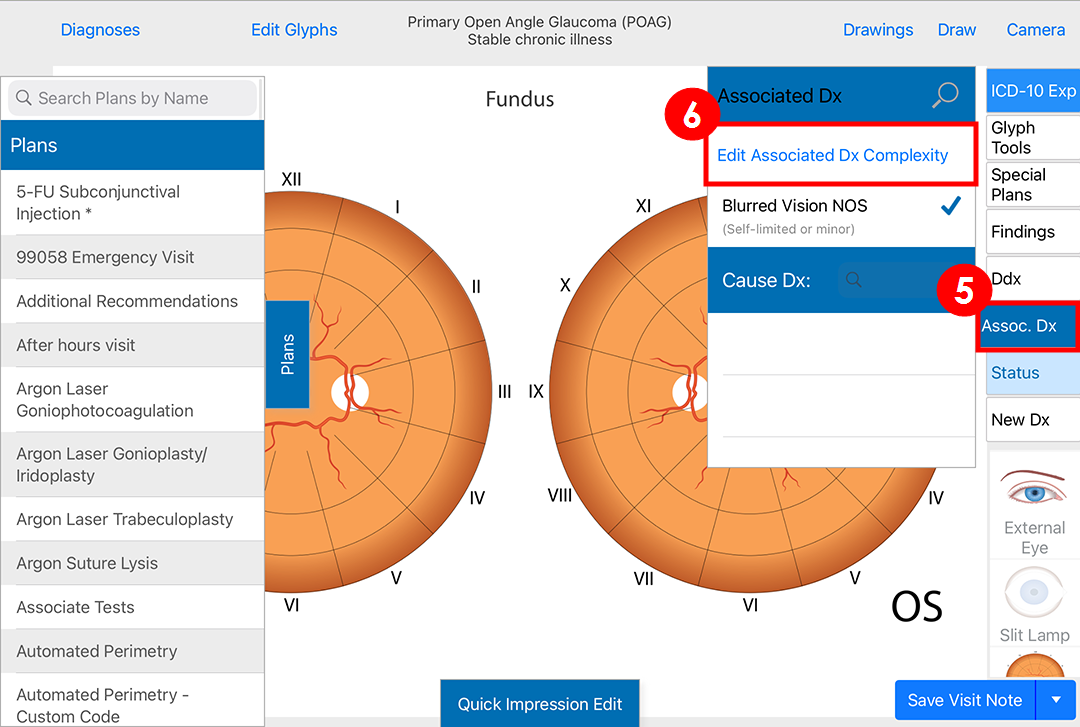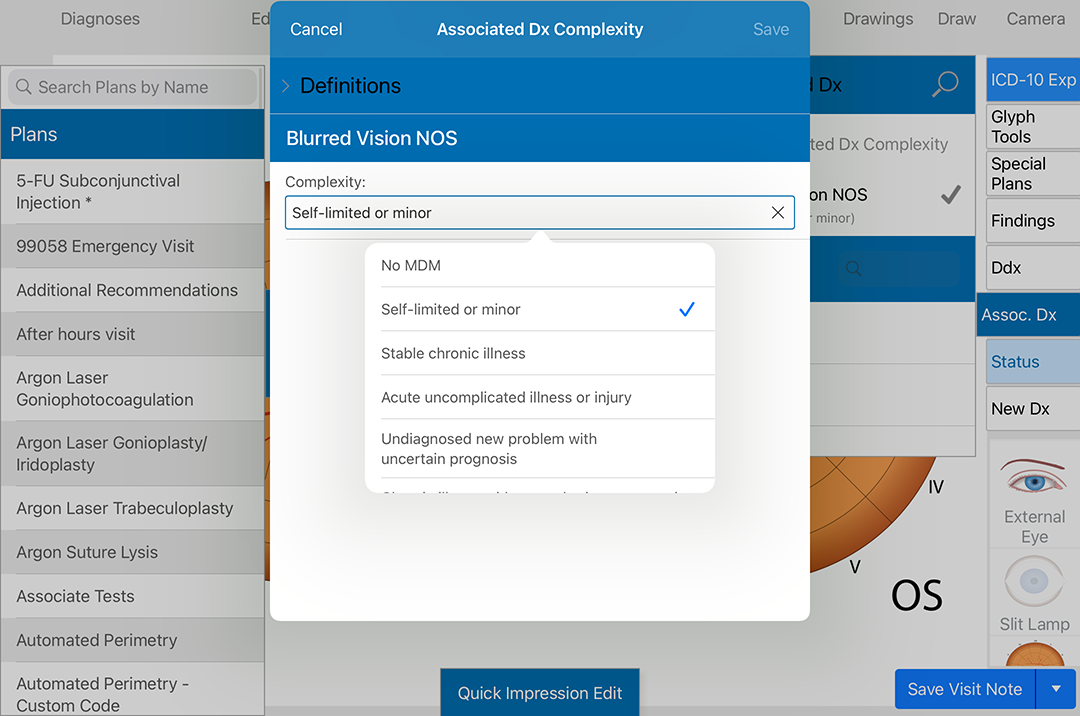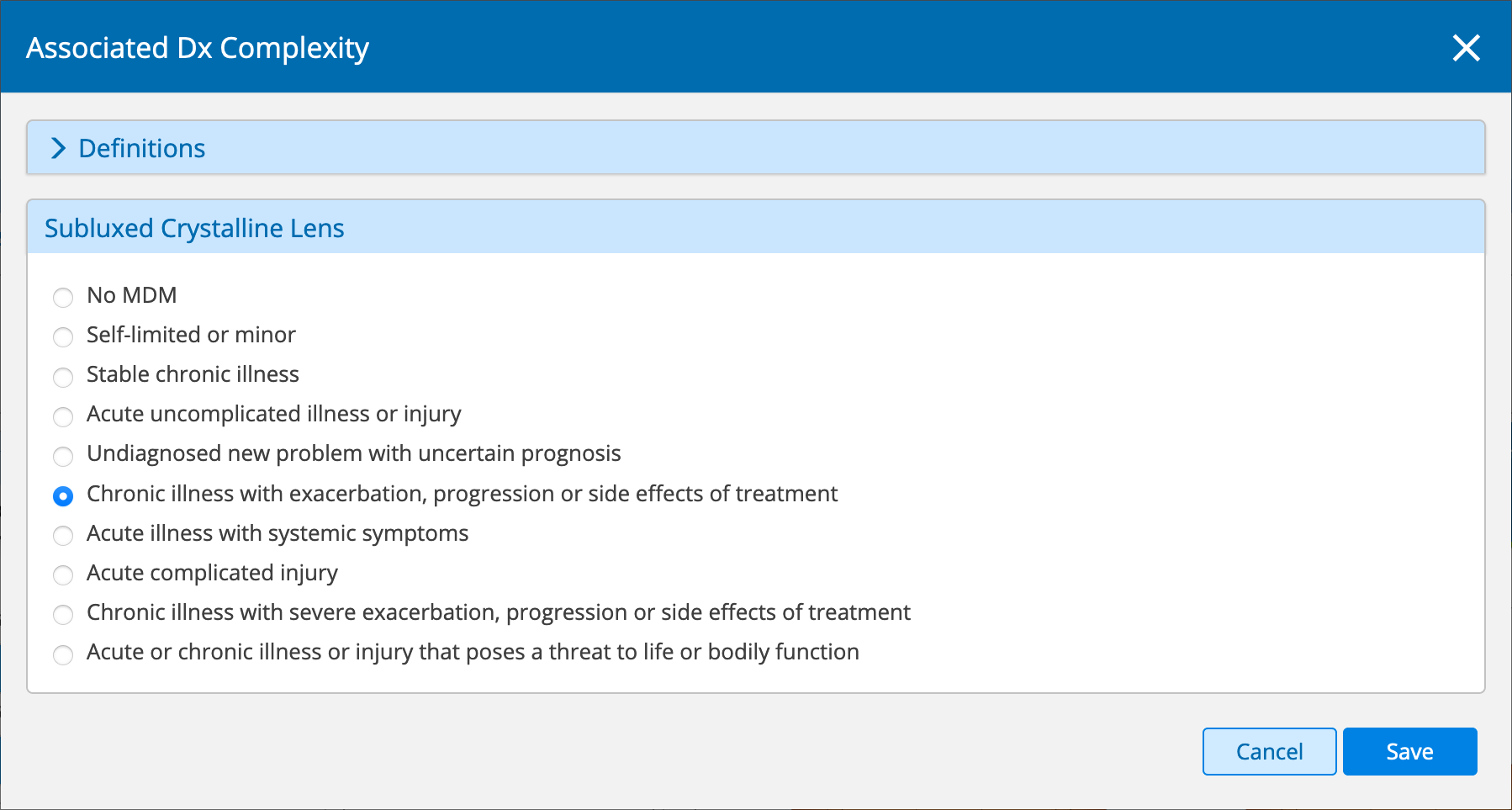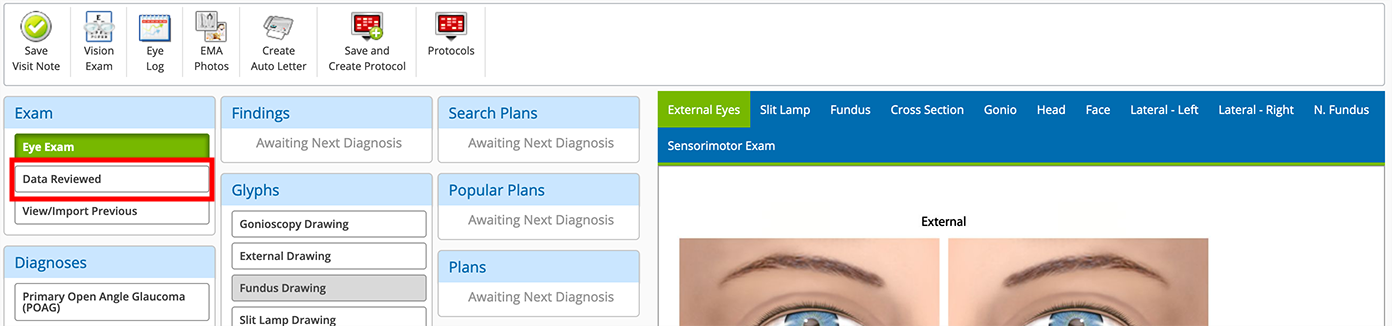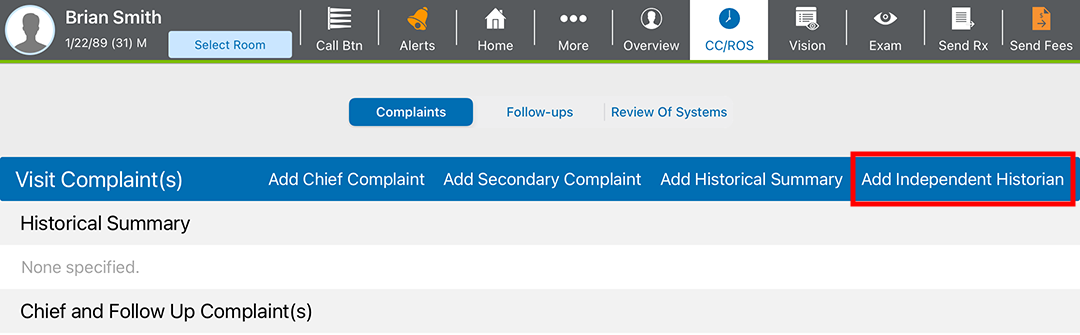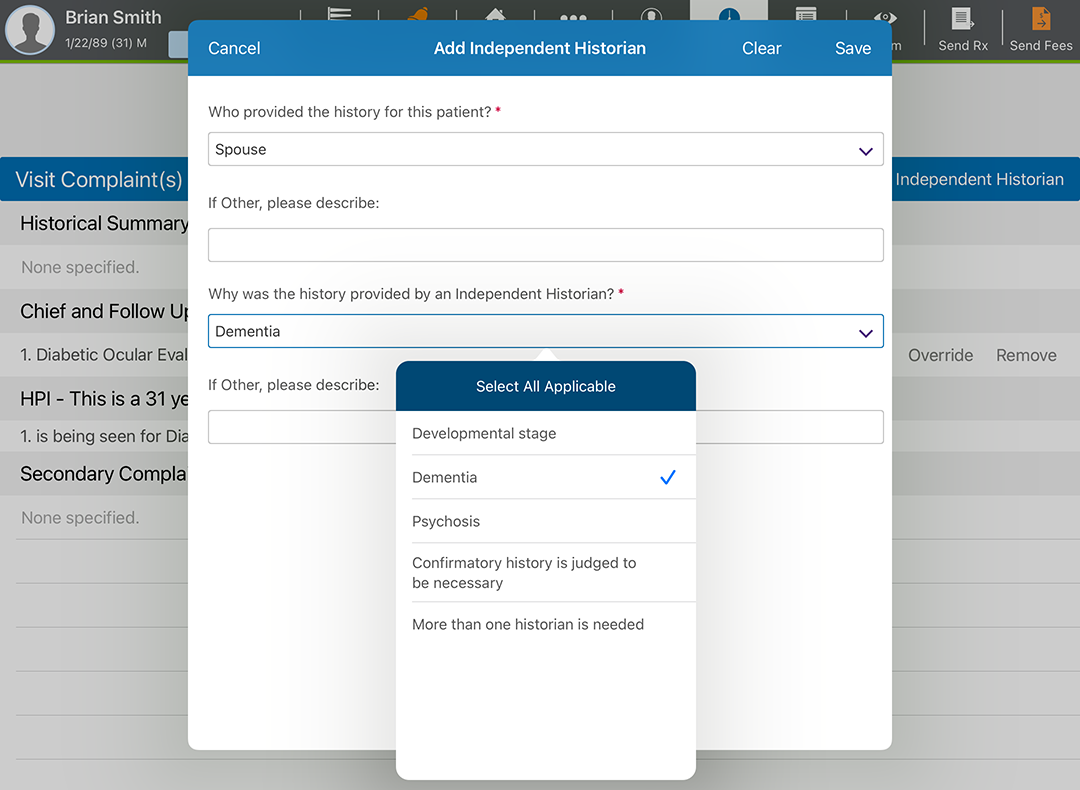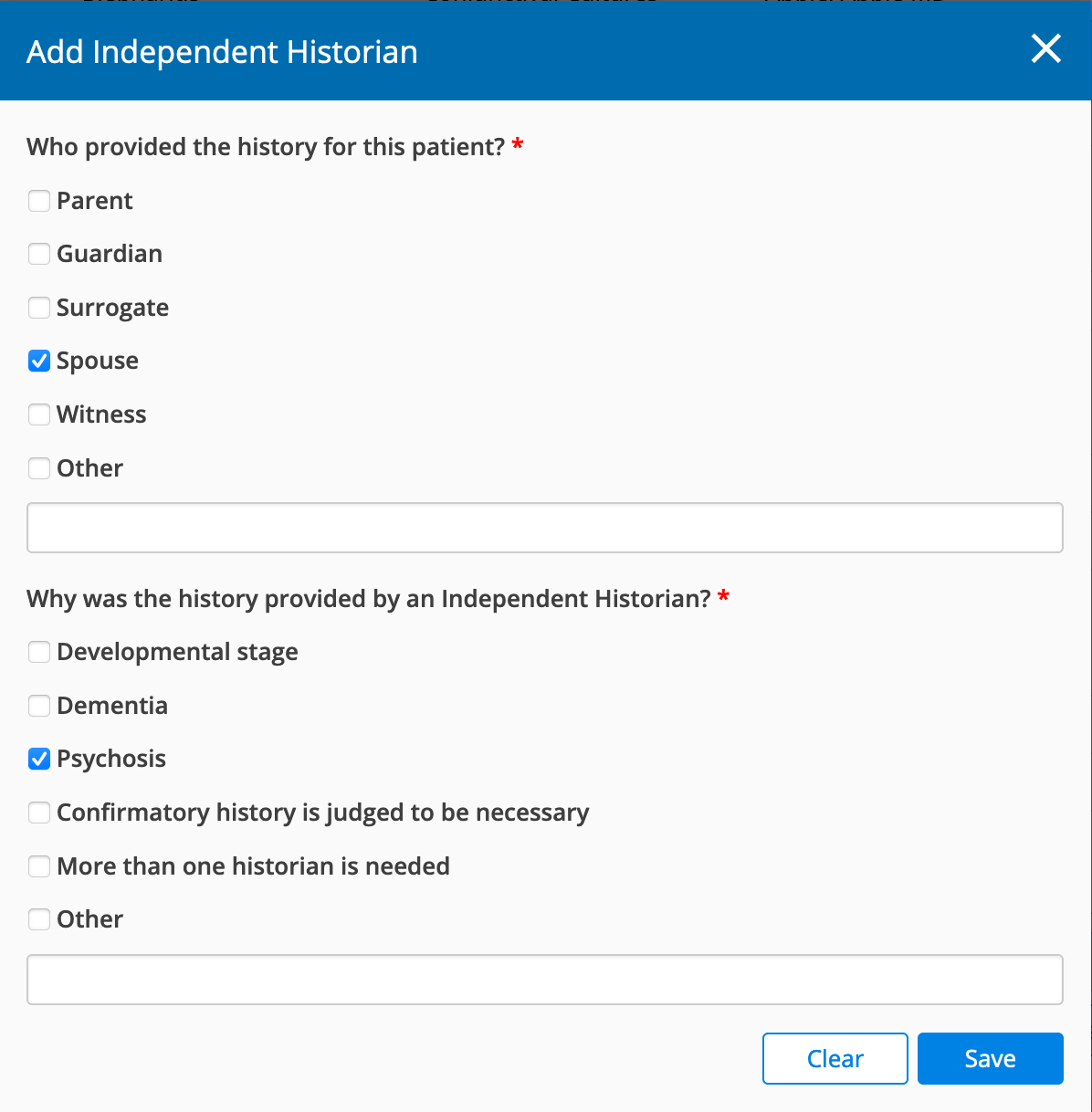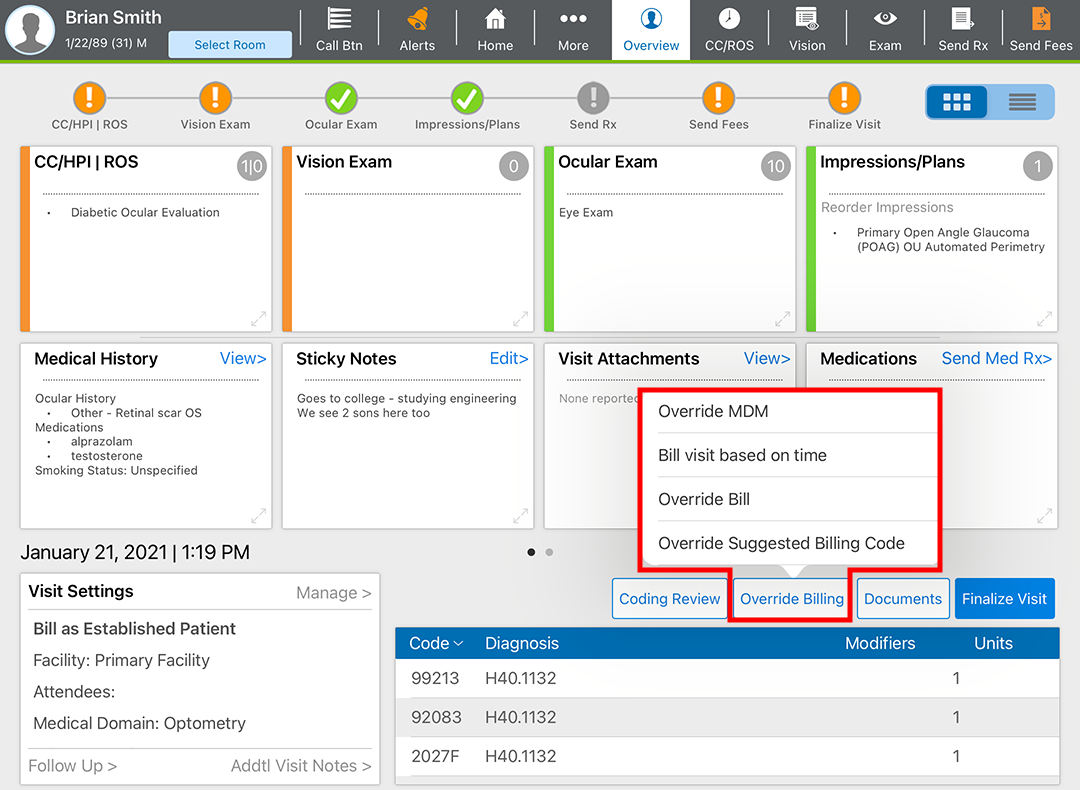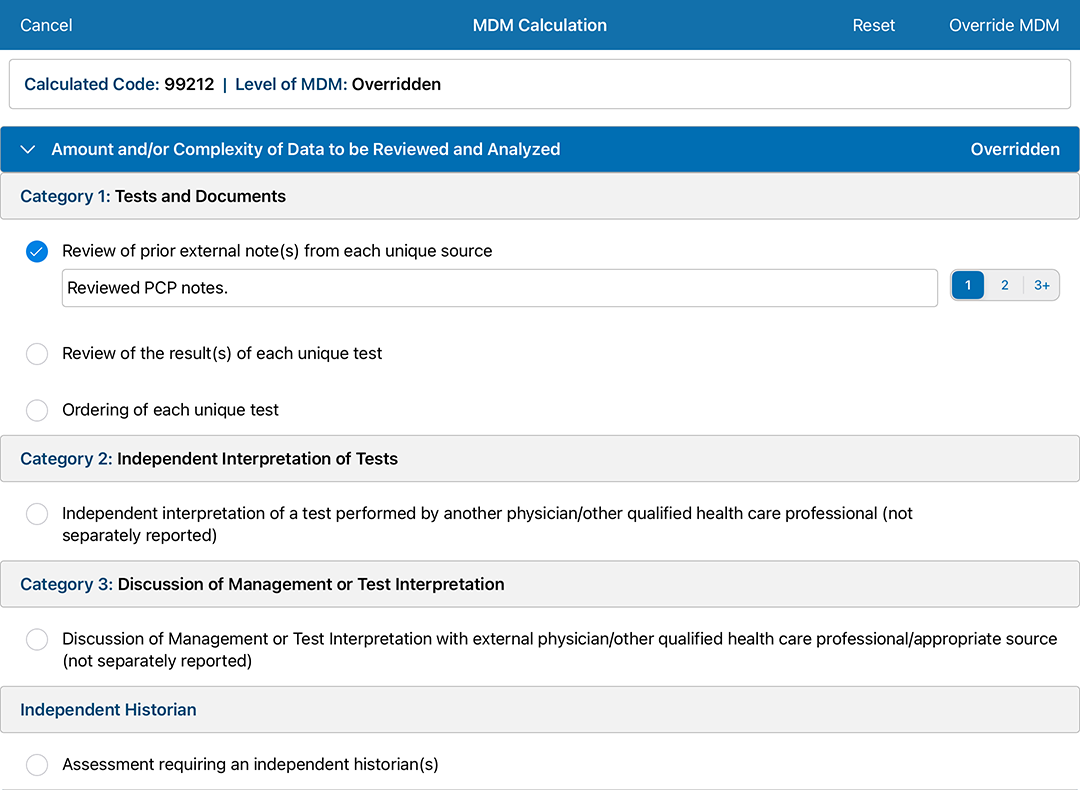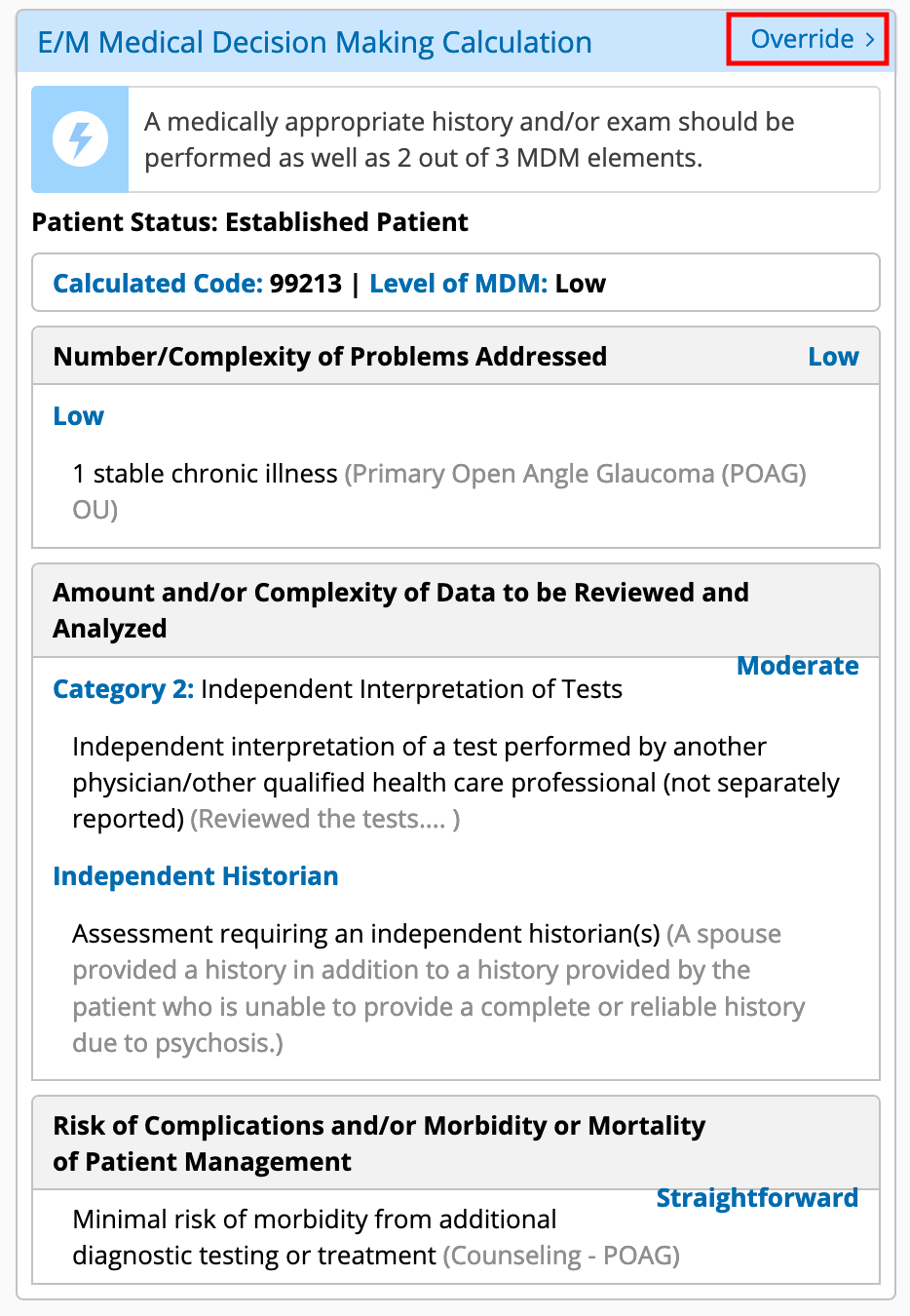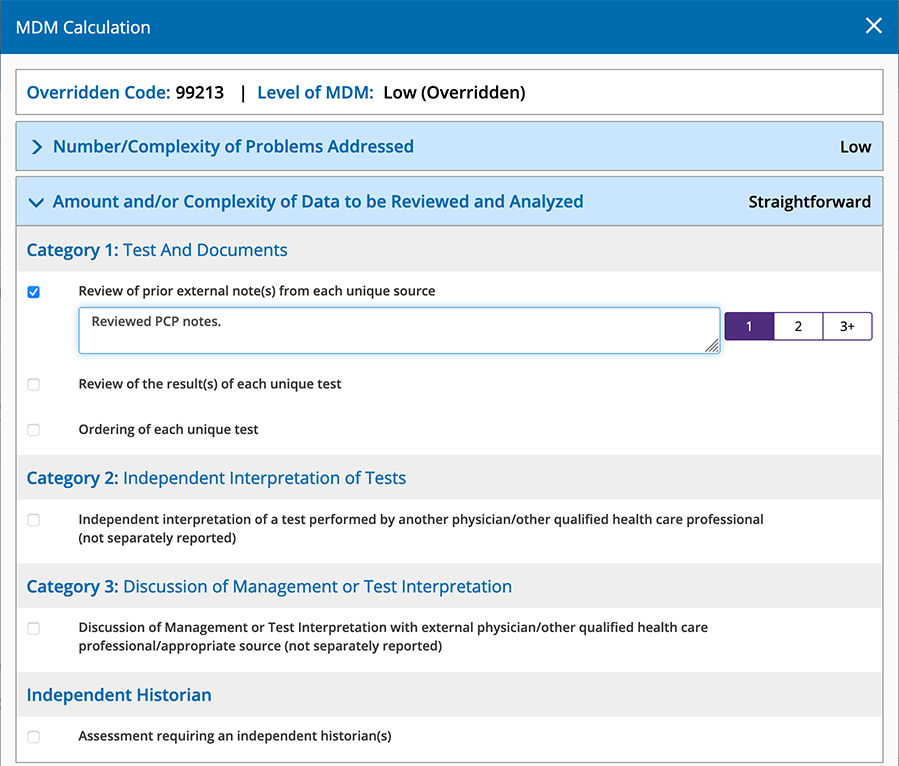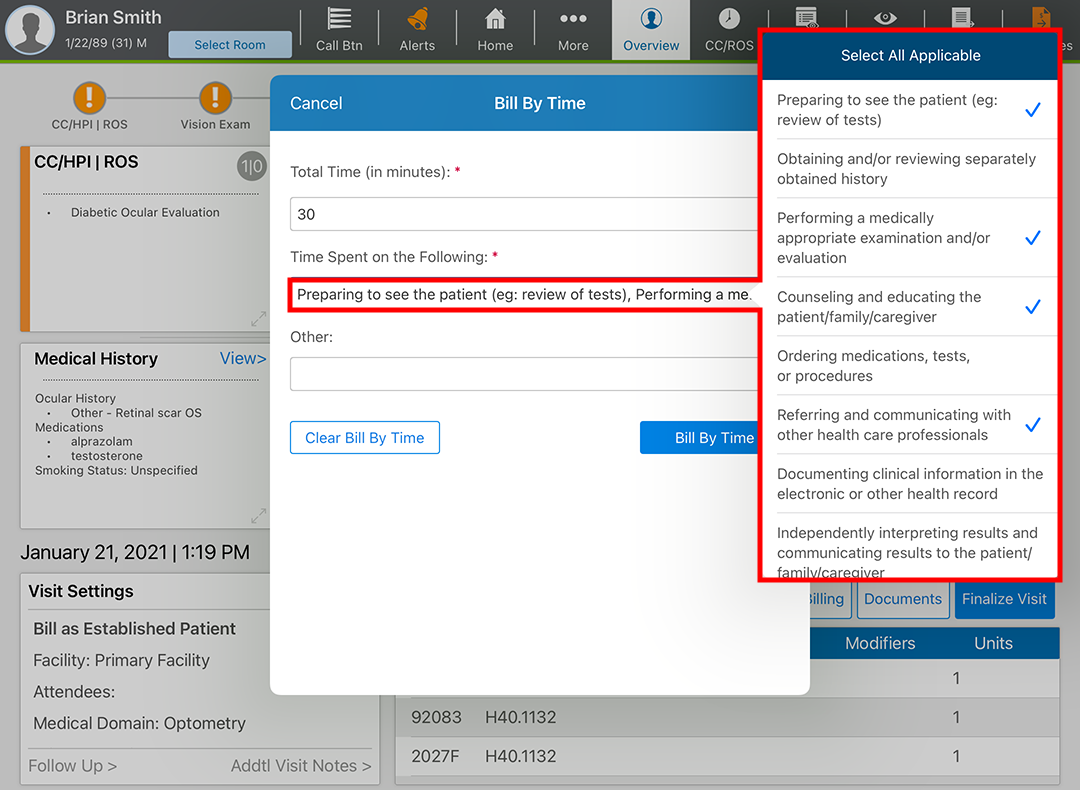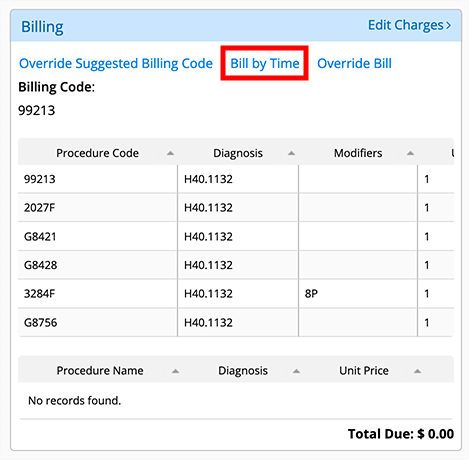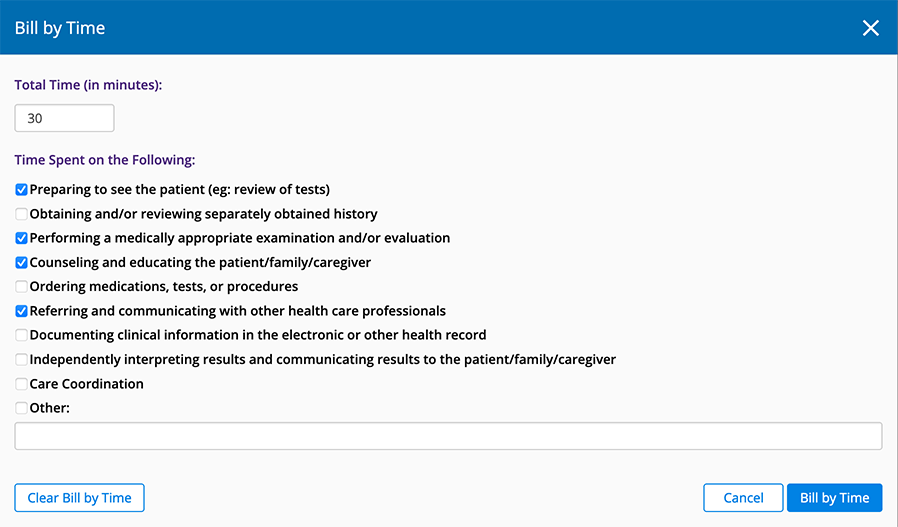2021 E/M Coding in Encompass
Encompass is ready to help you comply with the Evaluation and Management (E/M) coding changes that take effect January 1, 2021. Encompass simplifies the coding process by suggest billing codes supported by your clinical documentation and based on AMA and CMS requirements. By default, Encompass autocodes exams based on medical decision making (MDM); however, you have the ability to review the coding at every step of the way, and you have the option to override the complexity level of the case or override the suggested billing code. You also have the ability to code the visit based on the time spent by clinical staff rather than basing the coding on MDM.
Encompass streamlines the coding process while giving you the ability to exercise your professional judgment. Watch the following videos for an overview of E/M coding in Encompass and read the topics below for more detailed instructions.
You will likely need to update your exam protocols to accommodate the new coding guidelines.
Billing by Medical Decision Making (MDM)
Medical decision making is based on three criteria:
- Number of diagnoses or treatments
- Amount or complexity of data to be reviewed
- Risk complications, morbidity, or mortality
You must document at least two of these criteria.
To streamline your workflow, Encompass automatically calculates MDM based on your exam selections. This allows you to document your exams while focusing on patient care rather than the complexities of coding.
- Each diagnosis and associated diagnosis in Encompass has been assigned a default complexity based on AMA guidelines. For more information, go to Understanding the Default E/M Complexity in Encompass.
- Some tests have been assigned a default complexity.
- Some plans have been assigned a default risk complication, morbidity, and mortality level.
You may quickly review the complexity and assign a more appropriate level as needed. To learn more about the elements that contribute to these levels and their associated CPT codes, refer to Understanding E/M Coding Levels.
- Open the Ocular Exam.
- Select the exam set and options.
- Select a Diagnosis.
Encompass assigns a default complexity to the exam based on the diagnosis.
- To review or change the complexity, tap Status.
- To change the complexity, tap the Complexity and select an appropriate complexity level.
Each diagnosis in Encompass has been assigned a default level of complexity. In cases where a problem may present at different levels of complexity (i.e., minor, acute uncomplicated, stable chronic), the default complexity is set to the lowest common complexity. For more information, go to Understanding the Default E/M Complexity in Encompass.
If you're unsure about which level of complexity to choose, tap the Definitions link to display the AMA description of each level.
Select one of the status buttons at the bottom of the pane to use the eye codes.
- Open the Ocular Exam.
- Select the exam set and options.
- Select a Diagnosis.
Encompass assigns a default complexity to the exam based on the diagnosis. The complexity appears at the bottom of the Diagnosis section.
- To review or change the complexity, click the complexity that displays at the bottom of the Diagnosis section.
The Select Complexity and/or Status window displays.
- To change the complexity, select the Presenting Problem Complexity radio button for the appropriate level of complexity.
Each diagnosis in Encompass has been assigned a default level of complexity. In cases where a problem may present at different levels of complexity (i.e., minor, acute uncomplicated, stable chronic), the default complexity is set to the lowest common complexity. For more information, go to Understanding the Default E/M Complexity in Encompass.
If you're unsure about which level of complexity to choose, click the Definitions category bar at the top of the window to display the AMA description of each level. Click the Definitions category bar to hide the definitions again.
Select one of the status buttons at the bottom of the window to use the eye codes.
- Click Save to override the default complexity or Cancel to discard your changes.
- Open the Ocular Exam.
- Select the exam set and options.
- Select a Diagnosis.
-
Tap the Assoc. Dx tab.
-
Tap the Search icon and search for an associated diagnosis.
- To review or change the complexity, tap the Edit Associated Dx Complexity link.
- To change the complexity, tap the Complexity drop-down menu and select a complexity.
Each diagnosis in Encompass has been assigned a default level of complexity. In cases where a problem may present at different levels of complexity (i.e., minor, acute uncomplicated, stable chronic), the default complexity is set to the lowest common complexity. For more information, go to Understanding the Default E/M Complexity in Encompass.
If you're unsure about which level of complexity to choose, tap the Definitions category bar at the top of the window to display the AMA description of each level. Tap the Definitions category bar to hide the definitions again.
Select one of the status buttons at the bottom of the pane to use the eye codes.
- Open the Ocular Exam.
- Select the exam set and options.
- Select a Diagnosis.
- Click the Assoc. Dx button.
- Click the Search Associated Dx field and search for an associated diagnosis.
- Click Apply and Edit Complexity.
- To change the complexity, select the radio button for the appropriate level of complexity.
Each diagnosis in Encompass has been assigned a default level of complexity. In cases where a problem may present at different levels of complexity (i.e., minor, acute uncomplicated, stable chronic), the default complexity is set to the lowest common complexity. For more information, go to Understanding the Default E/M Complexity in Encompass.
If you're unsure about which level of complexity to choose, click the Definitions category bar at the top of the window to display the AMA description of each level.
Select one of the status buttons at the bottom of the window to use the eye codes.
- Click Save.
- Open the Ocular Exam.
- In the Exam category, click Data Reviewed.
- Select the check boxes for each type of data reviewed and enter brief notes.
Certain elements will prompt you to select 1, 2, or 3+. Select the number that corresponds to the number of documents from unique sources reviewed in relation to the visit.
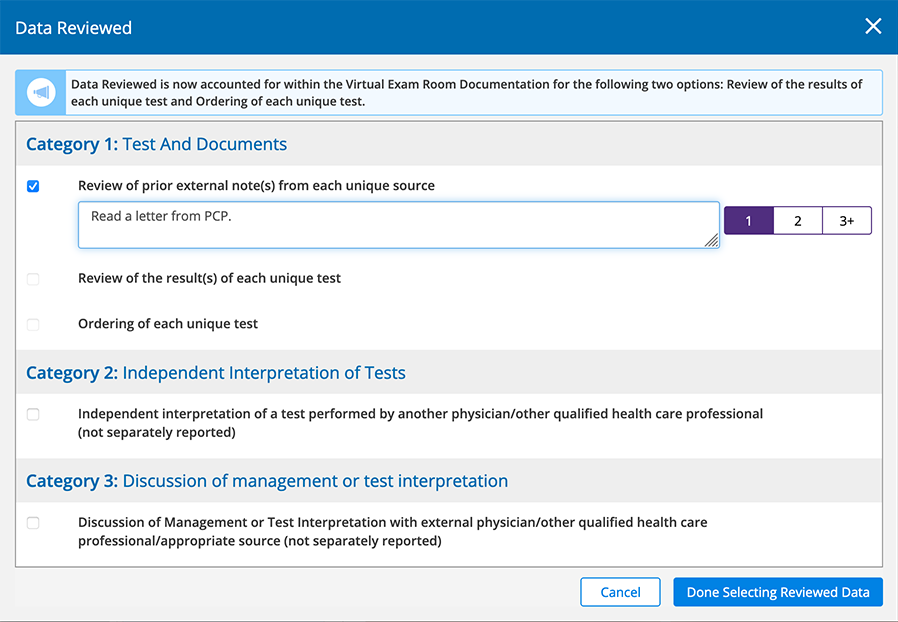
- Click Done Selecting Reviewed Data.
The MDM Calculation updates to reflect the additional decision making.
- Open the Visit Overview.
- Tap Override Billing and select Override MDM.
- Review the MDM calculations.
- To override a criteria, select the appropriate radio button and enter any notes.
Certain elements will prompt you to select 1, 2, or 3+. Select the number that corresponds to the number of documents from unique sources reviewed in relation to the visit.
Criteria highlighted in yellow were automatically calculated by Encompass. When you override a criterion, the highlighting is removed.
- Tap Override MDM when you’re finished.
- Open the Visit Overview.
- Scroll down to the E/M Medical Decision Making Calculation section (located on the left side of the page) and click Override.
- Review the MDM calculations.
- To override a criteria, select the appropriate radio button and enter any notes.
Certain elements will prompt you to select 1, 2, or 3+. Select the number that corresponds to the number of documents from unique sources reviewed in relation to the visit.
Criteria highlighted in yellow were automatically calculated by Encompass. When you override a criterion, the highlighting is removed.
- Click Override MDM when you’re finished.
Billing by Time
As an alternative to billing based on medical decision making, the code level can be based on physician time for face-to-face, in-office services. Time may include preparing to see the patient; ordering medications, tests, or procedures; and care coordinations, as long as these activities occur on the same day as the visit.
Finding Additional Information
This section also includes the following topics: