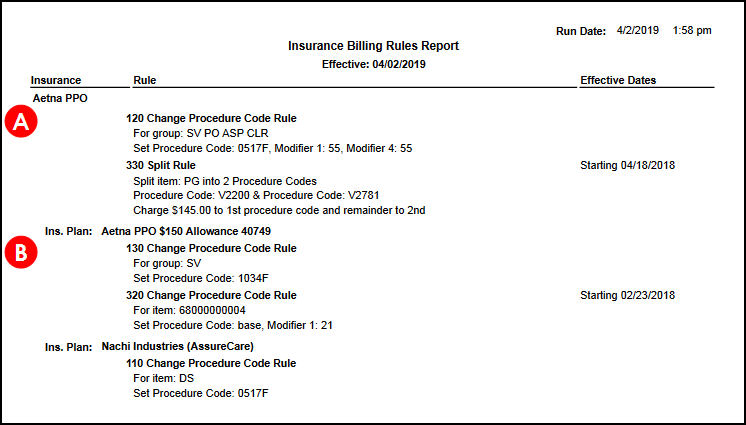Generating Billing Rule Reports
You can generate reports that show the existing billing rules for a carrier or plan. If necessary, you can also generate reports that show the existing billing rules for all carriers.
To generate billing rule reports
- Open the Company Information window. See To open the Company Information window.
- Click the Insurance Rules link for your company.
- In the Insurance Rules window, select the Billing Rules tab.
- Type or select the carrier name in the Carrier Name drop-down list.
- Type or select the plan name in the Plan Name drop-down list if necessary.
- Type or select a date in the Effective on field to generate a report for billing rules effective on that date. By default, the current date is entered in the field. To generate a report for all billing rules for the selected carrier and/or plan, leave the field blank.To generate a report that shows all existing billing rules, leave the Carrier Name, Plan Name, and Effective on fields blank.
- Click Generate Report.
AcuityLogic generates a report that shows the billing rules that meet your search criteria. If the criteria specified only a carrier, the billing rules set up for the carrier appear first (A) and are followed by billing rules set up for specific plans for that carrier (B).