What's New in Encompass 5.16
Release Date: September 24, 2019
Eyefinity announces the newest version of Eyefinity EHR! In addition to resolving known issues in previous versions, this updated version improves upon its robust attributes and offers useful new features and expanded functionality. For additional information on Eyefinity EHR features, training, and integration with practice management systems, visit www.eyefinity.com or call 800.942.5353.
For more detailed information on how to use the new features in Eyefinity EHR 5.16, watch the recorded training tutorials.
This section includes:
- AOA MORE
- Enhancements for Both iPad and Web
- Web-Only Enhancements
- iPad-Only Enhancements
- MIPS Enhancements
- Fixed Issues
AOA MORE
AOA MORE is now supported within Eyefinity EHR! To learn more about how AOA MORE can help you report, benchmark, and understand the level of care you're providing to your patients, go to eyefinity.com.
Enhancements for Both iPad and Web
Both the Eyefinity EHR iPad app and web application include enhancements in the following areas:
- Chief Complaints
- Medications
- Ocular Exam Room
- Online Help
- Patient Clipboard
- Patient Search
- Vision Exam
Chief Complaints
- You can now see your top 25 most frequently documented chief complaints in the Chief Complaint section. Previously, you could only see your top 10. To reveal additional complaints, scroll down the list.
Medications
-
You can now acquire GoodRx eCoupons directly through Eyefinity EHR, enabling you to save your patients money when they go to the pharmacy to pick up medications you've prescribed. A price comparison shows you the estimated out of pocket cost your patient will pay at nearby pharmacies, enabling you and your patient to select the best option together. You can ePrescribe coupons so that they're applied automatically when the patient goes to the pharmacy, or you can print coupons out with the Rx and hand them to the patient.
For more information on acquiring and using eCoupons, see Working With GoodRx eCoupons.
- We've changed the third party used for ID proofing while registering for ePrescribing of controlled substances.
Ocular Exam Room
- You can now see your top 25 most frequently documented diagnoses in the Ocular Exam Room. Previously, you could only see your top 10. To reveal additional diagnoses, scroll down the list.
-
You can now use the search bar within the Findings section to quickly look up a particular finding.
The Add Custom Findings option is now located within the drop-down list when you begin typing in the search bar.
- Eyefinity EHR now detects when you're creating a custom finding with the same name and details as an existing custom finding and selects it for you. This helps keep your Findings area from overpopulating with duplicate custom findings.
- Special Plans now appear in alphabetical order, making them easier to find.
- Special Plans can now easily be associated with a diagnosis by selecting the Associate Diagnosis option within the plan details.
Online Help
Both the iPad and web applications now include in-product help you can use to quickly look up answers to your Eyefinity EHR questions.
We know everyone has a different learning style, so we've included comprehensive written help alongside video tutorials to help you learn however you're most comfortable.
- To access help from the web application, click the Help link at the top right corner of the screen.
- To access help from the iPad app, navigate to the Home Screen and tap the Help button on the action bar.
Patient Clipboard
- Allergy information documented under Allergy Details and the Other Allergies box is now included in the patient's CCD.
Patient Search
-
You can now tap the recent patients icon next to the Patient Search bar to bring up the last 10 patient charts you interacted with. This enables you to easily find and open your most recent charts.
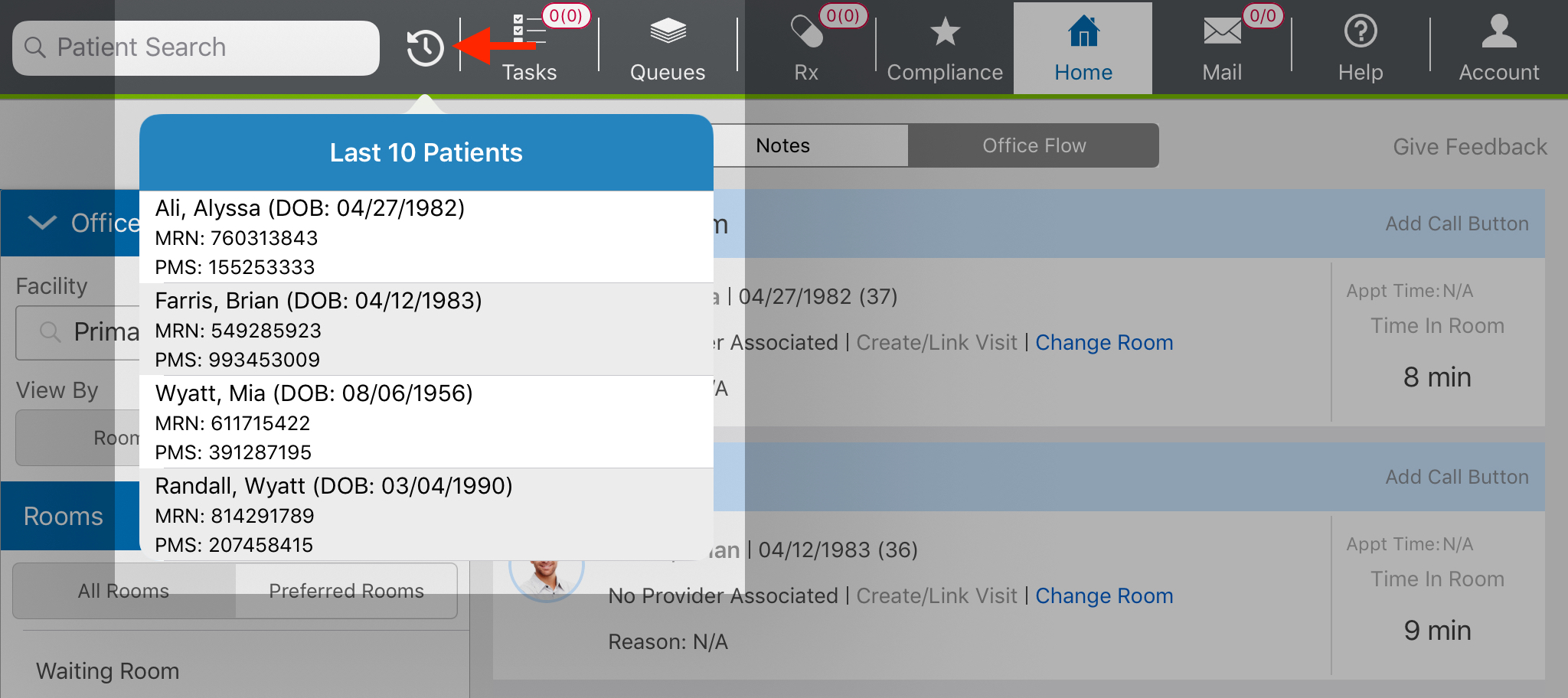
Vision Exam
- You now have the option to record Auto Refraction Type. A drop-down list in the Auto Refraction section enables you to select one of the following options:
- Non-Dilated AR
- Cycloplegic AR
- Dilated AR
- Over Contacts AR
Auto Refraction Type is not a required field.
- Final Rx's now render at the top of the Refractions list, eliminating the need to scroll to view the Final Rx.
- You can now document that you administered Lissamine Green within Diagnostic Drops.
- You can now document Alignment Test as a test type within Motility.
Web-Only Enhancements
Eyefinity EHR web application includes enhancements in the following areas:
Administration
- You can now only upload firm logos that are a supported file type. This prevents you from accidentally uploading a logo that cannot be used.
- You can now use the new Manage Patient Portal Features section to configure the following features:
Manage Appointment Request. This feature is toggled off by default. If you enable it, patients will be able to request appointments through their portal. Requests appear in Eyefinity EHR as Intramail for any user who is configured to receive these notifications. Requests do not appear on the practice management side. For more information on setting up this feature, see Managing Optional Portal Features.
- Manage Refill Request. This feature is toggled off by default. If you enable it, patients will be able to request Rx refills through their portal at a future date. This feature is not currently a part of Eyefinity EHR, but it will be implemented in an upcoming release. We've made the setting visible so you can begin preparing.
Attachments
- When reviewing attachments from the Patient Chart, you can now click Select Columns to add columns and filter by specific criteria including what visit and/or plan the attachment is associated with. This helps you sort through attachments more easily.
Ocular Exam Room
- When you're in the middle of documenting a diagnosis, if you click Perform Exam to document the Eye Exam, you no longer have to resume the diagnosis afterwards to continue your diagnosis documentation. This feature is already present in the iPad app.
Protocols
-
You can now create protocols from within the Visit Overview or Ocular Exam Room, making it easier than ever to create new protocols. The button to create a protocol is located on the action bar, and clicking it enables you to create a protocol on the spot based on all the Eye Exam and Ocular Exam data you've recorded.
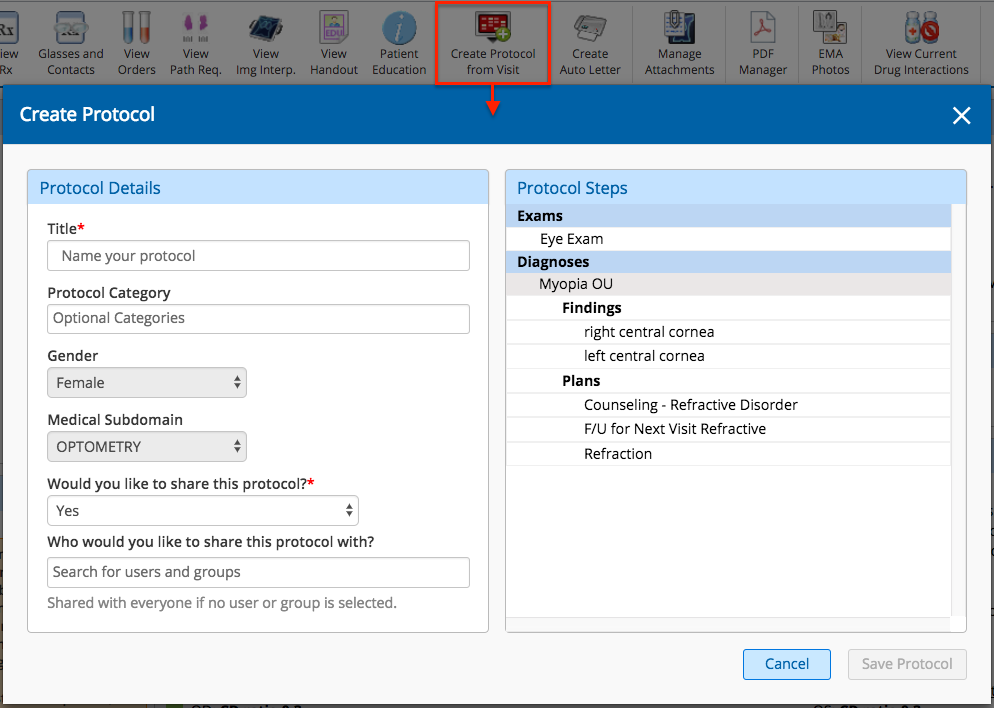
- You can now copy an existing protocol that one of your colleagues has created, making it your own. Protocols you've copied can be edited as you like, and they don't disappear if the staff member who originally created it leaves the practice. You can also copy your own protocols, enabling you to easily create variations of protocols you're already using.
- When configuring a protocol, you can now specify which users you want to share it with.
- You can now create categories from the Manage Protocols area of your Preferences by clicking the Modify Categories button. Categories you create can be applied to protocols, enabling you to more easily sort and manage them.
-
When managing protocols, the filters you select stay selected until you manually change them.
To learn more about creating and using protocols, see Working With Protocols.
Vision Exam
- The patient's current Wearing Rx is now visible within the Motility section, making it easy to reference. The visual acuity recorded for the Rx is also included.
iPad-Only Enhancements
Eyefinity EHR iPad application includes enhancements in the following areas:
Copy Forward
- When you copy forward a refraction from a previous visit, any notes recorded for that refraction now default to not print out on the visit note. This behavior is already present on the web application, and it prevents old prescription notes from appearing on the visit note and causing confusion.
Ocular Exam Room
- You can now tap the Add Exam link within the Findings drawer to start documenting an Eye Exam. This reduces the amount of taps necessary to document an Eye Exam if you've already begun documenting findings.
Patient Information
-
The patient's nickname now renders in the patient header on the iPad.

Photo Management
- You can now take multiple photos at a time using the iPad camera.
-
If you take multiple photos, you can group photos in the batch to be saved as separate attachments.
-
You can tag photos, making them easier to filter later.
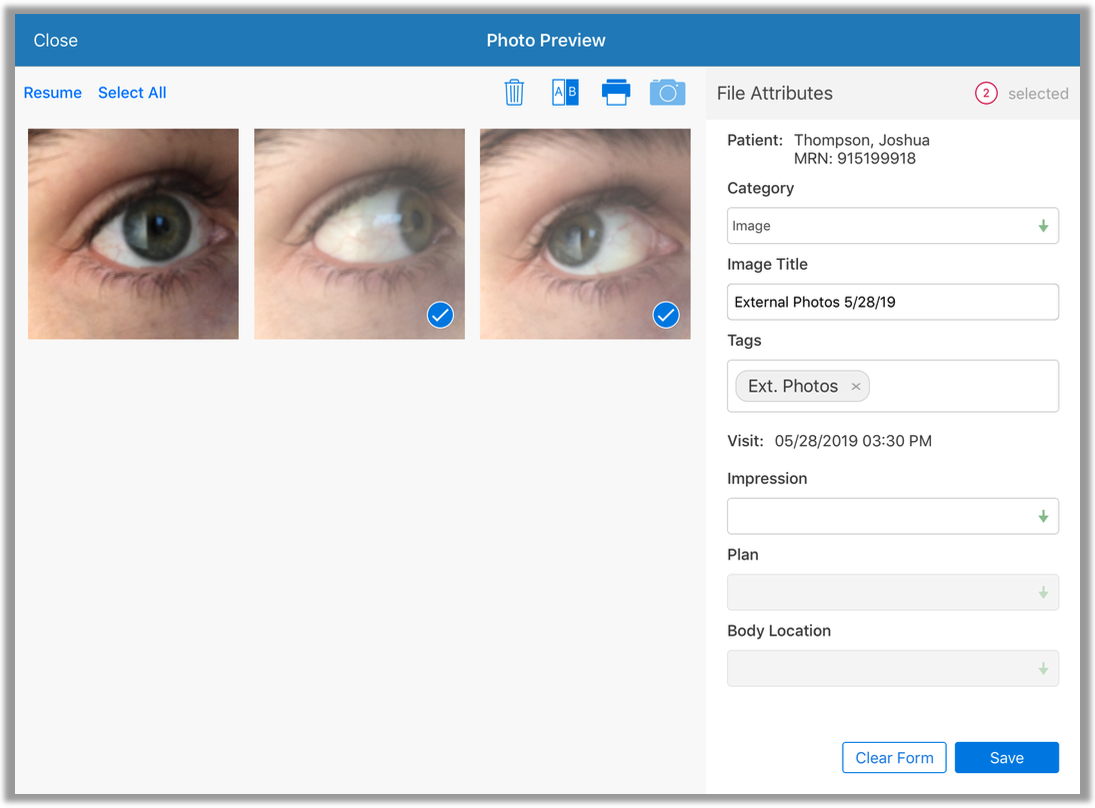
While you currently cannot filter photos by tags, you will be able to in a future update.
Vision Exam
- The workflow for documenting IOP has been updated. You now tap +Add New IOP to document the patient's IOP.
- The way IOP's are displayed has been improved to make them easier to review at a glance from within the Vision Exam.
MIPS Enhancements
Eyefinity EHR includes the following MIPS enhancements:
- The MIPS dropdown for QM 226 has been removed from the Counseling plan. When using the Counseling plan for the Tobacco Use Disorder diagnosis, you must select the "Smoking Cessation Counseling" check box to receive a "favorable" numerator for QM 226.
Fixed Issues
Eyefinity EHR fixes issues in the following areas:
Kiosk
- A character limit is now in place for all medication-related fields, preventing patients from causing reconciliation errors by entering long strings of text.
Patient Clipboard
- You no longer encounter an issue preventing you from viewing a patient's entire allergy list on the iPad.