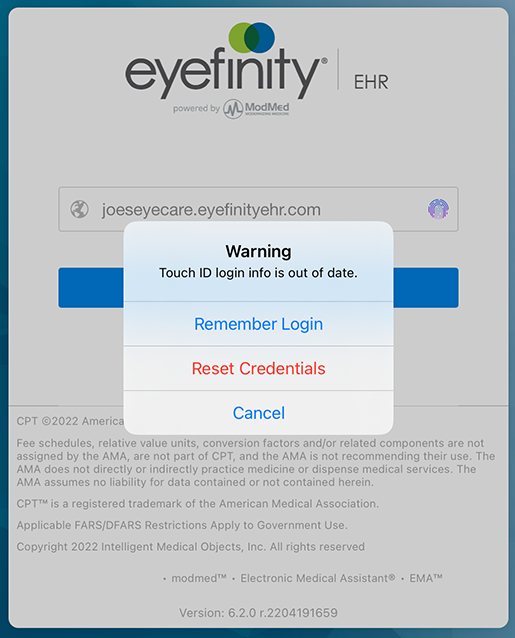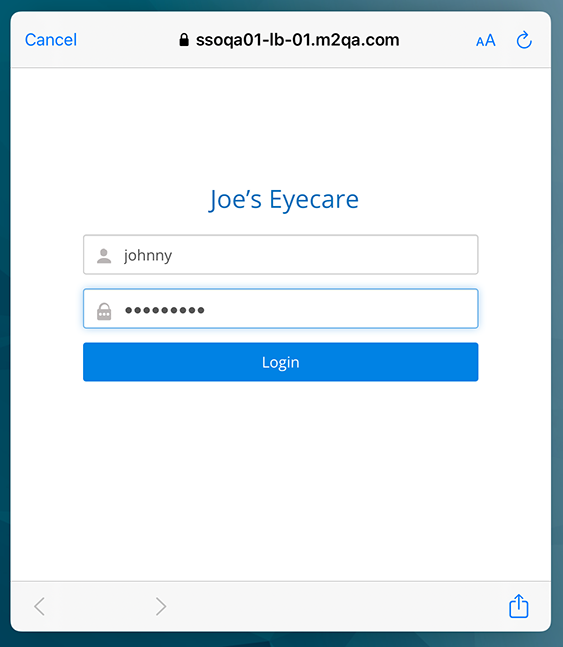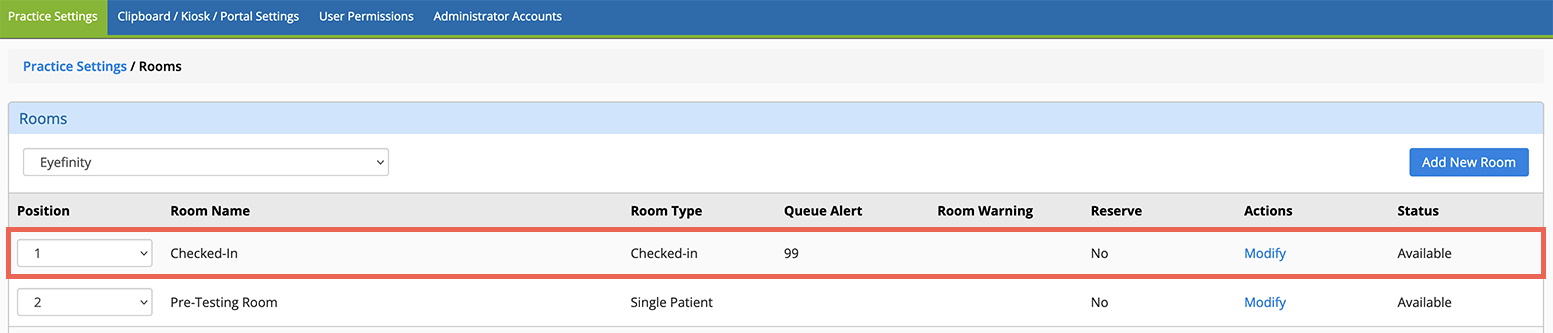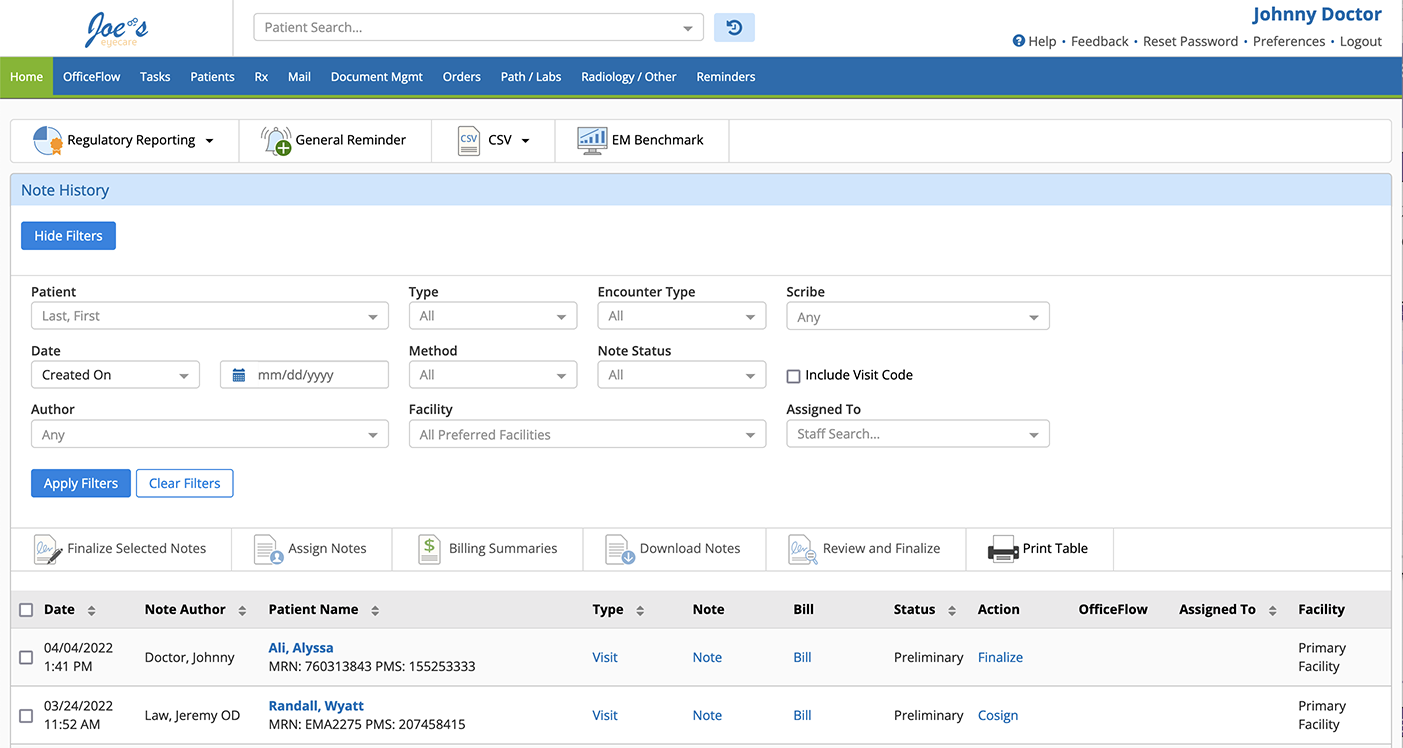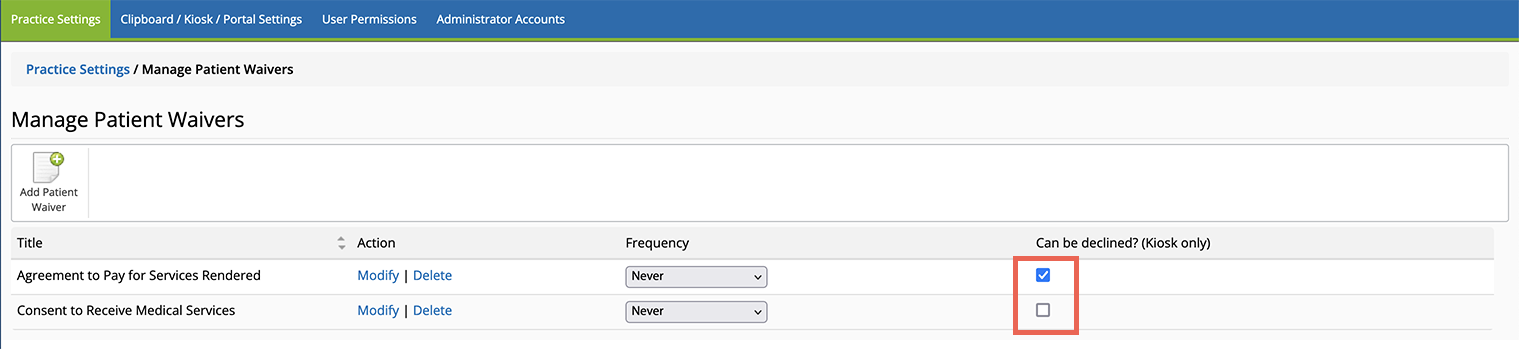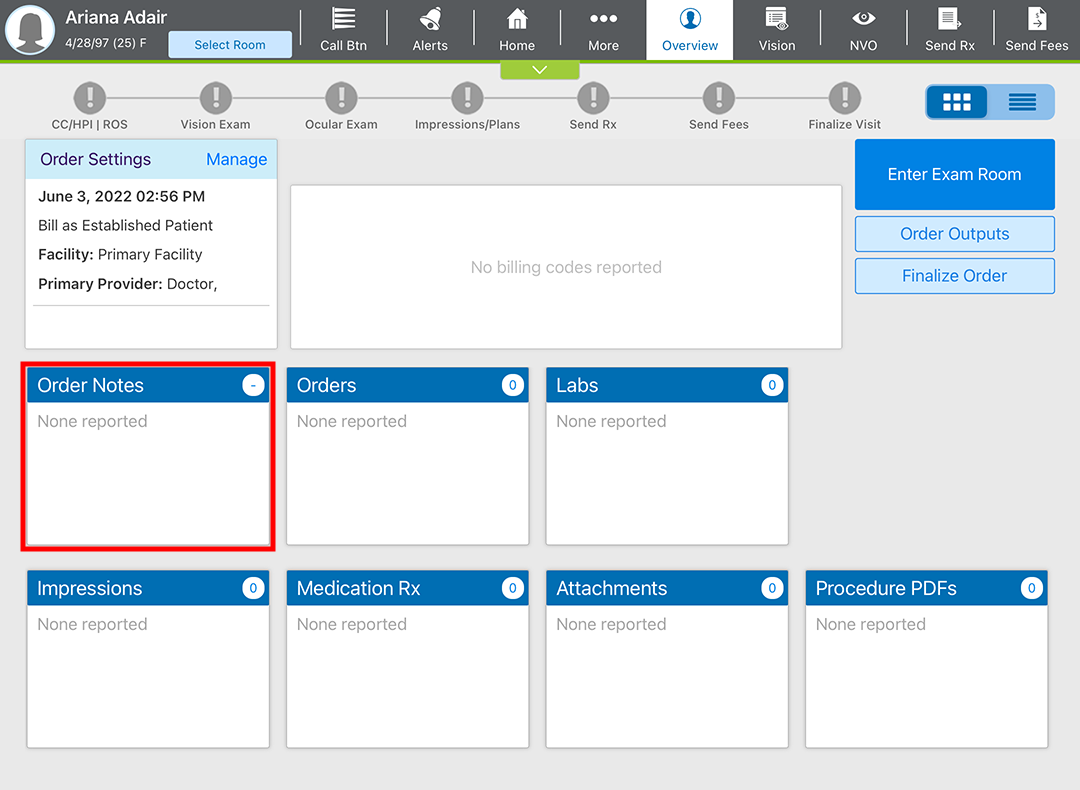What's New in Encompass 6.1
Released: May 13, 2022
This page describes the enhancements, fixes, and known issues in the latest Eyefinity EHR release.
To see the new features action, watch the recorded webinar.
This page includes the following topics:
- Security Updates
- iPad and Web Enhancements
- iPad-Only Enhancements
- Web-Only Enhancements
- Kiosk Enhancements
- Fixed Issues
- Known Issues
Security Updates
You'll notice a few changes around the login pages. These changes are related to enhanced security features we're releasing in the near future.
- When you first log into the iPad and iPhone apps, you'll be required to reset your Encompass Touch ID or Face ID settings. You'll see the following prompt when you open the app.
To re-enable Touch ID or Face ID, tap Reset Credentials, and manually enter your Username and Password. To learn more about using Touch ID and Face ID, go to Enabling Touch ID and Face ID.
Verify your username and password prior to the release so you're able to reset Touch ID or Face ID quickly prior to seeing patients.
-
Your login page on the web and iPad may look different after this release. As part of our security updates, your login page may reference single sign-on (SSO). This does not mean multifactor authentication (MFA) or SSO have been enabled—only that we’re working on these features behind the scenes.
iPad and Web Enhancements
- Search for patients, who have a record in Eyefinity EHR, directly from within your imaging equipment. This functionality saves you duplicate data entry and reduces mismatched patient records between Eyefinity EHR and your imaging systems.
The imaging equipment must support DICOM modality worklist. Refer to your equipment manufacturer for details.
You must subscribe to Encompass Image Management.
If you're already using Image Management with equipment that supports DICOM modality worklist, contact our customer care team, and we'll help you get set up.
- You can now see how many and which patients have arrived for their appointments within OfficeFlow. When a patient arrives at the office, the front desk marks the patient as checked in within Eyefinity Practice Management. Once the patient is checked in with the front desk, the patient's visit is automatically initiated in Encompass, and the patient appears in the "Checked-in" room in OfficeFlow.
Automatic front desk check-in is disabled by default. When you enable this feature, a new room, called "Checked-in," is created for each practice location.
To enable automatic check-in- Log into the Eyefinity EHR web application as an administrator.
- Locate the Office Flow Management tile and click Manage Automatic Front Desk Check-in.
- Select the Yes radio button and click Save.
When automatic check-in is enabled, a new room is created, called "Checked-in." If you're in a multilocation practice, the "Checked-in" room is added to each of the facilities in Eyefinity EHR. If you disable automatic check-in, the "Checked-in" room is removed from all facilities.
To check in a patient in Eyefinity Practice Management- Open the Appointment Calendar.
- Locate the patient's appointment on the calendar and double-click the appointment card.
The Appointment Details page opens.
- Under Appointment Status, select Checked In.
- Click Save.
The patient is checked in. In Eyefinity EHR, the patient is moved to the "Checked-in" room in OfficeFlow.
The automatic check-in feature is available only to Eyefinity Practice Management users.
The agenda view does not display the patient as checked in. This feature is designed specifically for OfficeFlow.
- We added more security to restricted charts to help you protect the confidentiality of your VIP patients:
- Real-time alerts notify designated individuals when a restricted chart is accessed. Administrators can now create a list of people or groups who should be notified. When a restricted chart is accessed, everyone on the list will receive an intramail message.
- Exception lists enable designated individuals to interact with restricted charts without triggering the warning or real-time alerts. Staff members who have access to mark charts as restricted can create an exception list for each chart.
To learn more about restricted charts, go to Restricting High-Profile (VIP) Patient Charts.
- We updated the Modifier 25 calculation to determine if the modifier should be placed on the E/M line item. This information will be imported quarterly from CMS based on the RVU (relative value units) fee schedule file. This update improves billing accuracy.
- We added new fields to accommodate information required by USCDI (United States Core Data for Interoperability). These fields enable additional data to be gathered and transferred between healthcare providers:
- Previous Address (in Edit Patient Data > Contact Information)
- Inhaled O2 Concentration with an autofilled percentage field (in Vitals)
- Occipital Head Circumference with percentage calculation (in Vitals for pediatric patients 0–36 months)
- We added the following Bill Visit As options within Manage Visit Settings for proper coding:
- Inpatient Consultation
- Nursing Home - New Patient
- Nursing Home - Established Patient
- Assisted Living - New Patient
- Assisted Living - Established Patient
- Private Home Visit - New Patient
- Private Home Visit - Established Patient
- The Independent Historian button is now available in CC/HPI regardless of Bill Visit As selection. However, billing credit is calculated only for new or established patient visits.
- When data-reviewed billing credit has been generated through exam selections, the Data Reviewed button within the Ocular Exam is automatically checked (iPad) or highlighted (web). The following plans generate data-reviewed billing credit:
- Order Tests
- Review Test Results
- Independent Test Interpretation
- Discussion Test Interpretation
Selecting Independent Historian in CC/HPI also generates data-reviewed billing credit
- A patient safety alert now appears when you select the Prescription plan if the patient has a medication history entry that may not trigger drug-interaction checking.
- We added the ability to document a finding of resolving subconjunctival hemorrhage.
- You now have greater control distinguishing postoperative evaluations with these new plans:
- Post Op Evaluation PRK
- Post Op Evaluation LASIK
- Post Op Evaluation Epi-LASIK
- We added the following plans to the Ocular Exam:
- Follow up for Next Visit Optometrist
- Counseling Postop LASIK
- Screening Dark Adaptometry
- Clinical Activity Score
- Order Infusion
- Excision Pterygium (No Pathology)
- Incision and Drainage
- Order Transcranial Doppler
- Intravitreal Byooviz
- We added contact lens fee levels 16–25 to the Contact Lens Assessment plan to give you more flexibility.
- We added 8, 9, and 10-day options to the Follow-Up for Next Visit plans.
- Comanagement plans now code 66988.
- You can now search for CPT codes from within the "Order for Surgery" and "Order for Procedure" plans. This new functionality allows you to search by code or by description for up to ten CPT codes. The selected CPT codes are recorded with the order documentation.
- Added dorzolamide (22.3 mg.)–timolol (6.8 mg. per ml.) to the Treatment Regimen Glaucoma plan medication options.
- Added the ability to document Units Wasted in the PDT Verteporfin plan.
-
We added a Decision tab to the following counseling plans:
- Counseling - Retinal Hemorrhage
- Counseling - Disorder of the Optic Nerve, Other
- Counseling - Arteritic ischemic optic neuropathy
- Counseling - Arteritic ischemic optic neuritis
- Counseling - Iritis
- Counseling - Optic Papillitis
- Counseling - Optic Nerve Injury plans
- Counseling - Nutritional Optic Neuropathy
- Counseling - Ischemic Optic Neuropathy
- Counseling - Disorder of Optic Chiasm
- Counseling - Congenital Optic Atrophy
-
Added Carestream 9600 option under the Technique tab in the following plans:
- Sinus CT Interpretation and Report
- CT Sinus In-Office Performance
- CT Temporal Bone In-Office Performance
- CT Temporal Bones Interpretation and Report
- Removed Laser Demarcation as an option in the Major Surgery drop-down in the Decision to Perform Major Surgery.
- Added the ability to document Units Wasted in the PDT Verteporfin plan.
- Added new COVID-19 administration and dose codes for Pfizer pediatric doses (6 months to 5 years).
- Added the ability to go down to 0.05 ccs within the “Total Volume cc:” drop-down in the Intralesional Kenalog plan.
- Added the ability to add up to 50 units within the “Quantity per Injection Site” field in the Botox (U or CC) Additive - Location plan.
iPad-Only Enhancements
- Say "cheeeese!" You can now take photos with the front-facing camera on the iPad.
- When you're sending an autoletter and you start typing a name in the To or CC fields, the predictive search displays a list of suggested names as you type. The list now displays the practice name associated with each suggested recipient. This feature was introduced to the Encompass web application in a previous release.
Web-Only Enhancements
- We updated the home page to improve system loading and streamline your workflows. The new layout provides better use of page space and positions action buttons closer to the visit note table. We think you'll also enjoy these features:
Kiosk Enhancements
- You can now designate some waivers as optional in the kiosk. When patients decline an optional waiver, they may proceed to the next waiver or next section of the kiosk. You might make waivers declinable for such optional services as fundus photos or OCT. Only the forms the patient signs are saved in the patient's chart.
There is currently no notification that the patient declined a waiver. We'll add this functionality in an upcoming release.
Fixed Issues
-
We restored the Order Notes tile for nonvisit orders within the iPad app. This functionality disappeared in 6.0, and was restored in an update to 6.1 on Monday, June 6.
- Updated the QM117 drop-down menu to add options for with and without retinopathy for MIPS quality reporting.
- Restored sticky fields to the "Postop Evaluation Cornea" plan.
- Fixed an issue that prevented the appropriate J-code units from coding correctly when documenting the Intravitreal Vabysmo plan more than once for bilateral body locations.
- Fixed an issue that caused J-codes to generate erroneously when Sample, Specialty Pharmacy, Genentech Supply, and Charity options are documented in the "Intravitreal Vabysmo" and "Susvimo Refill Procedure" plans.
- Fixed an issue that prevented the procedure documented in the "Surgical Note Custom, New" plan from appearing in the Eye Log.
- Fixed an issue that prevented J3490 from generating in some cases when the "Suprachoroidal Xipere" plan is documented.
- Corrected an issue that caused IAC (Internal auditory canal) language to display on the order when the Order Radiographic Studies plan included MRI with or without IV contrast.
- Corrected the description for ICD-10 code Z71.1 to display “Person with feared health complaint in whom no diagnosis is made is a medical classification as listed by WHO under the range - Factors influencing health status and contact with health services.”
- Corrected an issue that caused E11.35.12 (left eye) to be generated when a diagnosis of Proliferative Diabetic Retinopathy, a plan of Intravitreal Eylea, and both eyes were selected. Encompass now correctly codes E11.3513 (bilateral).
- Restored the counseling plan for Conjunctivitis, Acute Pseudomembranous diagnosis.
- Order radiographic studies plan now renders correctly on the order PDF.
- Fixed a typo in the Intravitreal Byooviz plan.
Known Issues
When we released Encompass 6.1, the appointment schedule did not display correctly within the iPad app. This issue was fixed on May 15.