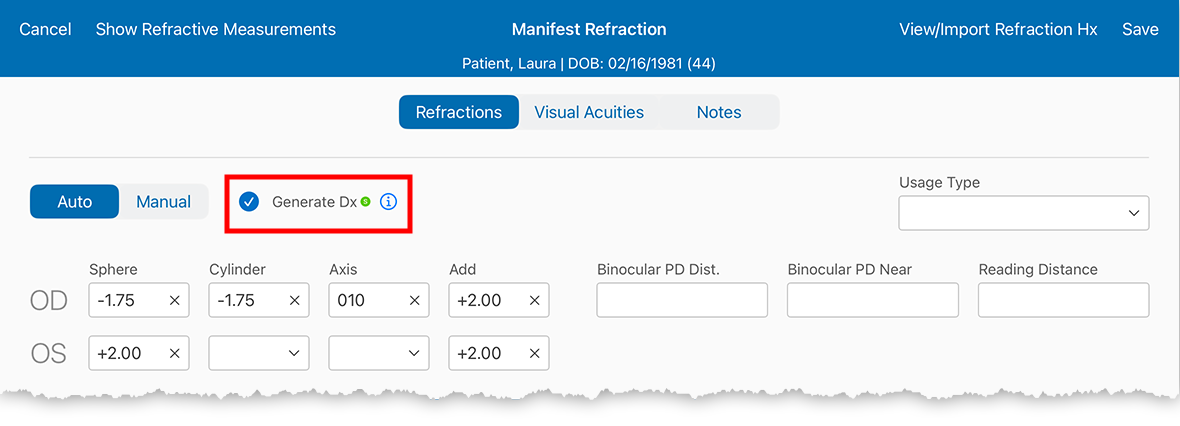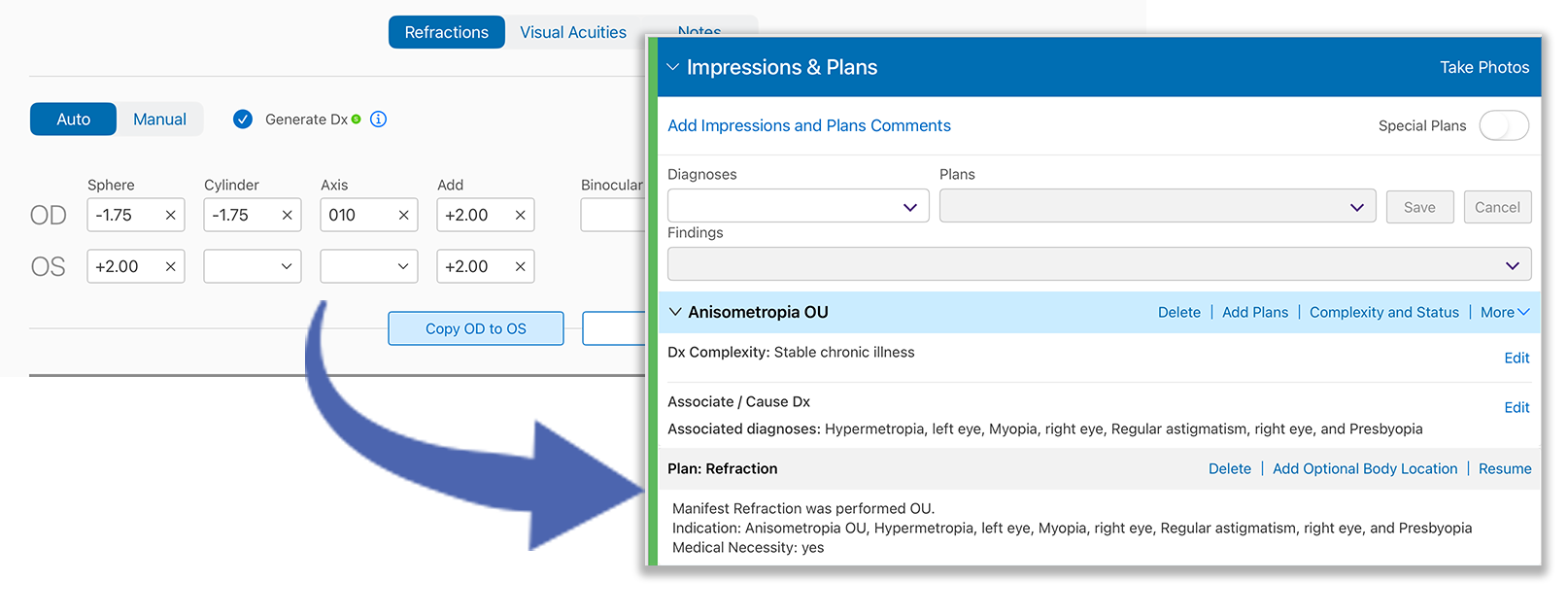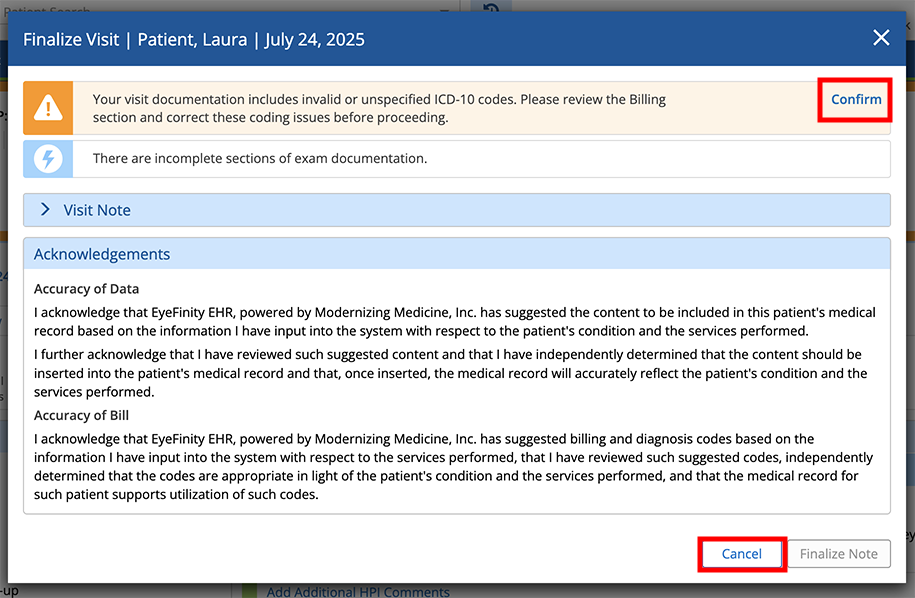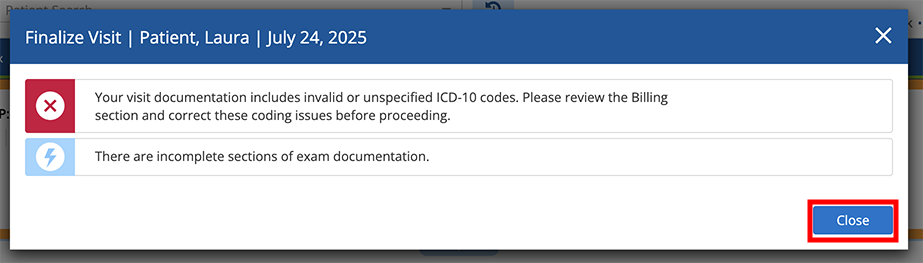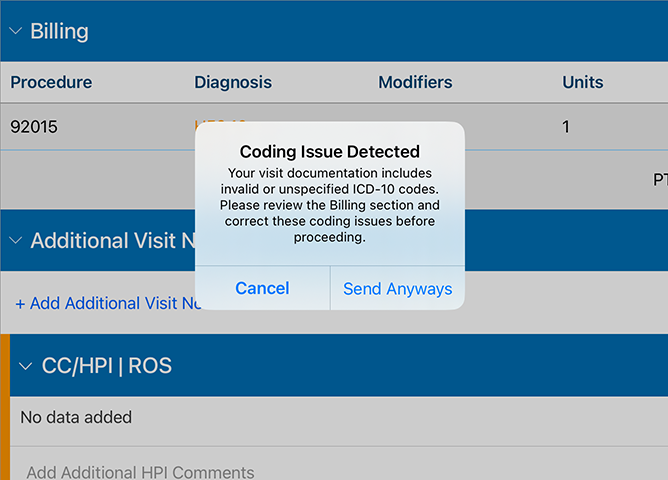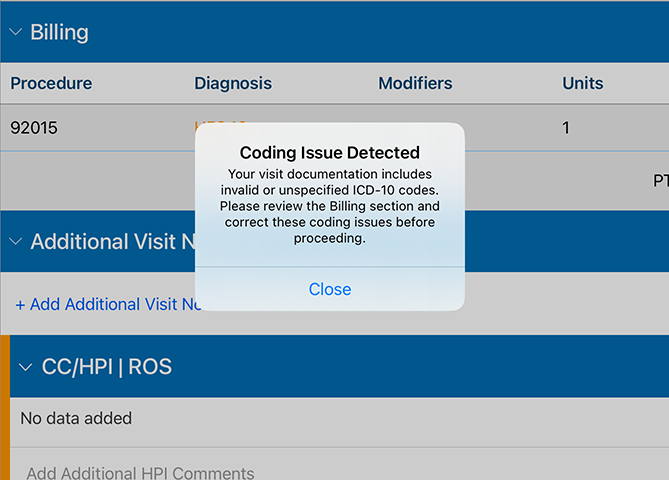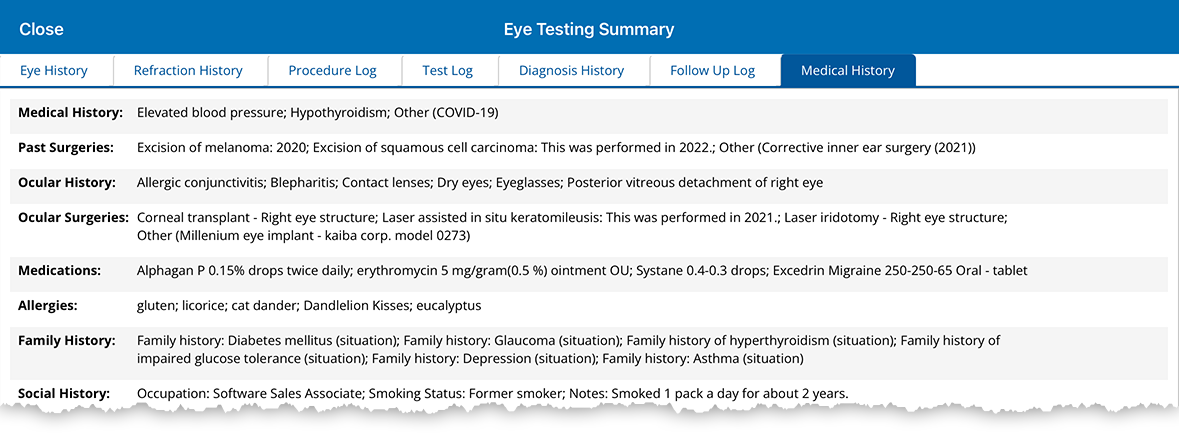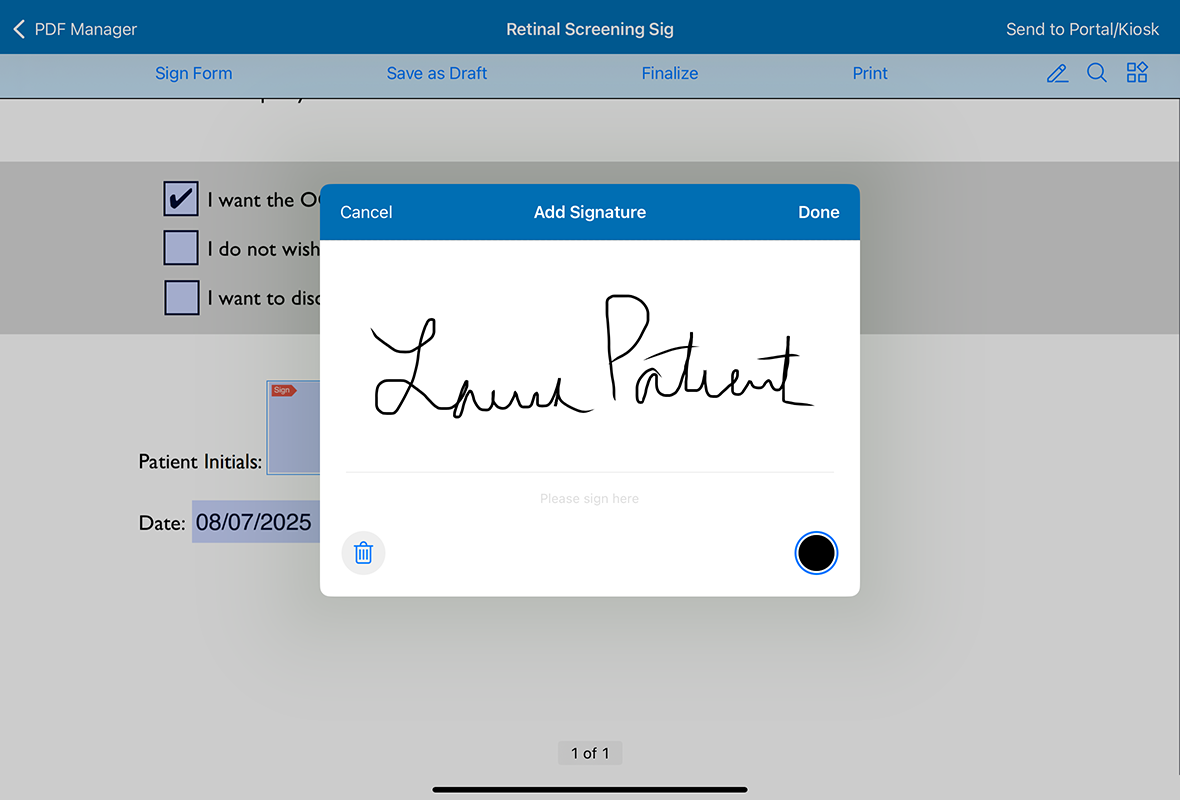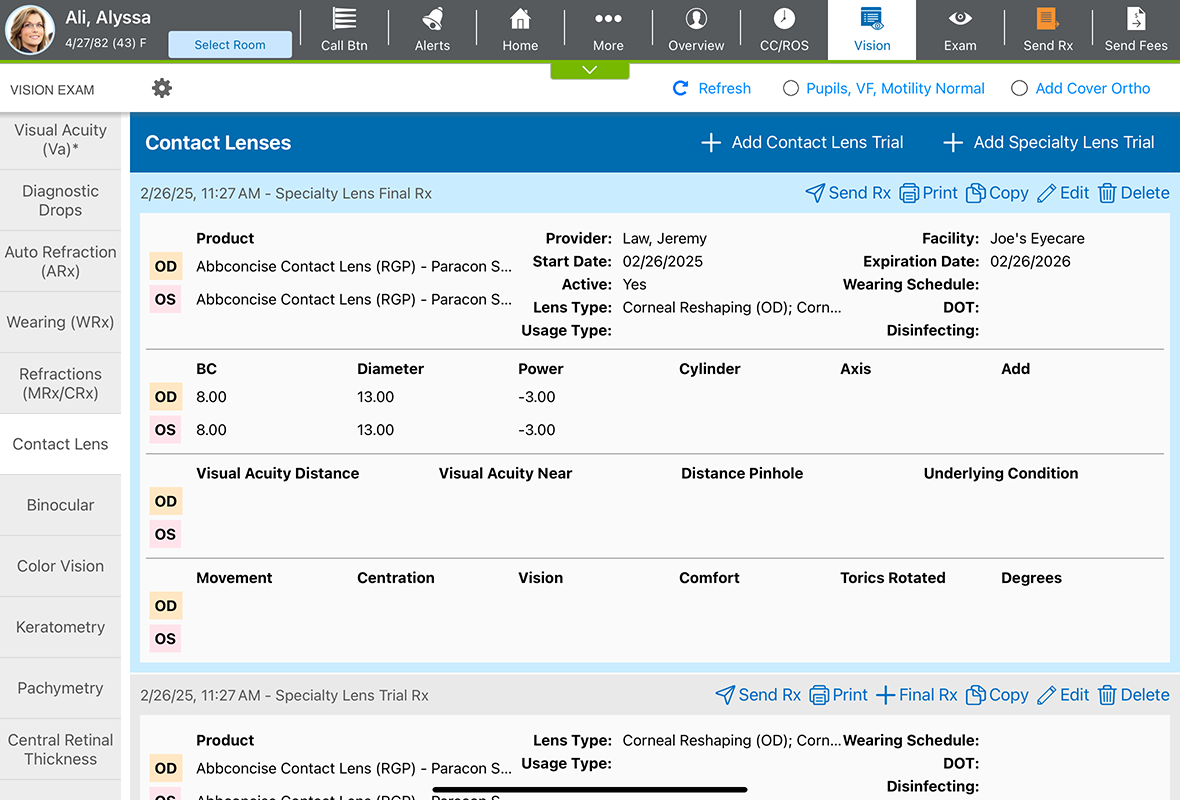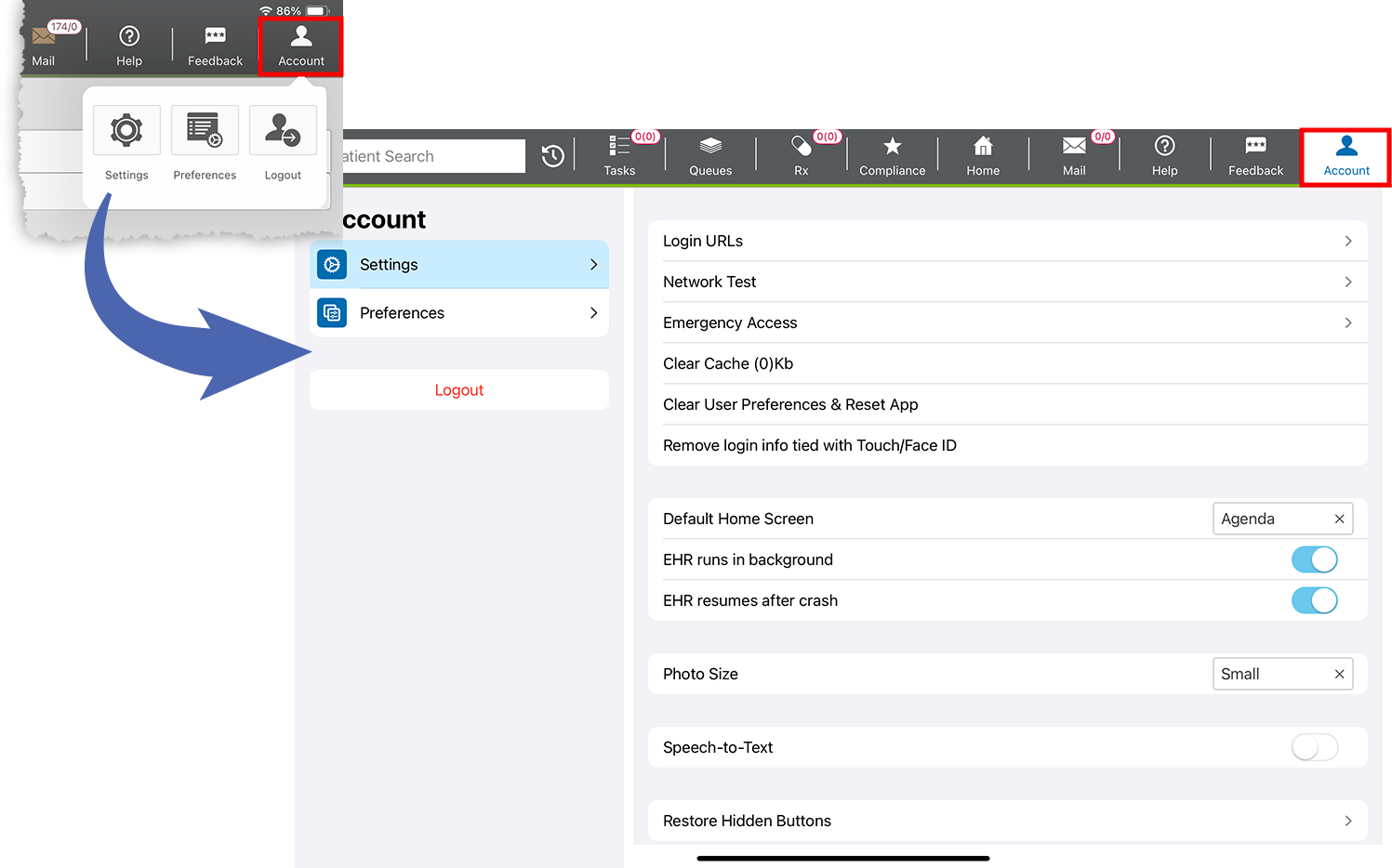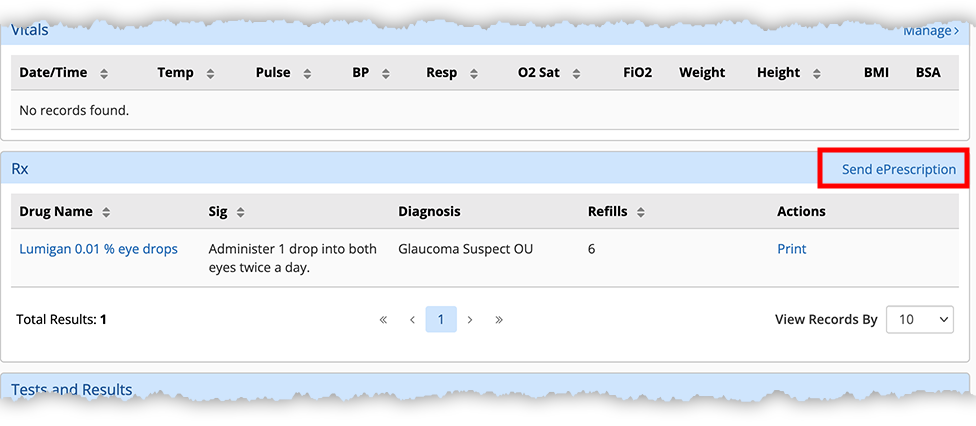What's New in Eyefinity Encompass 7.11
Released September 9, 2025
Training Sandbox Released August 23, 2025
Watch the What's New video to see highlighted features in action.
This page describes the enhancements, fixes, and known issues in the latest Encompass™ release.
- Release Highlights
- iPad-Only Enhancements
- Web-Only Enhancements
- Administration Enhancements
- Patient Portal Enhancements
- Medical Enhancements
- Fixed Issues
- Known Issues
- Encompass 7.11.2 Update
- Encompass 7.11.3 Update
- Encompass 7.11.3 App Update
- Encompass 7.11.4 Update
- Encompass 7.11.5 Update
- Encompass 7.11.6 Update
- Encompass 7.11.3 App Update
- Encompass 7.11.7 Update
- Encompass 7.11.5 App Update
- Encompass 7.11.8 Update
- Encompass 7.11.9 Update
- Encompass 7.11.6 App Update
- Encompass 7.11.10 Update
- Encompass 7.11.10.1 Update
- Encompass 7.11.10.2 Update
- Encompass 7.11.10.3 Update
- Encompass 7.11.7 App Update
- Encompass 7.11.10.4 Update
Encompass 7.11, requires iPadOS 18. Ensure all your iPads are running iPadOS 18 prior to September. With iPadOS 18, Apple has dropped support for the following iPad models:
- iPad 6th generation (released 2018 and discontinued in 2019)
- iPad Pro 2nd generation 12.9″ (released 2017 and discontinued 2019)
- iPad Pro 2nd generation 10.5″ (released 2017 and discontinued 2019)
If you're running Encompass or Kiosk on any of these models, you will need to replace those iPads.
Release Highlights
From refraction to reimbursement, this Encompass release has you covered:
- Save Time with Automatic Refractive Diagnoses and Refraction Plans
- Reduce Claim Errors Related to ICD-10 Codes When Finalizing
- Reduce Claim Errors Related to ICD-10 Codes When Sending Fees
- View Chronic Conditions in One Place
Save Time with Automatic Refractive Diagnoses and Refraction Plans
You asked, and we listened! Encompass can now automatically document the following refractive diagnoses and refraction plan based on the manifest refraction:
- Myopia
- Hyperopia
- Astigmatism
- Presbyopia
- Anisometropia
When you navigate to the Vision Exam > Refractions tab > Manifest Refraction, you'll see a new Generate Dx check box. This check box is sticky, so you'll always be presented with your last selection.
If this check box is selected when you save the patient's manifest refraction, Encompass automatically creates a refractive diagnosis, laterality, and refraction plan based on the values entered in the manifest.
Now, when you reach the Impressions and Plans section of the visit, you will see the refractive diagnosis and the refraction plan, which you can edit. You can also add additional plans like counseling or follow-ups.
If you edit the manifest refraction after saving it, you will be asked if you wish to regenerate the current refractive diagnosis and refractive plan. If you choose to regenerate, the current refractive diagnosis and plan will be completely overwritten, including any edits you may have made or additional plans you may have added.
If you've created an extensive library of protocols, this feature won't replace those... yet. Stay tuned for further developments in future releases.
Reduce Claim Errors Related to ICD-10 Codes When Finalizing
You will now see a warning when you attempt to finalize a visit with missing or invalid ICD-10 codes. Depending on the preferences set by your practice administrator, you will either be required or strongly encouraged to correct the missing or invalid codes before finalizing a visit. This enhancement is intended to reduce claim rejections.
If you see the orange warning, you should either tap Cancel and correct the invalid ICD-10 or tap Confirm to acknowledge the invalid code and tap Finalize Note to continue without correcting the invalid code.
If you see the red warning, it means your practice administrator won't allow you to submit an invalid code. You will need to tap Close, correct the invalid code, and finalize again.
Reduce Claim Errors Related to ICD-10 Codes When Sending Fees
Similar to the previous enhancement, you will now see a warning when you attempt to send fees to the practice management system when the visit has missing or invalid ICD-10 codes. Depending on the preferences set by your practice administrator, you will either be required or strongly encouraged to correct the missing or invalid codes before sending fees to the practice management system. This enhancement is intended to reduce claim rejections.
If you see the orange warning, you should either tap Cancel and correct the invalid ICD-10 or tap Send Anyways to acknowledge the invalid code and continue sending fees.
If you see this warning, it means your practice administrator won't allow you to send an invalid code to the practice management system. You will need to tap Close, correct the invalid code, and send fees again.
View Chronic Conditions in One Place
You can now view a summary of a patient's medical history within the Eye Log. This enhancement is intended to give doctors who treat patients with chronic conditions a comprehensive view of the patient's history.
iPad-Only Enhancements
Enjoy enhanced productivity with the following iPad app enhancements:
- Get Patients to Sign on the Dotted Line
- Distinguish between Trail and Final Prescriptions More Easily
Get Patients to Sign on the Dotted Line
Patients can now sign PDF forms with their finger. When the patient taps the signature field, the Add Signature pad opens. Previously, practices could add the signature field with Adobe Acrobat, but the field was not functional within the Encompass iPad app.
Distinguish between Trail and Final Prescriptions More Easily
We added a border around the contact lens final and trial prescriptions. This change is intended to help you identify the different types of prescriptions more easily. Previously, we used color-coded section headers (blue for finalized, gray for trial). Those colors now extend around the entire prescription.
Navigate Account Settings More Quickly
You can now change settings more easily in the iPad app. We combined the Settings, Preferences, and Logout functions onto one screen. This layout aligns more closely with iPadOS, making it feel more familiar. Previously, these functions were presented as three separate buttons.
Web-Only Enhancements
Send Medication Prescriptions to the Pharmacy Directly from the Visit Overview
You can now send a medication prescription directly from the Visit Overview page in the web application. This feature is intended to reduce clicks and save time. Here's how:
- In the Impressions and Plans section of the Visit Overview, document a medication in the Prescription plan.
- Locate the Rx section in the Visit Overview.
The Rx section is below the Impressions and Plans section and lists any medications documented in plans.
- Click the Send ePrescription link.
The Visit Prescriptions window opens.
- Select the check boxes for each prescription you want to send and then click Review and Send.
- On the next page, Select a Pharmacy from the drop-down if more than one is available, review the medications, and click Send Prescriptions.
If the patient does not have a pharmacy, you'll need to add one in the Patient Chart. For more information go to Edit the patient’s personal information.
The Rx section in the Visit Overview now displays eRx'd to Pharmacy next to each medication sent.
Administration Enhancements
Reduce Claim Rejections by Requiring Staff to Fix Missing ICD-10 Codes
Administrators can now prevent doctors from sending fees or finalizing visits that include missing or invalid ICD-10 codes. This option is intended to catch errors before they are sent to practice management system and reduce claims rejections. For example, if a doctor selects a diagnosis of myopia, but doesn't select the laterality, the system can prevent them from passing on that unspecified code. Instead, the system will notify them of an invalid code and prompt them to review the billing section.
Here's how to prevent doctors from sending invalid or missing fees:
- Log in to the Encompass web application as an administrator.
- Locate the Firm Settings group and click Manage Firm Settings.
- Locate the Allow providers to finalize and/or send fees for visits with invalid/unspecified ICD-10 codes? heading and select No.
- Click Save.
With this option selected, the doctor will receive the following notification when they attempt to send fees or finalize a visit with missing or invalid codes: "Your visit documentation includes invalid or unspecified ICD-10 codes. Please review the Billing section and correct these coding issues before proceeding."
When the option is set to Yes, doctors are still notified that there are missing or invalid codes, but they will be allowed to acknowledge the error and finalize or send fees.
Patient Portal Enhancements
Increase Patient Engagement with the Mobile-Friendly Portal
The patient portal is now mobile friendly, which means your patients can access their records more easily from their smartphones and tablets. This update does not change the functionality of the portal.
The new responsive patient portal design will be released shortly after the initial Encompass 7.11 release.
Medical Enhancements
- We added Oculoplastics (Letybo) as a chief complain option.
- In the postop cataract chief complaint, we added Prednisolone/moxifl oxacin/bromfenac (combo) eye drops as an option under the “What medication(s) do you currently use OD?” HPI question.
- We added a Mesoneedling (Exceed) plan.
- In the Assessment and Plan tab > Assessment drop-down menus, we added "Uncertain" as an option. This addition applies to the following plans:
- OCT, Optic Nerve
- Disc Photos
- Fundus Photos
- External Photos
- Slit Lamp Photos
- External Photos, Screening
- Screening Retinal Photos
Fixed Issues
- We resolved an issue that prevented iPad app users from being able to log in using Touch ID and Face ID. The issue was resolved with the release of 7.11.4 on October 1. If Touch ID or Face ID does not work on your device, you may need to remove your Touch ID or Face ID credentials and set them up again. To learn more go to To remove your login information from Touch ID or Face ID.
- We resolved an issue that caused the technician to be listed as the visit note author when the technician selected Create & Import within Office Flow.
- We resolved an error within the Simple Eye Exam that occurred when users attempted to save a custom morphology without selecting an indication.
- We resolved an issue in the Review of Systems tab that prevented the Family History tab from loading after users selected Save and Continue.
- We resolved an issue in the iPad app that prevented new billing codes from displaying immediately on the Visit Overview after users selected Override Billing. Previously, users had to navigate away from the Visit Overview screen and return again to see the new billing codes.
- We resolved an issue in the Referral Plan in the iPad app that prevented some custom specialties from displaying in the Specialty drop-down menu.
- We resolved an error in the iPad related to reconciling patient records.
- Patients' preferred names should now display correctly on the Agenda screen in the iPad app.
- We resolved an issue in the RETeval plan that caused the time recorded for the OD Flicker 16 Td-s test to render in both the OD and OS measurements.
Known Issues
We're investigating these issues and working to resolve them as soon as possible.
- We're aware of an issue that prevents the Refraction History pop-up window from displaying correctly when no refraction data is available. When no refraction history is available, the Refraction History window is truncated and displays only the column headings.
Encompass 7.11.2 Update
Released September 12, 2025
This minor update includes the following medical content:
- We added the following plans:
- Counseling - Complications of Phakic IOL
- Skinvive Injection
- We removed the following fields from the Prescription Medication Management plan:
- Initiate Treatment
- Continue Regimen
- Discontinue Regimen
- Modify Regimen
- Samples Given
- Defer Treatment
Encompass 7.11.3 Update
Released September 19, 2025
This update includes minor bug fixes and performance improvements.
Encompass 7.11.3 App Update
Released September 19, 2025
This optional app update includes minor bug fixes and performance improvements.
Encompass 7.11.4 Update
Released October 1, 2025
This minor update includes the following medical content:
- We resolved an issue that prevented users from being able to log into the iPad app using Touch ID or Face ID. If Touch ID or Face ID does not work on your device, you may need to remove your Touch ID or Face ID credentials and set them up again. To learn more go to To remove your login information from Touch ID or Face ID.
- We incorporated the latest 2026 ICD-10 Updates.
- We removed the following impressions:
- Demodex (B88.0)
- Chromosomal abnormality (Q99.8)
- Stickler Syndrome (Q89.8) Plans
- We removed the Intravitreal Macugen plan.
- In the Injection plan > Details tab > Medication option, we removed Pegaptanib sodium, 0.3 mg.
- We resolved an issue that prevented Epinepherine from rendering on the visit note when it was recorded as a drug administered in-office.
Encompass 7.11.5 Update
Released October 8, 2025
This minor update includes the following medical content:
- In the Microneedling Radiofrequency plan > Details tab > Needle Brand option, we added Morpheus8.
- The system no longer suggests applying the JZ modifier to J7999 in the Intravitreal Avastin plan.
Encompass 7.11.6 Update
Released October 14, 2025
This minor update includes the following fixes:
- Patients can now sign PDFs presented as part of a PDF kit with their finger. This completes the work originally reported under Get Patients to Sign on the Dotted Line
- We resolved a situation in which migrated visits were stuck in "finalizing" status.
- Practice administrators now have the ability to select registry clearinghouses for MIPS compliance. Documentation for this feature is coming soon.
- We resolved an issue that caused some patients who were not screened for tobacco use to be counted in the numerator for Quality measure 226. Preventive Care and Screening: Tobacco Use: Screening and Cessation Intervention. This issue was introduced in the initial 7.11 release and does not impact MIPS reporting for prior years.
- We rolled back a limitation placed on the attachments Category field that reduced the number of categories displayed to improve load times. For most practices, the field once again displays all the categories that match just a few letters entered in the typeahead field.
Encompass 7.11.4 App Update
Released October 14, 2025
This optional app update includes the following fixes:
- We resolved a crash that sometimes occurred when users resumed a plan in the Detailed Visit Overview and selected a body location.
- We addressed usability issues that occurred when users began recording an impression and plan in the Detailed Visit Overview and then resumed the impression within the Ocular Exam
Encompass 7.11.7 Update
Released October 17, 2025
This minor update includes the following fixes:
- We resolved an issue that caused custom morphologies documented in the Visit Overview to render multiple times when viewed in the Ocular Exam screen. Morphologies documented in the Visit Overview should no longer appear to be duplicated in the Ocular Exam.
- We resolved an error that occurred when users attached an image and selected a Category within the Orders Log. You can now select a Category for Order Log attachments without error.
Encompass 7.11.5 App Update
Released October 17, 2025
This optional app update includes minor bug fixes and performance improvements.
Encompass 7.11.8 Update
Released October 24, 2025
This minor update includes the following medical updates:
- We updated the following content in the Diabetic Retinopathy tab:
- Renamed the following drop-down menus:
Prior Name New Name Quality 19A: Diabetic retinopathy communication with physician CMS 142A (previously QM 19): Diabetic retinopathy communication with physician Quality 19B: Findings of dilated macular or fundus exam communicated to the physician managing the diabetes care CMS 142B (previously QM 19): Findings of dilated macular or fundus exam communicated to the physician managing the diabetes care - Removed the CQM 142: Communication from provider to provider drop-down menus
from the following plans:
- MIPS Quality
- Counseling - Diabetic Retinopathy
- Renamed the following drop-down menus:
- We added the following Intravitreal Injection of dropdown options in the Intravitreal Syfovre plan > Details tab:
- Syfovre Kit 73606-0020-02
- Sample Syfovre Kit 73606-0020-02
- We updated the Epinephrine 1mg/mL HCPCS code from J0171 to J0169 in the following plans:
- Injection, new
- Injection, per location
- We added Charity Iluvien as an Intravitreal Injection of option in the Intravitreal Iluvien plan > Details tab.
Encompass 7.11.9 Update
Released October 31, 2025
This minor update includes the following fixes:
- Resolves an error in how MIPS Quality Measure 509 is calculated, so Encompass can support the measure in 2026.
Encompass 7.11.6 App Update
Released October 31, 2025
This optional app update includes minor bug fixes and performance improvements.
Encompass 7.11.10 Update
Released November 7, 2025
This minor update includes the following medical updates:
- In the LASIK Enhancement plan > Laser tab > Laser Type drop-down menu, we updated Allegretto Wavelight to Alcon Wavelight.
- In the Encelto Implant Procedure plan, we updated the Encelto HCPCS code from J3590 to J3403.
Encompass 7.11.10.1 Update
Released November 13, 2025
This hotfix resolves an issue that prevented the Q modifier code from copying forward from a previous visit. The Q modifier is used only for emerging medical products or services that don't yet have a permanent CPT code.
Encompass 7.11.10.2 Update
Released November 14, 2025
This hotfix resolves an Error 500 that prevented some PDF documents from generating correctly.
Encompass 7.11.10.3 Update
Released November 19, 2025
This hotfix resolves a versioning issue that prevented some recent medical content from being applied correctly.
Encompass 7.11.7 App Update
Released November 21, 2025
This optional app update resolves an issue that caused annotations made with the drawing tools in PDF Manager not to save. After installing this update, annotations made with the drawing tools will save correctly on your PDF forms.
Encompass 7.11.10.4 Update
Released December 3, 2025
This hotfix includes minor bug fixes and performance improvements.
Encompass 7.11.11 Update
Released December 5, 2025
This minor update includes the following medical updates:
- We added the following impressions to the diagnosis search:
- Other Acariasis (B88.01)
- Infestation by Demodex mites (B88.09)
- In the Postop Uveitis impression, we updated the default diagnosis complexity from 'Acute Illness to Systemic Symptoms' to 'Acute uncomplicated illness or injury'
- We added the ability to suggest CPT 92134 when you document 'OCT, Optic Nerve' or 'OCT, Optic Nerve Topography' with one of the following plans:
- OCT, Retinal
- Screening Retinal OCT
- Fundus Photos
- Fundus Autofluroescence
- OCT, Angiography
- We added the following options in the Superficial Keratectomy (Excision of lesion, cornea-keratectomy, lamellar, partial) plan:
- In the Details tab, we added 'Corneal Scarring' to the Preop Diagnosis and Postop Diagnosis fields
- In the Procedure tab, we added '15 degree blade' to the Blade field
- We updated the CPT 92284 description in the Billing Code drop-down for the Dark Adaptometry plan from 'Diagnostic dark adaptation examination with interpretation and report' to 'Diagnostic dark adaptation examination (eg, rod and cone sensitivities, rod-cone breakpoint), with interpretation and report'
- We added the following options to the Medications and Anesthesia field in the Cataract Extraction plan > Details tab:
- Iheezo
- Proparacaine drops
- In the Intralesional Kenalog plan > Details tab, we added a Units Wasted field to display on the note output.
- We added the JZ modifier when billing CPT J7999 for the Intravitreal Avastin plan.
- We removed the Append Modifier -59? drop-down for the following plans in the Billing tab:
- OCT, Optic Nerve
- OCT, Optic Nerve Topography
- OCT, Retinal
- Screening Retinal OCT
- Fundus Photos
- Fundus Autofluroescence
- OCT, Angiography
- The modifier '79' is now suggested when a patient is in a Global Period and the following CPT codes are suggested:
- 66174
- 66180
- 65820
- 66250
- 66185
- CPT 92250 is now suggested when you document the FUndus Photos plan and 'fundus photo' is not selected for 'If OCT and fundus photos were both ordered, which study contributed to the diagnosis and management of the patient most?'
- In the Manual Perimetry plan > Findings tab, the 'Other Results OD/OS' fields now display in the note output.