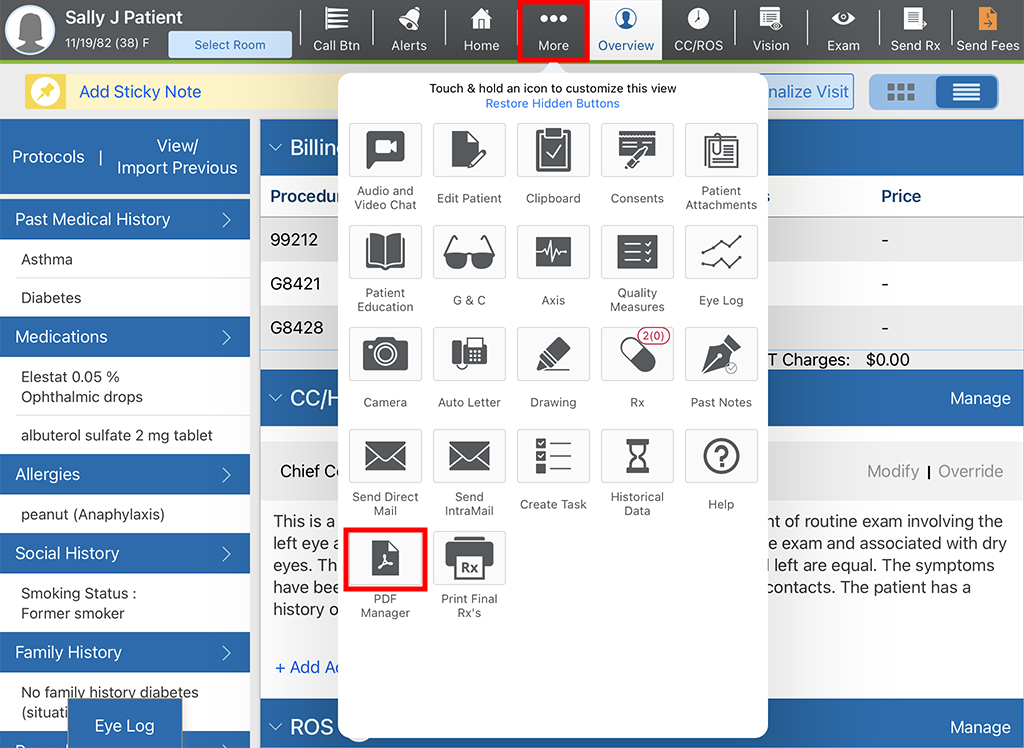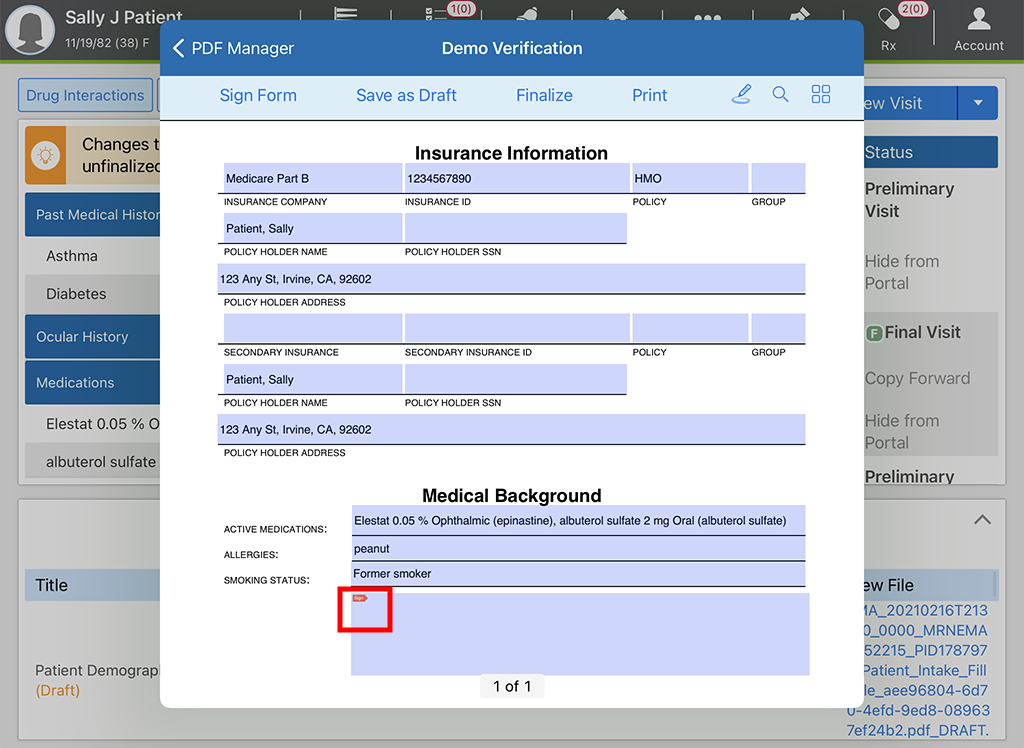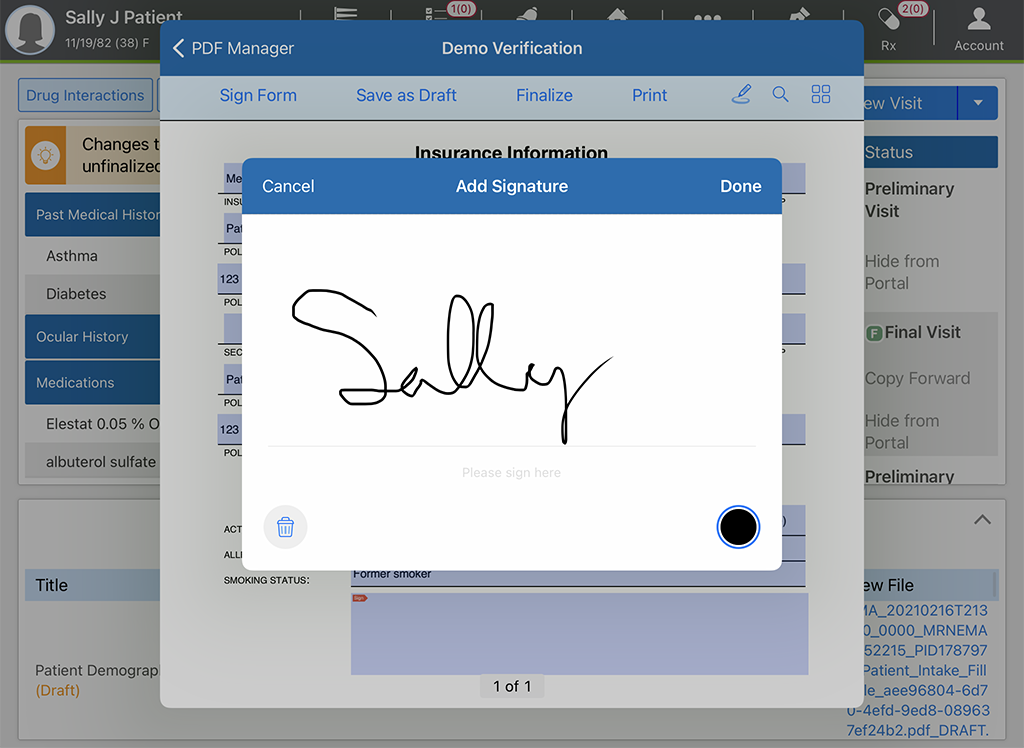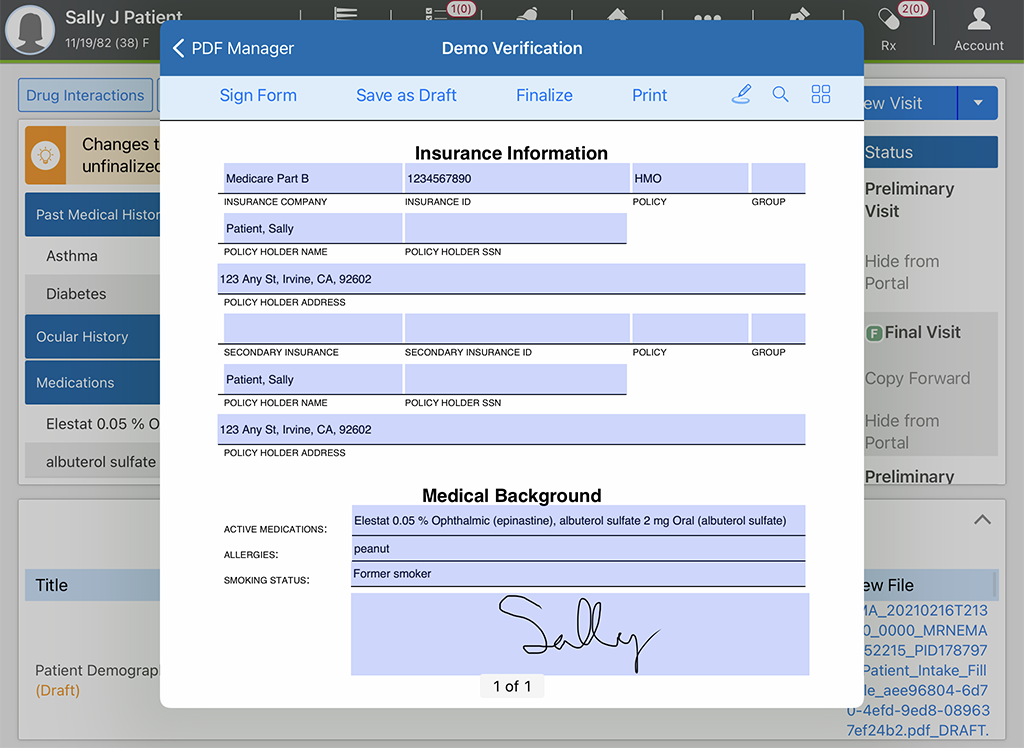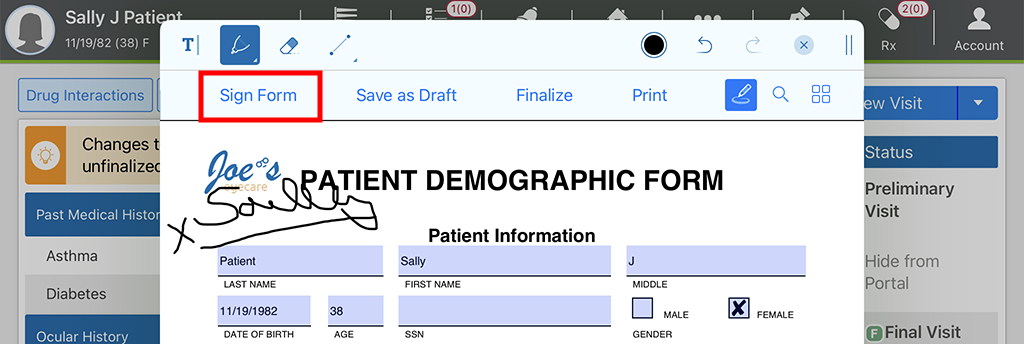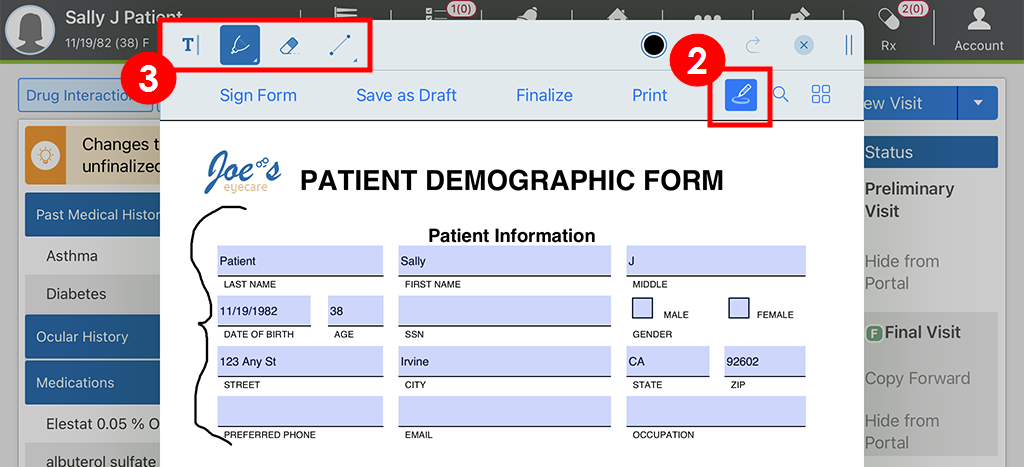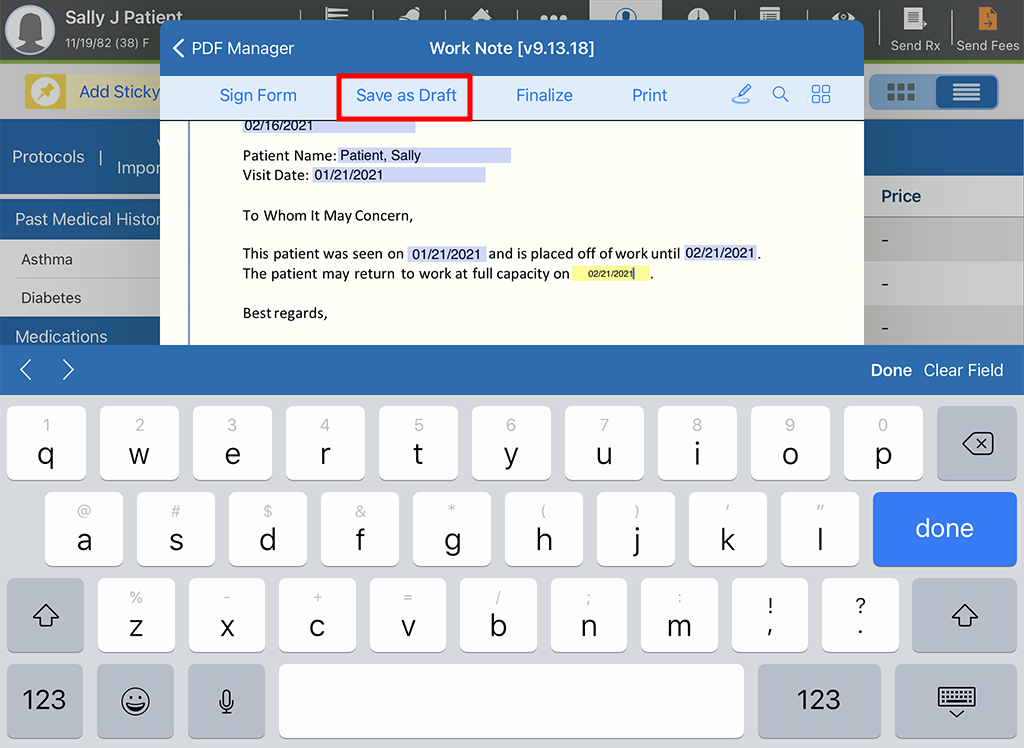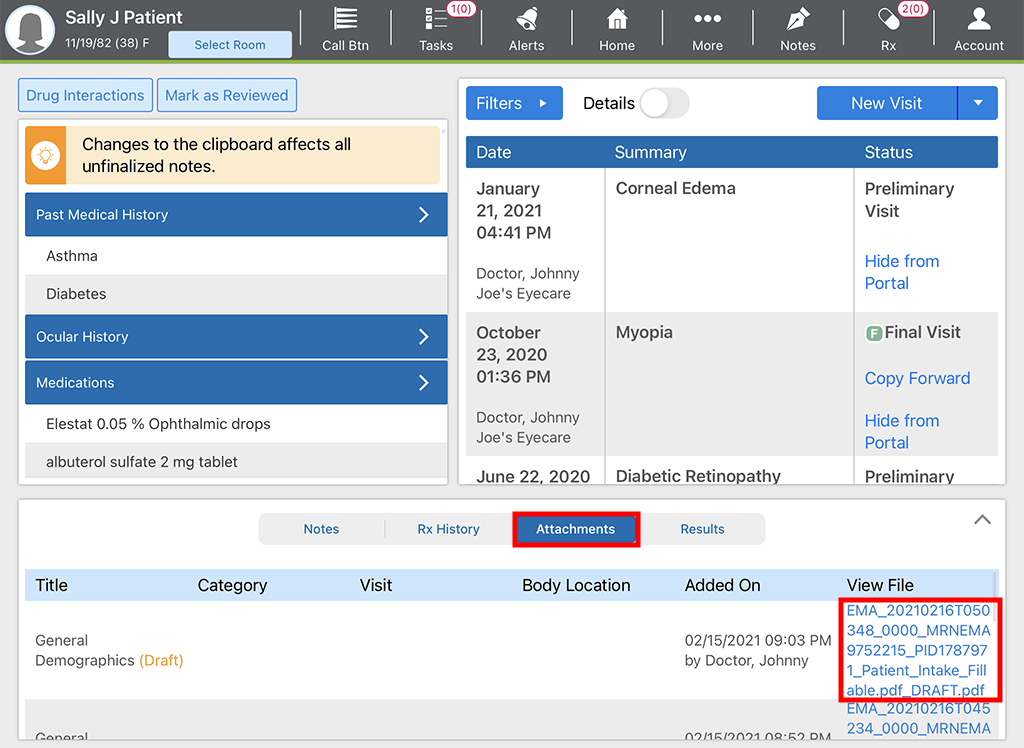Completing Forms Using PDF Manager in the iPad App
You can use PDF Manager from the Patient Chart to pull related patient, provider, and insurance information directly into branded or standardized PDF forms. If you open PDF Manager from within the Visit Note, you can also pull certain exam data elements into the PDF. Examples of forms that could benefit from PDF Manager include specialized consent forms or standardized work, school, or DMV forms.
The fillable PDF forms must be created using Adobe Acrobat Pro and uploaded to Encompass through administration. To learn more, go to Managing Interactive PDF Forms.
To learn how to use PDF Manager in the web-based application, go to Completing Forms Using PDF Manager on the Web.
This page includes the following topics:
Open PDF Manager from the Patient Chart to pull related patient, provider, and insurance information directly into the PDF form. Open PDF Manager from within the Visit Note, to also pull certain exam data elements into the PDF.
- Open the Patient Chart or Visit Note.
- Tap the More action bar icon and then tap PDF Manager.
- Select the form you want to fill from the list. Filter by title, category, provider, or facility as needed to locate the form.
A preview of the PDF displays filled in with any patient, provider, and visit information that's available within Encompass.
Some fields may appear empty for a variety of reasons:
- The field represents a data element that is not stored in Encompass You may enter this information manually. For more information, go to Adding and Editing Form Data.
- The Encompass data is not currently available. For example, you can pull specific exam information only if you open the PDF Manager from within the Visit Note.
- The PDF field titles do not match the EMA Label listed in the reference sheet in administration. For more information, go to Creating Fillable PDF Forms.
You may edit any information that was pulled from Encompass into the PDF form. You may also enter any information manually that did not prepopulate.
- Open the form in PDF Manager. For more information, go to Opening a PDF Form.
- Tap any field or check box. If the field is populated with information from Encompass, you may edit this information. If the field has not data, you may enter it manually.
If you tap an area of the form and a text box does not appear, a PDF form field may not have been drawn there in Adobe Acrobat before the form was added to PDF Manager.
PDF Manager recognizes PDF signature fields. Here's how to collect a signature on a PDF form:
- Open the form in PDF Manager.
- Tap the signature field, usually denoted with a red tab.
The Add Signature drawing pad opens.
- Draw your signature with your finger in the space provided or pass the iPad to the patient and request their signature.
- Tap Done.
The signature displays in the PDF signature field.
The easiest way to locate and open a PDF form is within the Patient Chart.
When you're finished editing the PDF, finalize the PDF form to prevent further edits.
- Open the form in PDF Manager.
- Edit the PDF form information as needed.
- Tap Finalize.
Only finalized PDF forms can be printed. You may print the PDF from the Patient Chart or the Visit Note.
- Open the Patient Chart.
- Tap the Attachments tab.
- Tap the hyperlink in the View File.
- Tap Print.