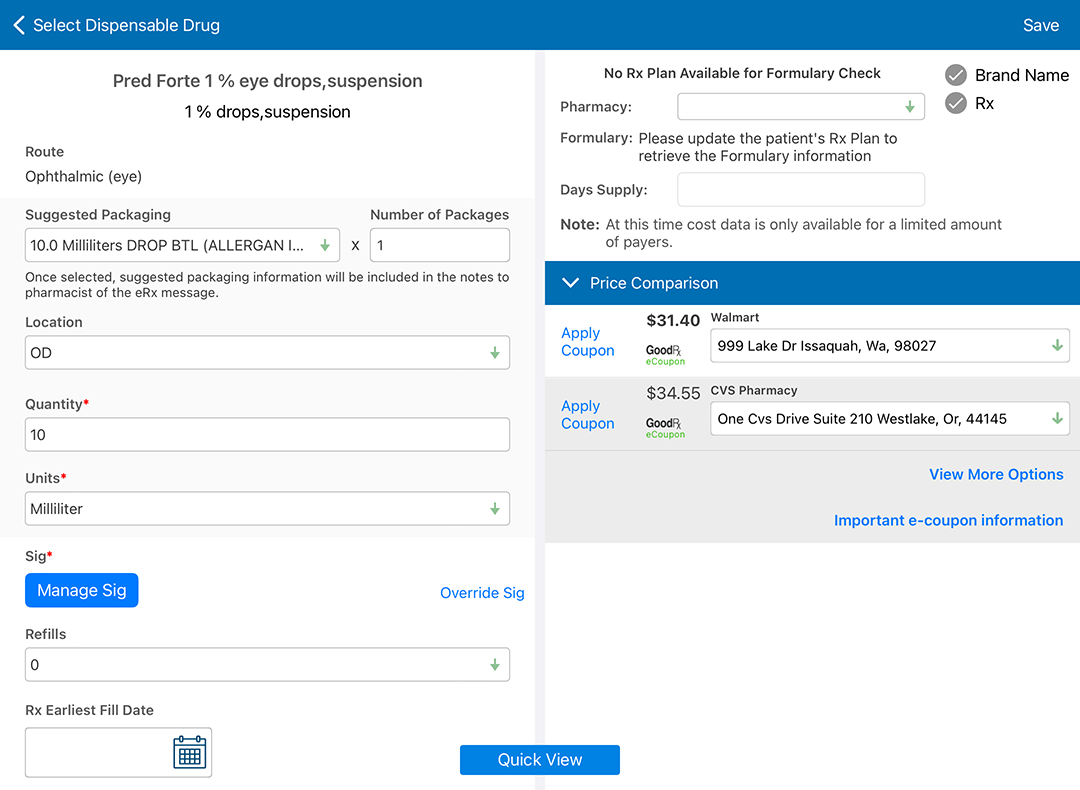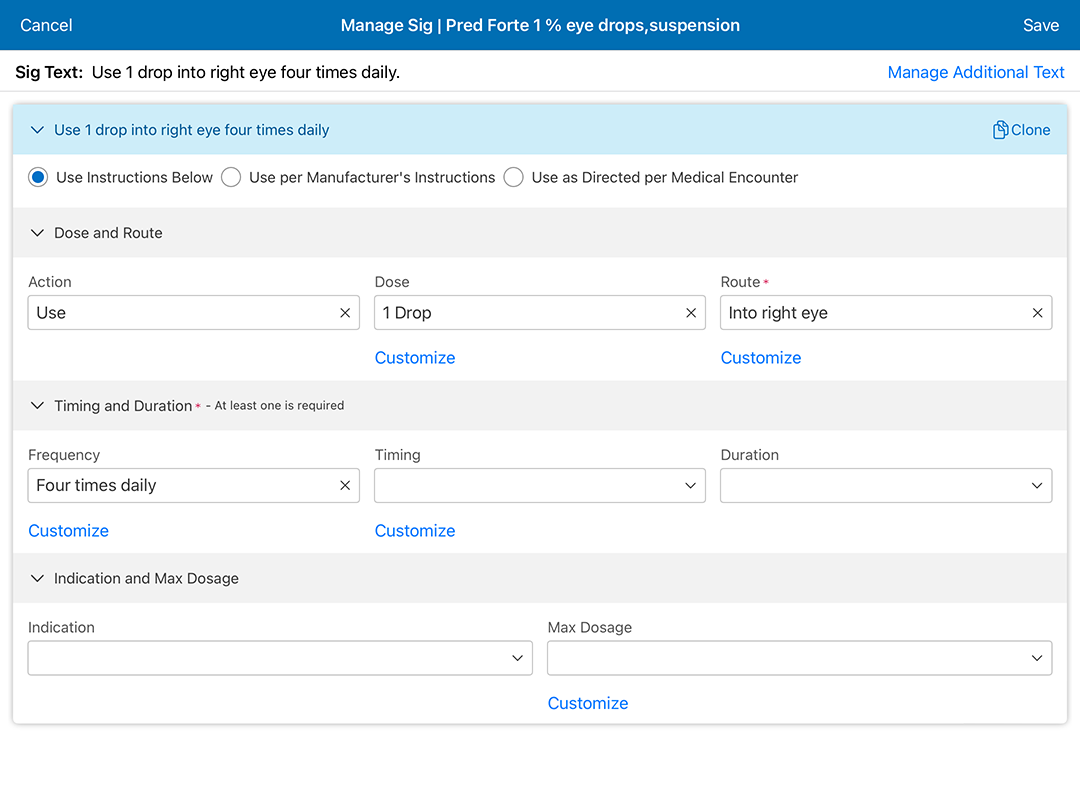Prescribing Medications in the Detailed Visit Overview (iPad)
Prescribe medications within the Impressions and Plans section of the Detailed Visit Overview. Once you select a diagnosis, chose the Prescription plan. The Prescription plan is where you can document the prescription details. Once the prescription details are saved, you can send the medication prescription electronically to the pharmacy or wait until you have record all the prescriptions needed for the patient and send them all at once.
What do you want to do?
- Open a patient visit. To learn how, go to Creating or Opening a Visit (iPad).
- Swipe up to the Impressions and Plans section.
- Select a diagnosis and select the Prescription plan. To learn how, go to Recording Diagnoses, Findings, and Plans in the Detailed Visit Overview (iPad).
The Select Prescription window opens.
- Select a medication from the list or tap Add New Rx to search.
The Prescription Details window opens.
- Enter the prescription information.
- Tap Manage Sig to add structured usage instructions. For more information, go to Prescribing Medications in the Detailed Visit Overview (iPad).
Or, tap Override Sig and enter the usage instructions manually.
- Tap Save at the bottom of the screen.
The Rx screen displays the new prescription.
- Select a dispensable drug. To learn how, go to Add a therapeutic prescription.
- Tap Manage Sig to open Sig Builder.
- Select the Dose and Route, Timing and Duration, and Indication and Max Dosage information as needed.
- Tap Save.
The Sig field displays the label instructions compiled by Sig Builder.
- To make any changes tap Manage Sig again to change your selections, or tap Override Sig to convert the text to nonstructured instructions and edit manually.
- Open a patient visit. To learn how, go to Creating or Opening a Visit (iPad).
- Swipe up to the Impressions and Plans section.
- Locate the Prescription plan and tap Resume in the plan header.
- Tap the medication name in the Selected Prescriptions section at the top of the list.
- Edit the details as needed and tap Save.
- Tap Close to close the Select Prescription window.
The Detailed Visit Overview displays the new prescription.
- Open a patient visit. To learn how, go to Creating or Opening a Visit (iPad).
- Swipe up to the Impressions and Plans section.
- Locate the Prescription plan and tap Resume in the plan header.
- Locate the medication in the Selected Prescriptions section. swipe left, and tap Delete.
- Select a new medication as needed.
- Tap Close to close the Select Prescription window.
The Detailed Visit Overview displays the new prescription.
You can add a frequently-prescribed medication in the Ocular Exam. When you create a favorite all the details of the prescription are saved, including the dosage, route, frequency, and duration.
- Open a patient visit. To learn how, go to Creating or Opening a Visit (iPad).
- Swipe up to the Impressions and Plans section.
- Select a diagnosis and select the Prescription plan. To learn how, go to Recording Diagnoses, Findings, and Plans in the Detailed Visit Overview (iPad).
The Select Prescription window opens.
- Select a medication from the list or tap Add New Rx to search.
The Prescription Details window opens.
- Document the details of the prescription, including the packaging, sig, and refills.
- Tap the Add to Favorites toggle. Add to Favorites is located toward the bottom of the left column.
- Tap Save.
The prescription is added to the patient's plan and added to the Favorite Rx list.
- Open a patient visit. To learn how, go to Creating or Opening a Visit (iPad).
- Swipe up to the Impressions and Plans section.
- Select a diagnosis and select the Prescription plan. To learn how, go to Recording Diagnoses, Findings, and Plans in the Detailed Visit Overview (iPad).
The Select Prescription window opens.
- Tap the Favorite Rx tab.
- Select a prescription from the list of favorites.
The Prescription Details window opens.
- Verify the details of the prescription and edit them as needed.
- Tap Save.
The prescription is added to the patient's plan.
- Open a patient visit. To learn how, go to Creating or Opening a Visit (iPad).
- Swipe up to the Impressions and Plans section.
- Select a diagnosis and select the Prescription plan. To learn how, go to Recording Diagnoses, Findings, and Plans in the Detailed Visit Overview (iPad).
The Select Prescription window opens.
- Tap the Favorite Rx tab.
- Locate the favorite Rx( you wish to delete, swipe left, and tap Remove from Favorites.
- Continue prescribing the medications for the patient as needed.