Transferring an Insurance Balance to the Patient
To transfer an insurance balance to the patient, set the claim or line item status to Ready to Bill Patient.
- Search for a claim and click the Claim # link to open the Claim Detail screen. For more information on searching for claims, go to Searching for Claims.
- Perform one of the following actions:
- To mark all line items on the claim as Ready to Bill Patient, click Ready to Bill Patient.
- To mark an individual line item as Ready to Bill Patient, select Ready to Bill Patient from the Action drop-down list in the row of the line item.
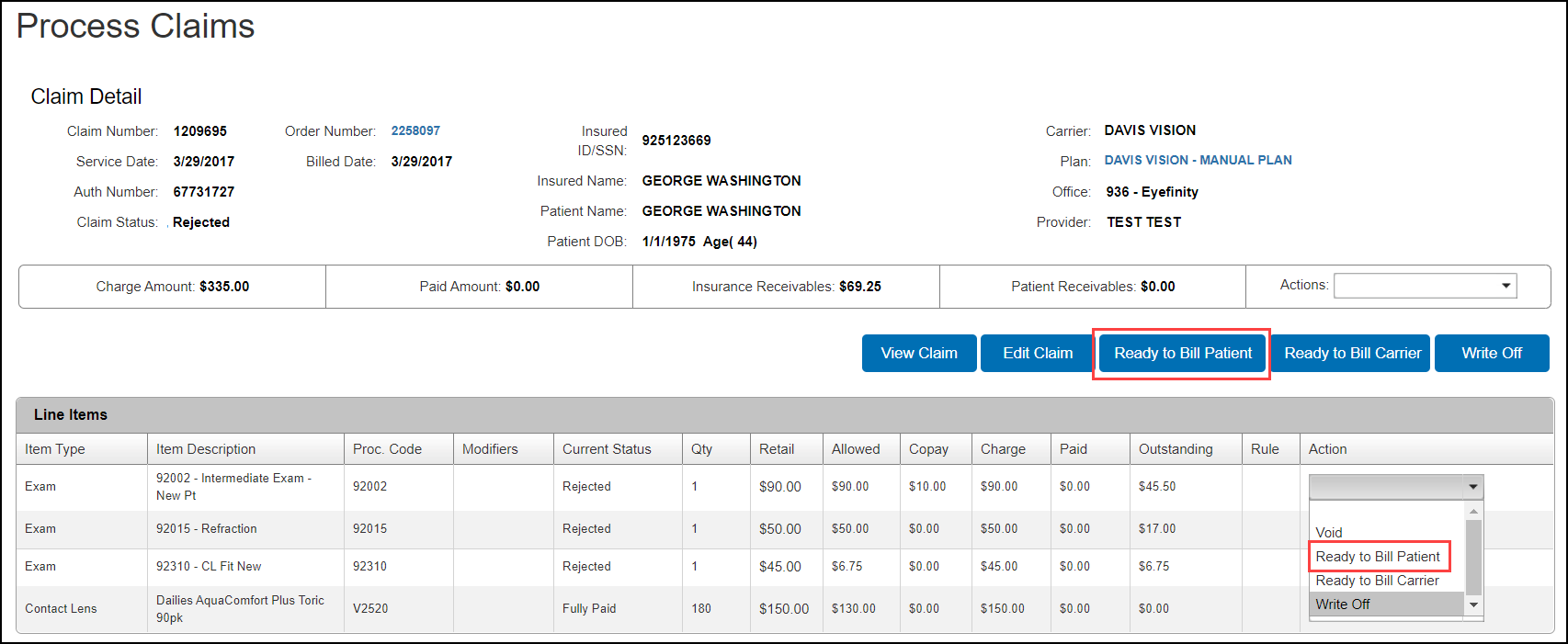
The Bill to Patient window opens.
- Select the Rejection Reason. This is the reason the claim amount was rejected by the carrier.
- In the Please enter a reason below text box, type the reason for billing the patient. This note will appear as a comment on the printed patient statement.
- Click Save.
The status of the claim or the line item is changed to Ready to Bill Patient and the transferred amount is added to the Patient Receivables.
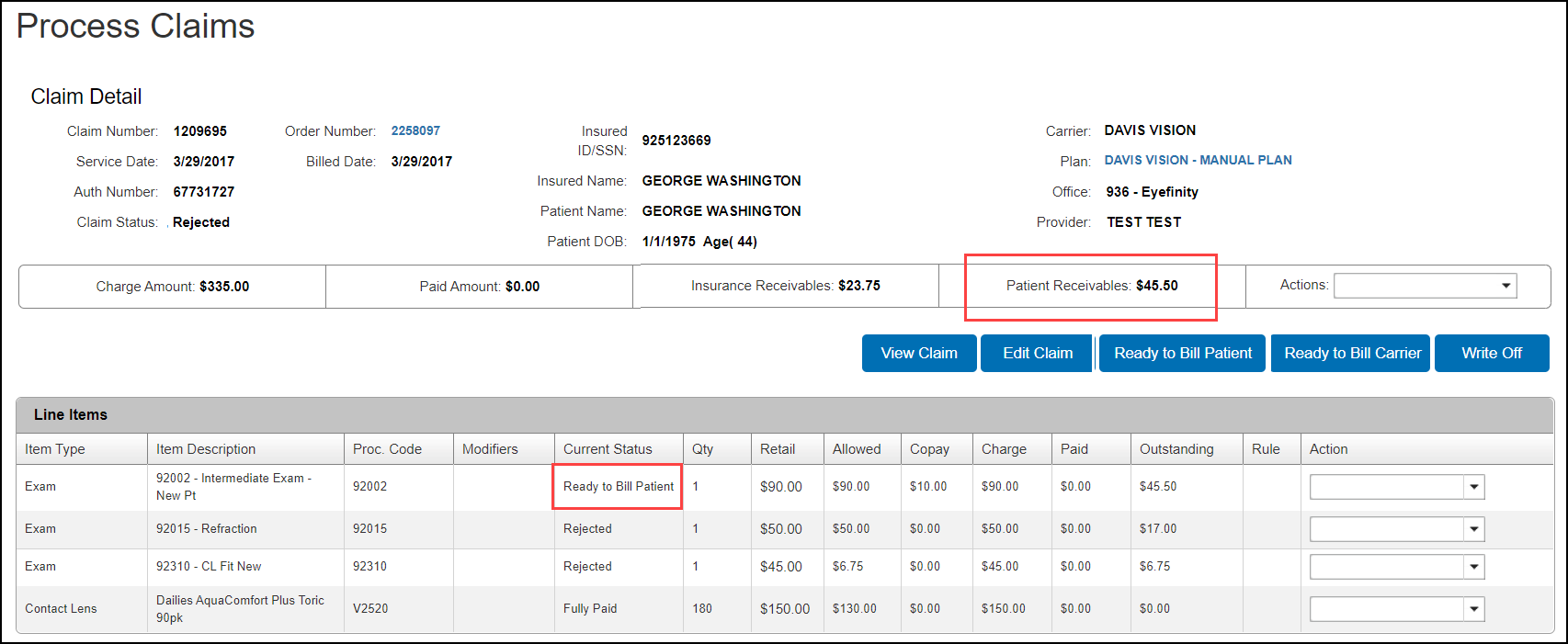
- Click Generate Statement.
The Edit Comment window opens.
- If necessary, click the comment text and edit it.
- Click Generate Statement.
The claim status changes to Billed to Patient and the patient’s bill opens as a PDF in a new window.
- Click Print.
- After you print the patient bill, mail it to the patient.