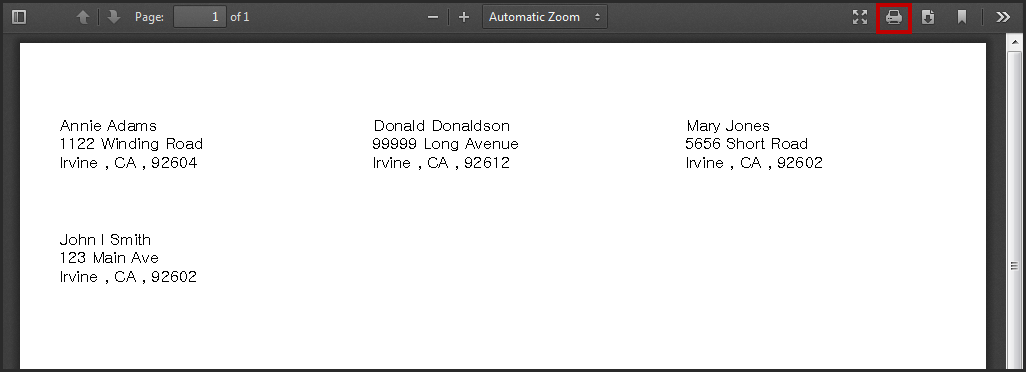Printing Mailing Labels for Recall Correspondence
After you generate a Scheduled Recall Report, you can print mailing labels for the patients listed on the report. For information on adding recalls for patients, see Recalling Patients.
Print labels using Avery 5260 compatible white address labels. You can purchase these labels from Avery at www.avery.com.
- Click Reporting and select Standard Reports.
- Click Marketing Reports.
- Click Recall.
- In the list of generated reports, locate the Scheduled Recall Report for which you want to print labels.
- Click Print and select Mailing Labels.
The mailing labels open in a new window.
If the labels do not open, check to make sure your browser is set to allow pop-up windows. For instructions, see Enabling Pop-ups - Click Print to print the mailing labels.