Printing the Appointment Schedule
The Appointment Schedule Report provides you with a list of scheduled appointments for a single day or for an entire week.
- Open the Appointment Calendar.
For more information, go to Opening the Appointment Calendar.
- Select Day View to print a daily schedule. Select Week View or Book View to print a weekly schedule.
- If necessary, search for a date, or select a date from the calendar.
- Click the white button with three black dots in the upper-right corner of the Appointment Calendar, and select Print Appointments.
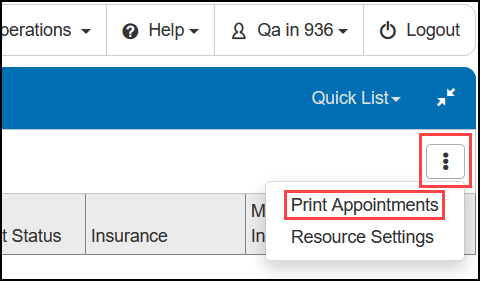
The report opens in a new window.
If the report does not open, check to make sure your browser is set to allow pop-up windows. For instructions, see Enabling Pop-ups - To export the report, perform one of the following steps:
- Click Export to PDF to open the report as a PDF file.
- Click Export to Excel to open the report as an Excel spreadsheet.