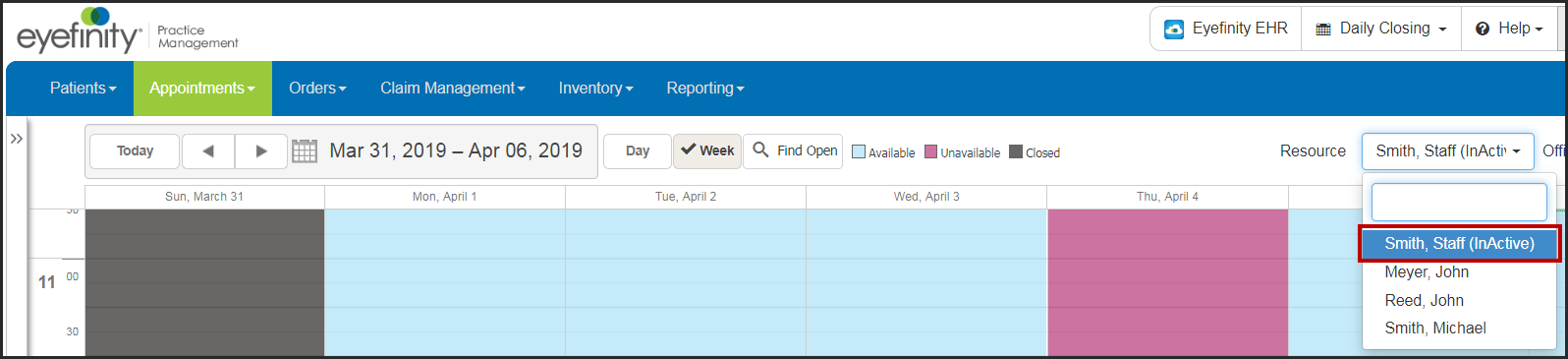Viewing Appointments for Inactive Providers
- Open the Appointment Calendar.
For more information, go to Opening the Appointment Calendar.
- Click Day.
- Select Show Inactive Resources. The Appointment Calendar changes to add the inactive providers who have appointments on that day. If the day has no scheduled appointments for inactive providers, nothing changes.
- If desired, click Week to view the appointments for a selected week. If any inactive providers have appointments scheduled during the week, the Resource drop-down list includes them.
- If you need to reassign appointments from an inactive provider to an active one, see Rescheduling Appointments in Day and Week View.