Eyefinity Practice Management 10.46 Release Notes
Release Date: June 11, 2024
Eyefinity announces the newest version of Eyefinity Practice Management. This updated version improves upon your system's robust attributes and offers new features and expanded functionality.
Watch the What's New video to see highlighted features in action.
- Front Office Enhancements
- Claim Management Enhancements
- Administration Enhancements
- Eyefinity Patient Engagement Solutions Enhancement
- Fixed Issues
- APIs
Front Office Enhancements
Eyefinity Practice Management 10.46 Front Office includes enhancements to the following areas:
Introducing Service Templates
Coming Soon to Eyefinity Practice Management - Service Templates!
Service Templates (aka Scheduler Templates) structure your appointment calendar so appointments are created based on availability and provider preferences; with service templates you recommend or restrict which services can be scheduled at any point in a day. For example, you can designate the days and times when a provider sees only new patients. For instructions, see Setting Up Service Templates in Front Office.
Service Templates will be rolled out in waves with the first wave release at the end of June; more information will be provided soon via email.
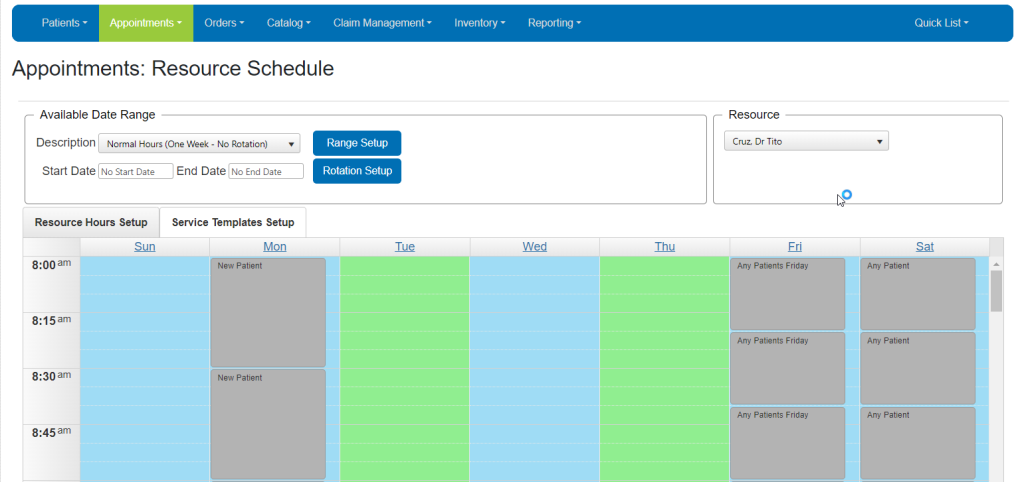
For information on related updates to Administration, see Service Template Setup.
Calendar Changes in Book, Day, and Week Calendar Views
With the introduction of service templates, the calendar reflects the use of service templates.
-
If a service template exists for the time slot but does not have a selected service group the time slot in the calendar view displays the service template name. You can add an appointment for any service type; however, the appointment needs to respect the other template settings.
Note: Service templates without a service group selected do not display in Online Scheduler. -
If a service template with one or more service groups selected exists for the time slot but the template doesn't restrict appointments to only the selected services, the timeslot displays the service template name and an unlocked icon . You can add an appointment for any service type as long as the appointment respects the other settings of the template.
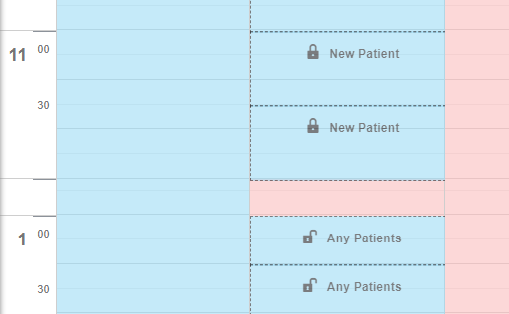
-
If a service template with one or more service groups selected and the restrict checkbox selected exists for the time slot, the time slot displays the template name and a lock icon. You can only add appointments for one of the services in the template and that respects the template settings.
Additional Personal Information in Patient Demographics
We've added three new check boxes to the Personal Information section on the Demographics screen, so you can easily record the following important information about your patients:
-
Signature on insurance file – Select to indicate you have the patient's signature in their insurance file
-
Diabetes – Select to indicate that the patient has a diabetes diagnosis
-
Special Needs – Select to indicate that the patient has special needs (i.e., a disability or other need for accommodations)
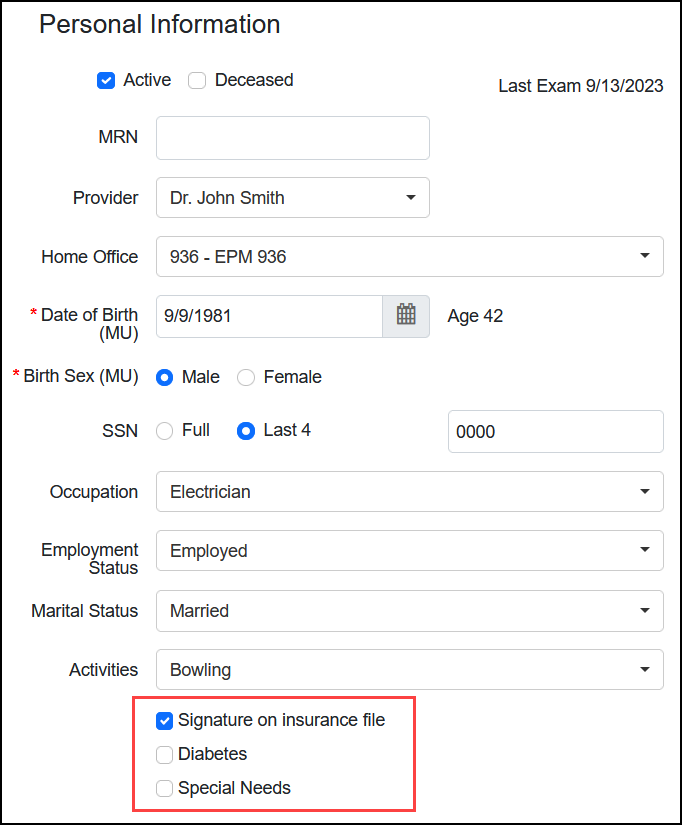
Accessories Search for Ordering
You can now search for accessories you want to add to an order by typing the item name, UPC, or product name in the new Add Accessory window. This update eliminates the need to scroll through a long list to locate the accessory you want when creating orders.
-
In the Pricing screen, click + Accessory.
The Add Accessory window opens.
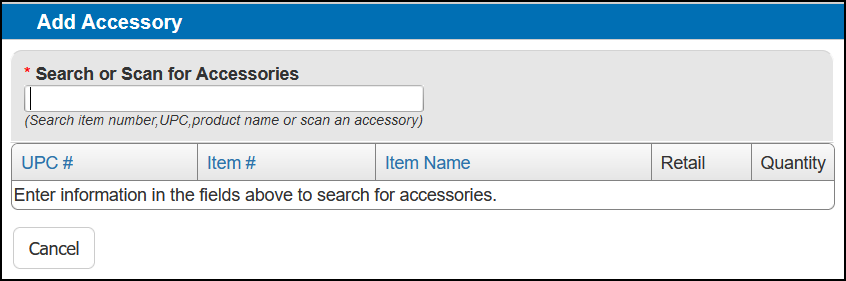
- Type the item number, UPC, or product name in the search field.
-
Select the accessory you want from the search results.
The list updates to show the accessory details.
-
Select the Quantity you want to add.
- Click Add To Order.
Claim Management Enhancements
Eyefinity Practice Management 10.46 Claim Management includes enhancements to the following areas:
Electronic Remittance Payment Processing Updates
June 28, 2024 Update: We've heard your feedback and removed the automatic electronic remittance payment posting feature. We'll be working towards a better solution in a future release.
Starting June 28, 2024, posting will work as it did before the Eyefinity Practice Management 10.46 release for all new remittance payments. You'll continue to see the Underpaid, Overpaid, and Completed tabs on the Remittance Details screen. As you apply payments to claims and save, they will move from the Not Applied tab to the other tabs, depending on the claim status.
Automatic postings for remittances received between June 12 and June 27, 2024 will not be removed or changed. Please review the claims and apply adjustments, as appropriate.
VSP Interface Outage Handling Improvements
This feature is currently offline. It will be reintroduced in a future release.
If there is a problem with the VSP interface that temporarily prevents claims from being submitted, the claims are no longer automatically put on hold. The system now keeps the claims in Ready to Bill status and makes additional attempts to submit them every two hours, up to 10 attempts. The Claim Note on each claim is updated to show how many attempts have been made. If, after 10 attempts, the claims still cannot be submitted, they are then put on hold.
Administration Enhancements
Eyefinity Practice Management 10.46 Administration includes enhancements to the following areas:
Service Template Setup
Coming Soon to Eyefinity Practice Management - Service Templates!
Service Templates will be released in waves beginning the end of June; more information will be provided by email.
Service Templates provide the ability to structure your appointment calendar so appointments are created based on availability and provider preferences; with service templates you recommend or restrict which services can be scheduled at any point in a day. For example, you can designate the days and times when a provider sees only new patients.
As an Administrator, you can add, edit, or delete a service template for providers, staff, or office resources. For instructions, see Setting Up Service Templates in Administration.
Set Preferences for Default Promise Dates for Eyeglasses and Contacts
You can now establish a default promise date for eyeglasses and contacts under Preferences.
-
From the Administration menu, select Preferences and then Material Orders.
-
Select Invoicing. At the bottom of the page, the new Promise Dates section displays.
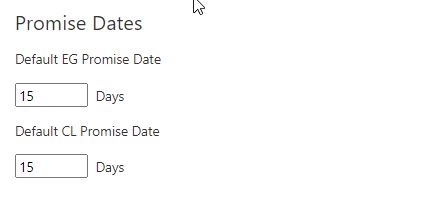
-
Enter the number of days for eyeglasses and contact lenses.
-
Click Save.
Eyefinity Patient Engagement Solutions Enhancement
Online Scheduler Respects Service Templates
The Schedule Manager API now supports the use of service templates and we have informed our certified partners of this change. Service Templates in EPM will be made available in release waves beginning end of June. Prior to implementing service templates, we recommend you reach out to your certified partner to ensure service template support is in place.
When using service templates, please note a service template without a service group will not display in Online Scheduler. You can use this feature to hide time slots you do not want to display to patients scheduling an appointment online.
Fixed Issues
Eyefinity Practice Management 10.46 includes fixed issues in the following area:
Front Office
-
We've updated the Notes field in the Eligibility window so that you can type or paste only the amount of text (250 characters) that can be displayed in the system. Previously, text over 250 characters could be typed or pasted into the field and the text would be cut off when displayed.
-
The Add power is no longer incorrectly added to orders with prescriptions that were converted from multifocal to single vision. Previously, lab validation errors would occur, indicating that the Add power was not valid for the single vision lens.
-
Pantoscopic Tilt, Vertex, and Frame Wrap custom measurements on VSP orders are now successfully transmitted to the lab.
-
All resources can view exceptions when viewing the calendar in Book view.
-
If your Admin allows for schedule configuration overlaps, you can apply a scheduler template that conflicts with the office hours or resource's schedule. When you apply or edit an applied template, a message displays indicating conflicts and you can override the conflicts. Previously, you could not apply the template.
-
The Cash Receipt Summary Report now shows the correct amounts for Total Bank Deposit and Total Patient Receipts.
-
When you add insurance and select a plan that has Self as the only Allowed Subscriber, the Relationship to Subscriber field in the Add Insurance window now correctly defaults to Self and cannot be changed.
-
The "Someone else updated this order at the same time you were making changes" error no longer incorrectly occurs when returning orders with a $0 payment or partial payment.
Claim Management
-
We've updated the Claim Notes field so that you can type or paste only the amount of text (250 characters) that can be displayed in the system. Previously, text over 250 characters could be typed or pasted into the field and the text would be cut off when displayed.
-
The Claim Adjustments screen no longer automatically scrolls to the top of the page after you enter each adjustment.
-
For providers that are set up with the 'Individual' NPI Type in Administration, the provider's name is now correctly listed in Box 33 on claims. Previously, the office name would display instead.
Administration
-
When changing the company logo, you now see the pop-up and can select the new logo file. Previously, only a saved message would display.
APIs
-
When checking open timeslots via GetCompanyOpenAppointmentSlots, all open timeslots for your providers are returned.
Eyefinity Practice Management 10.46.6
Eyefinity Practice Management 10.46.6 includes the following updates.
Front Office
-
For offices using CLX as their contact lens supplier, lenses from Eyefinity EHR import into Encompass with the supplier set to CLX.
-
The Patient Record Report now displays and is saved as a PDF. For authorizations pulled after this release, the report displays in PDF format. Authorizations pulled prior to this release continue to display in HTML format.
-
You can now successfully complete Daily Closing to catch up when one or more days have been skipped and not closed. Previously, when you attempted to complete the missing days, the system could sometimes lock up and prevent you from proceeding.
-
We corrected an issue causing duplicate orders to display in Order Management.
-
The Carrier Information search results in the Add Insurance window now sort correctly, with the plans that most closely match the information you entered displayed first.
-
If using AWS for your cloud environment, you can now access patient documents stored in a sub-folder.
Claim Management
As of January 1, 2025, VSP is enhancing their EHM payment program to extend the CPT II Diabetic reimbursement of $5 for Medicaid and Advantage and $2 for high cholesterol (HCL) and hypertension for Advantage plans.
The $5 charge amount and $5 receivable is added when the claim is a VSP Medicaid carrier and/or plan with the following CPT II codes:
-
2022F-Dilated retinal eye exam with evidence of retinopathy
-
2023F-Dilated retinal eye exam without evidence of retinopathy
-
2024F-7 standard field stereoscopic retinal photos with evidence of retinopathy
-
2025F-7 standard field stereoscopic retinal photos without evidence of retinopathy
-
2026F-Eye imaging validated to match diagnosis from 7 standard field stereoscopic retinal photos with evidence of retinopathy
-
2033F-Eye imaging validated to match diagnosis from 7 standard field stereoscopic retinal photos without evidence of retinopathy
-
3072F-Low risk for retinopathy (no evidence of retinopathy in the prior year)
Reporting Enhancements
-
Updates to the Item Sales Report and Frame Sales by Item Report ensure correct reporting on warranty transactions by excluding items that were not remade as part of the warranty transaction.
-
The Contact Lens Replenishment report is now available and provides insight into your contact lens sales. From the Front Office menu, select Reporting. The Reporting: Standard Reports page displays. Select Dispensary Reports and then Contact Lens Replenishment. You use the Date From and Date To fields to establish the time period you want to report on. You can also narrow the report by selecting the supply source (one, multiple, or all) you want to include. The report can be exported to PDF or Excel.