Adding Additional Information to Services
- Open the Products window. For more information, see Opening the Products Window.
- Select Services from the Product Type drop-down menu.
- Complete one of the following tasks:
- Click New Product to add a new service. For more information, see Adding or Modifying Services.
- Enter additional search criteria and click F2 - Find or press Enter to search for and find an existing service. For more information, see Finding Products and Services.
- Click Copy to copy the service details and then make changes to them to record a new service.
- Click Next and Previous to add or modify the previous or next service in your database.
- To assign different patient fees for different types of patients:
- Select a patient fee type from the Patient Fee Type drop-down menu.
- Type a fee in the Fee text box.
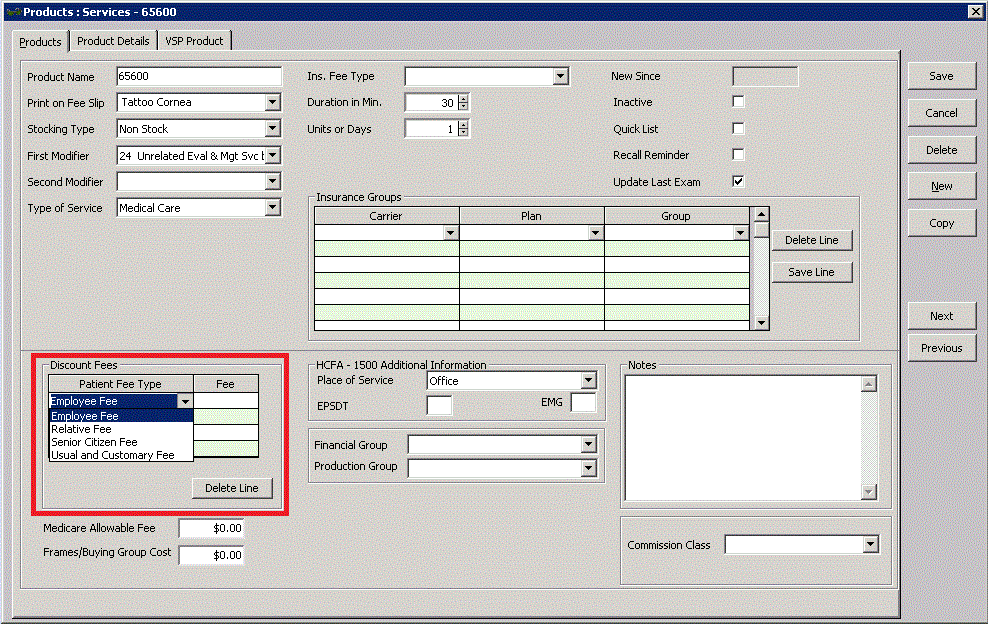
- Type the Medicare allowable fee in the Medicare Allowable Fee text box, if applicable.
- Type the buying group cost in the Wholesale Cost text box if applicable.
- Select a place of service from the Place of Service drop-down menu.
- To add and modify places of service to select in this drop-down menu, see To add list box selections and To modify list box selections.
- The place of service is automatically entered on the CMS form in box 24B. If you record a place of service code on the insurance plan, it will override a place of service that you record on a service. For more information on recording a place of service code on an insurance plan, see To add & modify insurance plans.
- Type Y in the EPSDT text box if the service is part of an early periodic screening and diagnostic test.
The EPSDT is automatically entered on the CMS 1500 form in box 24H.
- Type Y in the EMG text box if the service is related to an emergency or type N in the EMG text box if the service is not related to an emergency.
The EMG is automatically entered on the CMS 1500 form in box 24C.
- Select a financial group from the Financial Group drop-down menu if the CPT code and financial group are not already linked to each other. To modify CPT codes and their associated financial groups, see To add and modify procedure codes.The financial group you select can significantly effect the general ledger and accounting. You are required to make a selection from the Financial Group drop-down menu if you are using the General Ledger Interface.
- Select a production group from the Production Group drop-down menu, if the CPT code and production group are not already linked to each other. To modify CPT codes and their associated production groups, see To add and modify procedure codes.
- Type notes in the Notes box.
- Select a commission class from the CommissionClass drop-down menu. To add or modify commission classes, see To set up commission classes.
- To itemize service details, see Itemizing Service Details; otherwise, click Save and select one of the following options:
- Save to save the information and keep the Products window open.
- Save and New to save the information and create a new service.
- Save and Exit to close the Products window.