Recording Patients Shows and No Shows
To print a report of all no show appointments, see Cancellations, Deletions, and No Shows.
- Open the Appointment Scheduler. For more information on opening the Appointment Scheduler, see Opening and Viewing the Appointment Scheduler.
- Find an existing appointment. For more information on finding an existing appointment, see To find an existing appointment time.
- Select the appointment that you want to denote as an appointment where the patient showed or did not show and complete one of the following tasks:
- Click Edit and select Show or No Show.
- Right-click on the appointment and select Show or No Show.
You can also denote when a patient showed or did not show at his or her appointment by finding and selecting the appointment, right-clicking on the appointment and selecting Edit, and selecting appropriate options in the Show Status box on the Appointment Detail window.
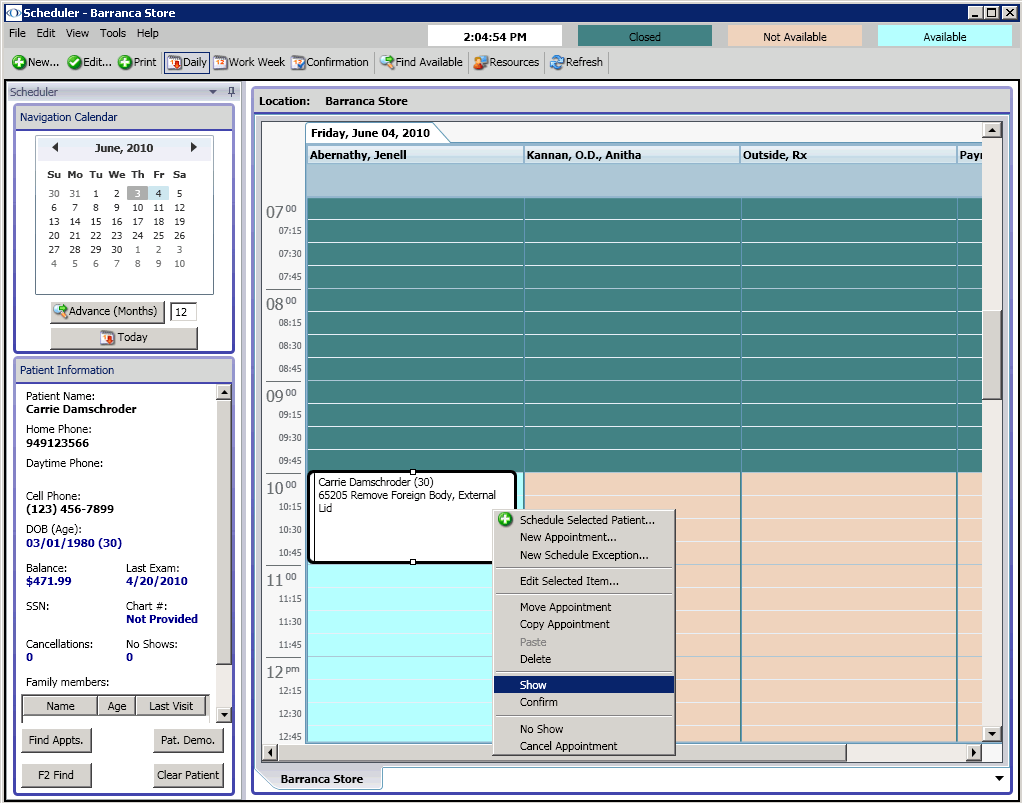
A green check mark or red “X” appears next to the patient’s name.