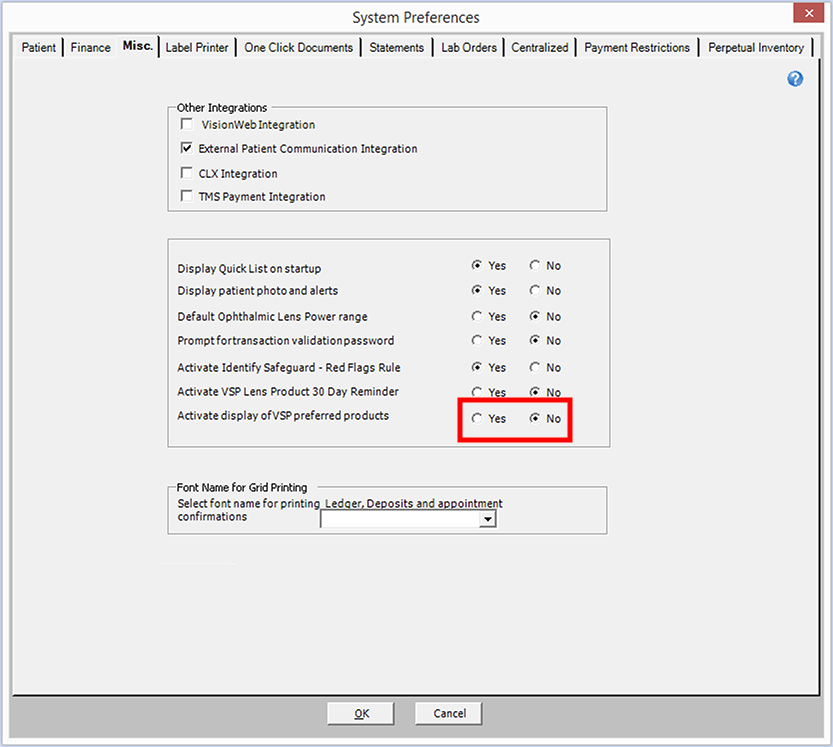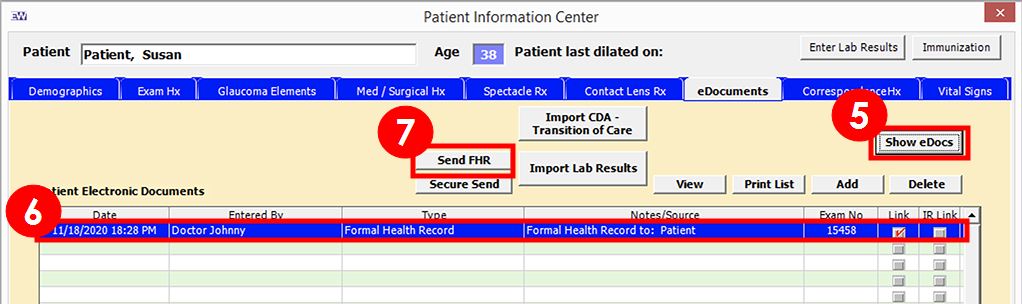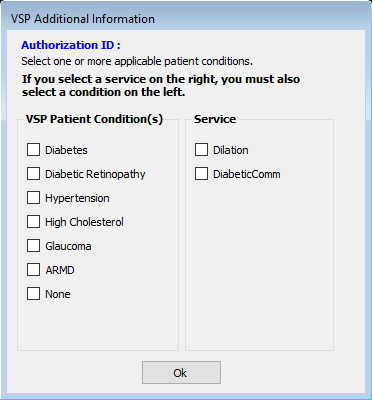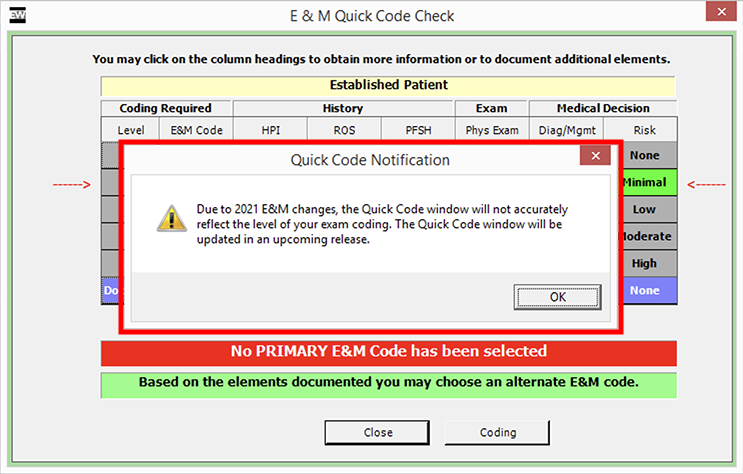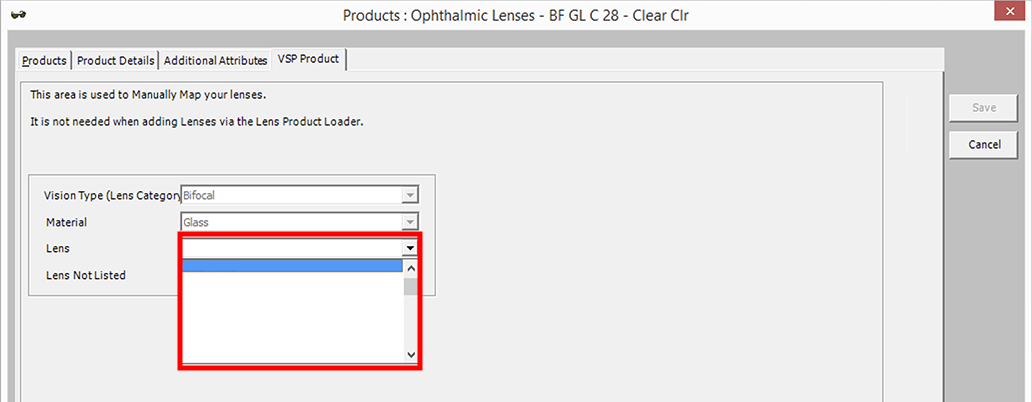15.3.4033 Release Notes
This page catalogs the enhancements, fixes, and known issues included in the latest OfficeMate/ExamWRITER release. To learn more about how to use the new features or about what has changed since earlier releases, see the Previous Release Notes.
Released: December 9, 2020
This page includes the following topics:
- General Features
- General Fixes
- ExamWRITER Features
- ExamWRITER Fixes
- OfficeMate Features
- OfficeMate Fixes
- Known Issues
General Features
General features include enhancements made to the following areas:
VSP Preferred Products Filtering
You now have the ability to enable or disable the VSP preferred products filtering feature introduced in the August 2020 release. We recommend that you follow the procedure below to disable VSP preferred products filtering.
- From the OfficeMate Administration main window, click Setup, and select Preferences.
The System Preferences window opens.
- Click the Misc tab.
- Locate the Activate Display of VSP Preferred Products setting and select the No radio button.
- Click OK to save your preferences.
- Close and reopen OfficeMate for the preference to take effect.
Information Blocking
You now have the ability to send a copy of the Formal Health Record to the patient through the patient portal. This feature is useful for meeting Information Blocking requirements, which take effect April 5, 2021. Here’s how to share a copy of the Formal Health Record with the patient:
-
Open the patient’s exam in ExamWRITER.
-
Generate the Formal Health Record.
-
Click the Print toolbar icon.
-
Select Formal Health Record.
The Formal Health Record opens and saves to the patient’s eDocuments.
You can also create the Formal Health Record when finalizing the patient’s exam.
-
-
Open the patient’s record in the Patient Information Center.
-
Search for the patient in the Control Center window.
-
Click Patient Hx.
-
-
Click the eDocuments tab.
-
Click Show eDocs.
-
Select the Formal Health Record from the list of e-documents.
-
Click Send FHR.
The Formal Health Record is sent to the patient’s portal. The patient can locate the Formal Health Record in the Patient Documents section of the portal.
CPT Codes
CPT codes in OfficeMate/ExamWRITER have been updated to reflect the January 1, 2020, changes. Eyefinity has identified several CPT code changes that apply to eyecare. In some cases, the AMA added new codes and retired others. In other cases, only the description associated with the code changed:
-
Retired code 99201, “Brief office visit.”
-
Added code 92229, “Retinal imaging with automated POC.”
-
Added code GPC1X, “Visit complexity inherent to E/M assoc w/ primary services.”
-
Renamed code 92227, “Imaging of retina for detection or monitoring of retinal disease with remote clinical staff review and report, unilateral, or bilateral.”
-
Renamed code 92228, “Imaging of retina for detection or monitoring of retinal disease with remote physician or other qualified health care professional interpretation and report, unilateral, or bilateral.”
For important information about 2021 E/M coding and guideline changes, go to Quick Code.
Added the V2786, occupational multifocal lens, CPT code.
VSP Interface
-
The VSP Additional Information window now more clearly distinguishes between patient conditions and services. A selection from the condition column is required, while a selection from the service column is required only when applicable.
General Fixes
-
The Quick List once again displays upcoming appointments at the top of the list rather than displaying patients whose exams were viewed at the top.
ExamWRITER Features
-
The print exam, formal health record, and autoletter now include complex rigid contact lens measurements, including BC, Dia., Sphere, Cylinder, Axis, Add, Seg Ht, DVA, and NVA.
-
Expanded autocoding for ptosis:
-
Updated Impressions > Ptosis & Blepharoptosis
-
Special testing > External photos > Ptosis
-
Special testing > Field Screening > Ptosis
-
Special testing > General > Ptosis
-
Special testing > Single Stimulus > Ptosis
-
Special testing > Superthreshold > Ptosis
-
-
Updated Extraocular Muscle impression selections by adding “movement, deficient smooth pursuit.” This selection autocodes H55.82 for all lateralities.
ExamWRITER Fixes
-
Vitreous traction now autocodes correctly. Previously vitreous traction autocoded as vitreous PVD. The following table displays the coding for both diagnoses.
Diagnosis Right Eye Left Eye Bilateral Unspecified Vitreous PVD H43.811 H43.812 H43.813 H43.819 Vitreous Traction H43.821 H43.822 H43.823 H43.829 -
Restored the ability to preview text that exceeds the width of the field by hovering your cursor over the field within the Patient Hx (Exam Hx and Contact Lens Hx tabs) and Exam (Rx History section).
-
Fixed an “invalid file path” error that prevented eDocuments with long file names or long directory paths from opening. eDocuments should now open without error.
-
Restored the ability to add diagnosis code H40.1113 (primary open-angle glaucoma, right eye, severe stage) to exam templates.
-
Corrected an issue that prevented the VSP Patient Condition(s) Dilation check box from automatically populating during a dilated exam.
-
Corrected an issue that caused some retired ICD-10 codes not to display in blue text on copy-forward exams. As these codes didn’t appear in blue text, there was no indication that those codes needed to be reselected. This issue has been resolved.
OfficeMate Features
OfficeMate features include enhancements made to the following areas:
Lens Product Loader
- Retrieving lens product lists now happens more quickly.
- You now have the ability to select all or deselect all products in a list.
- The Lens Product Loader now automatically updates products for which the manufacturer has updated details, like a product name, and products for which an incorrect attribute or mapping was recorded. By automatically updating lens products, the Lens Product Loader saves office staff the effort of deactivating these products and activating their replacements.
Miscellaneous
-
You now have the ability to create an internal marketing report based on diagnosis type. Diagnosis types include Diabetes Type 1, Diabetes Type 2, Diabetes Other, Glaucoma, Macular Degeneration.
-
The appointment history now displays the name of the staff member who deleted an appointment along with the date and time of the deletion.
-
Added the ability for OfficeMate to receive the following contact lens status updates from Eyefinity EHR:
-
Dispensed and Patient Can Confirm Fit
-
Order Trail and Needs Fitting by Doctor
-
Order Trial and Needs Fitting by Staff
-
Order Trial and Patient Can Confirm Fit
These new statuses give doctors the ability to provide more direction to the staff.
-
-
Updates the Dynamic Health IT connection to support USCDI CCDA documents. This update is required to meet future 21st Century Cures Act requirements.
OfficeMate Fixes
OfficeMate includes fixes to the following areas:
MIPS
-
Updates and corrects numerator calculations for MIPS Quality measures 19, 317, and 374. The corrections reach back to the beginning of the year for 2020 reporting. [4915, 4918]
-
Fixed an issue that prevented insurance eligibility and authorization information from being saved when entered in the Appointment Scheduler.
Orders
-
Fixed an issue whereby orders display an “Order Not Billed” status even when a fee slip is attached to the order.
Fee Slips
-
Restored the ability to edit the Qty field within the Fee Slip Item Breakdown window, accessed by clicking Modify for a fee slip line item.
Receipts & Adjustments
-
The “To Apply” amount no longer incorrectly changes when you select a payment from Receipt History and then search for a patient name or fee slip.
-
Corrected an issue of chargebacks recorded for the same amount the open balance, or multiple chargebacks totaling the same amount as the open balance, causing some payments to no longer display in the Receipts window and the “To Apply” amount to be incorrect.
-
Insurance Receipts no longer allows the applied amounts to exceed the Deposit Total. This situation resulted in a negative “To Apply” amount to appear on the Unapplied Deposit Aging report.
-
When applying insurance payments in the Receipts window, pressing Alt–A once again correctly records adjustments.
-
When products are returned and the insurance payment is applied to the patient “on account,” the receipt history now reflects the posting date rather than the system date.
Ledger
-
Corrected an issue that caused some payments and adjustments to be reflected three times in the ledger, effectively tripling the amounts of the adjustment. This was a rare issue that was related to specific conditions that involved inactive discounts.
-
Fixed an issue that caused electronic remittance advice (ERA) to post double the amount to line items, causing negative patient insurance balances.
-
Fixed an issue that caused the Ledger, Receipts, and Patient Center to reflect different balances after an insurance chargeback was recorded.
Reports
-
Fixed an issue that caused the Appointment Schedule report date range to default to incorrect dates.
Miscellaneous
-
Corrected an issue that caused a patient’s address to revert to the guarantor’s address after the patient was unlinked from the guarantor.
-
Fixed the “OfficeMate was not able to validate the user for this transaction - data will not be saved” error that prevented some users from successfully entering a transaction validation password.
-
When printing statements with the “Print Credit Card Information” preference enabled, statements would print a field for CODE# for individuals or SEC# for families. Statements now correctly print a CODE# field on statements when credit card information is included.
-
Corrected an issue that caused patients, who do not have the “Bad Address” check box selected, to appear on the Bad Address report.
-
One-Click Documents no longer print inactive patient insurances.
-
OfficeMate now sends the patient’s date of birth to VSP when checking eligibility and authorizations.
Known Issues
You may encounter issues in the following areas:
Quick Code
The Quick Code window will not display accurate E/M coding advice after December 31. This is due to recent changes in 992xx coding that are being implemented January 1, 2021. Starting January 1, a warning displays notifying users that the Quick Code window isn’t accurate. We will update the Quick Code window to reflect the new E/M coding in a forthcoming OfficeMate/ExamWRITER release.
For more information, refer to the AMA E/M Code and Guideline Changes (PDF).
Products
After upgrading to this version, if you add or modify lens products, you may notice the VSP Lens mapping drop-down is empty. This is due to VSP Lens mapping catalog changes, which requires an update to the lens lists.
If the Lens drop-down is empty, open the Lens Product Loader and retrieve the latest lens lists:
-
Open Administration, click the Tasks menu, and select Lens Product Loader.
-
Click Retrieve Lens List to download the latest lens updates.
-
Continue by selecting the lens products you want to import into your database. For more information go to To load lens products into OfficeMate (step 2).
OR
Click Close to import lenses into your database later.
You must retrieve the latest lens lists before you can map any new lens products.