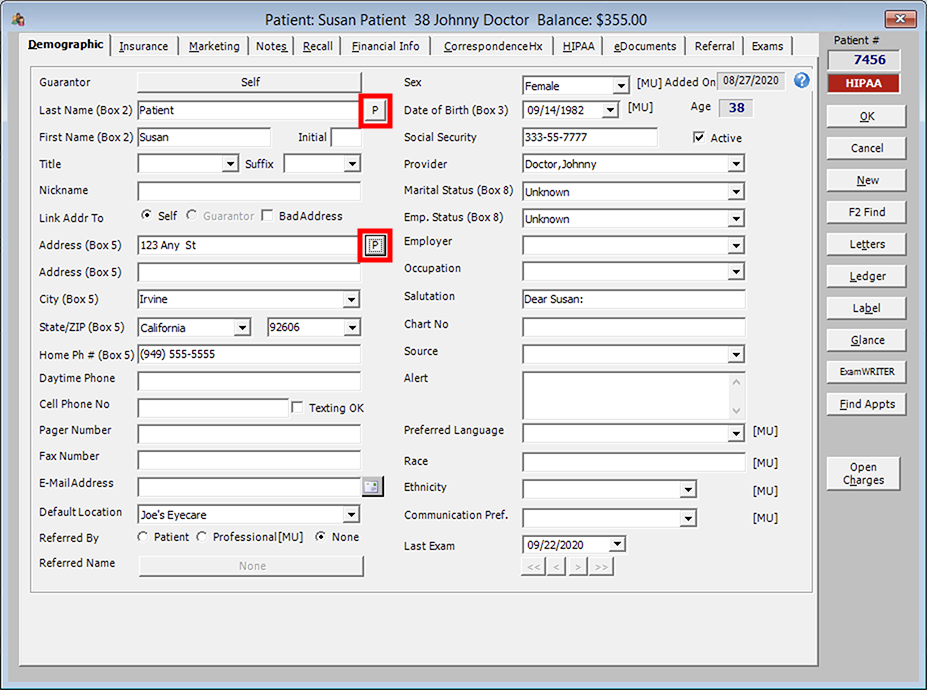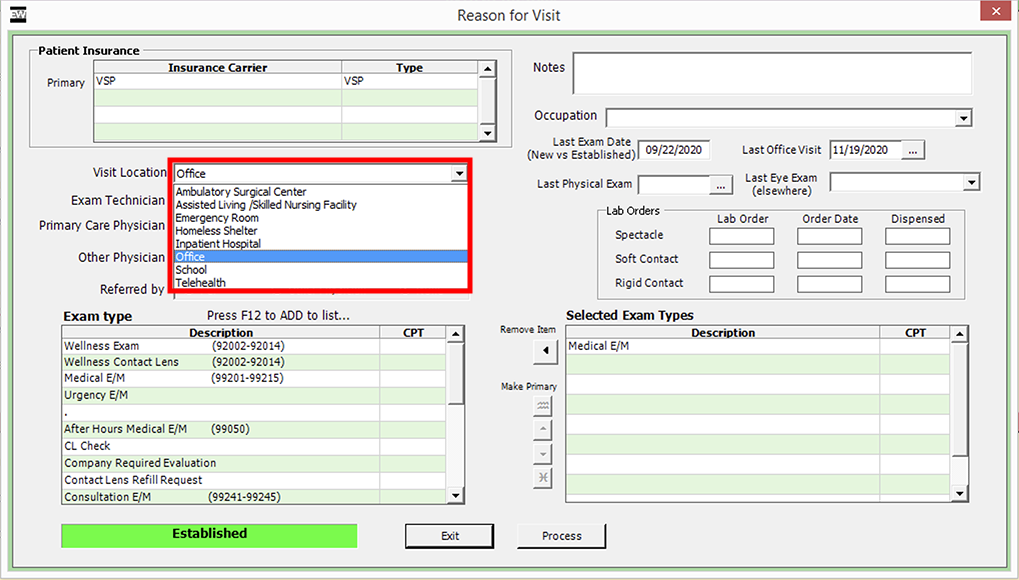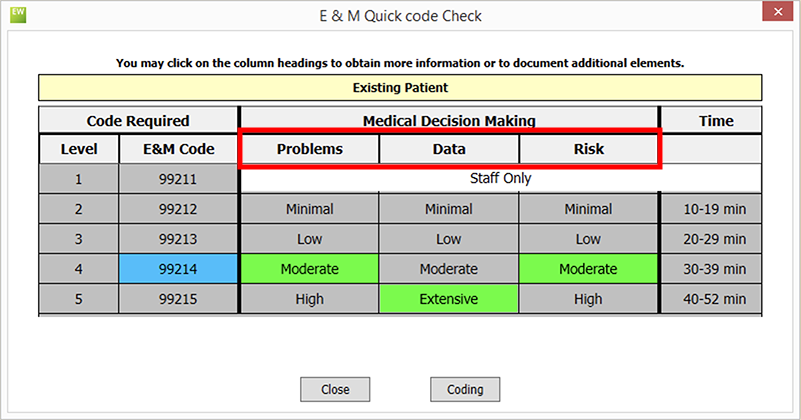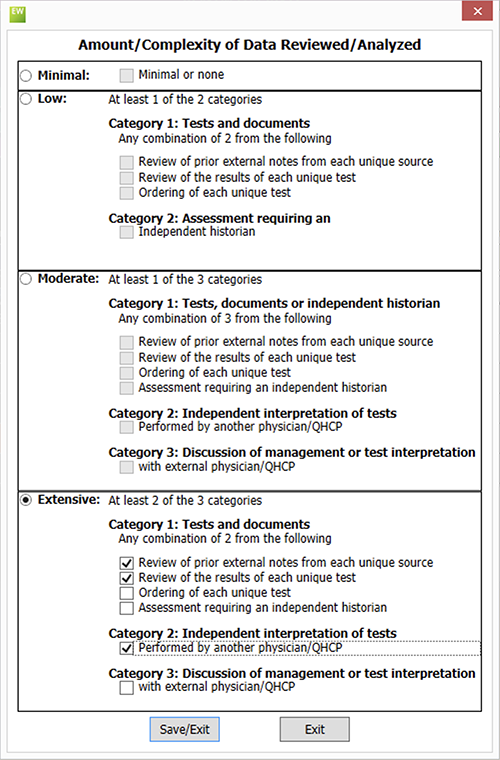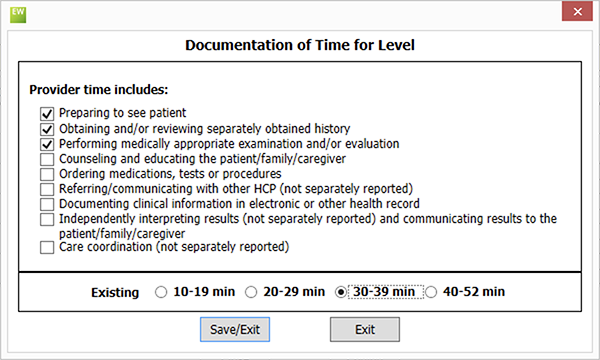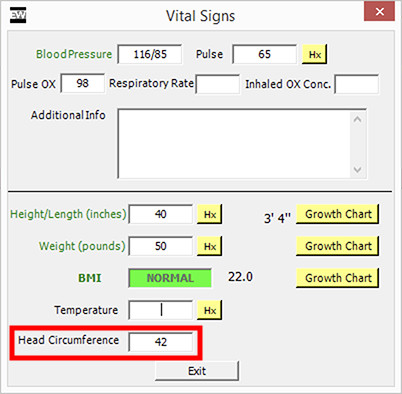15.3.4115 Release Notes
This page catalogs the enhancements, fixes, and known issues included in the latest OfficeMate/ExamWRITER release. To learn more about how to use the new features or about what has changed since earlier releases, see the Previous Release Notes.
Released March 3, 2021
This page includes the following topics:
- General Features
- Evaluation and Management (E/M) Coding
- ExamWRITER Features
- ExamWRITER Fixes
- OfficeMate Features
- OfficeMate Fixes
- Known Issues
General Features
General features include enhancements made to the following areas:
- You now have the ability to indicate a patient’s prediabetic condition within the VSP Patient Conditions (formerly Eye Health Management) check boxes.
- You now have the ability to document a patient’s previous name and a previous address. To document a previous name or address, open the Patient Demographics window, and click the P, PN, or PA button.
- A notification now appears when a patient’s address is updated and the Bad Address check box remains selected. This notification is a reminder to deselect the check box.
- We’ve continued to make improvements to update our systems and technology to address the changing dynamics of patient care, and better serve you. As part of these efforts, we will roll out a new VSP interface. The new interface looks a lot like the interface you're used to, but the underlying technologies have changed. To learn more about the VSP Interface and steps you can take to prepare, go to Setting Up and Using the New VSP Interface.
Evaluation and Management (E/M) Coding
To support the revised E/M coding requirements and guidance that went into effect January 1, 2021, we’re introducing the following features:
- You now have the ability to document the visit location. To document the location, click the Reason for Visit category bar and select a setting from the Visit Location drop-down menu.
- The new Quick Code window enables you to visualize the appropriate level of exam coding based on medical decision making or time. To open the new Quick Code window, click the Quick Code toolbar icon within an exam. For more information, go to Using Quick Code.
- To view coding based on medical decision making, click the Problems, Data, and Risk column headings. In each of the pop-up windows, select the elements that apply to the exam and click Save/Exit.
- To view coding based on time, click the Time column heading, select the activities you completed during the course of the exam, select a time range, and click Save/Exit.
- Code G2212 (prolonged services) is now available in the Third Party Setup and Coding windows.
ExamWRITER Features
- Added the ability to document head circumference in centimeters. This measurement applies mainly to pediatric practices. To document, head circumference, open the patient’s exam, click the Exam/Special Test tab, click Vital Signs, click the Head Circumference text field, select the measurement from the slider, and click Save/Exit.
- Ensured the required USCDI elements are included in the CDA files generated by ExamWRITER. This work is in support of our ongoing efforts to help you comply with the 21st Century Cures Act.
- You now have the ability to document “no complications” for glaucoma suspect with high myopia.
ExamWRITER Fixes
- Replaced an error message that appeared when attempting to open an unsupported I&R image type. The new message explains what file formats are supported and how to reattach a supported file.
- Resolved an issue that caused “|CustomValue|” to appear in the exam text when tear osmolarity values were edited.
- Removed 2027F from automatically appearing on claims causing claims to be rejected. MIPS Quality Measure 12 (POAG: Optic Nerve Evaluation) is no longer available for claims-based reporting.
- Replaced G2102 and G2104 with 2022F and 2024F. Through 2019, MIPS Quality Measure 117 (Diabetes: Eye Exam) relied on 2022F and 2024F—CMS has restored these codes in 2021.
- Corrected an issue that caused exam templates to be counted in CQM data.
OfficeMate Features
- The Lens Product Loader now displays user-customized product names. The Lens Product Loader now updates lens catalog lists automatically once a month.
- Removed the Preferred check box and table column from the product search screens and the Lens Product Loader. This functionality is no longer necessary.
OfficeMate Fixes
OfficeMate includes fixes to the following areas:
- Orders
- Fee Slip
- Ledger
- Receipts & Adjustments
- Lens Product Loader
- Appointment Scheduler
- Miscellaneous
Orders
- Fixed an issue that prevented contact lens orders from being sent from Eyefinity EHR to OfficeMate due to unexpected order status messages.
- Resolved an issue that caused OfficeMate to send the A size in place of the Eye size for private lab orders.
- Resolved an issue that caused a “Tint color is not valid” error when selecting a tint on VSP orders.
- Removed the prompt for different lenses when changing the Rx Status or updating notes, lab instructions, promise date, or tray number for VSP and electronic lab orders.
- Removed the prompt for two different V-codes on a VSP contact lens orders.
- Revised an eyewear order prompt to correctly instruct users how to submit VSP orders with different right and left lenses.
Fee Slip
- Expired insurance plans are no longer removed from existing fee slips.
Ledger
- Fixed an error that caused “Other Open Items” to be listed incorrectly on the Fee Slip and Fee Slip report. This issue occurred only after practices upgraded directly from older versions of OfficeMate to OfficeMate 15.
Receipts & Adjustments
- Patients with 0.00 balances should no longer appear in the Apply to Insurance tab within the Receipts & Adjustments window.
- Corrected an issue that caused insurance history to erroneously display an unapplied amount. These erroneous unapplied amounts did not display in the Unapplied Balance or Audit reports.
- Resolved the error “Error 2146233033 String was not recognized as a valid DateTime” that occurred when clicking Display Charges on the Apply to Insurance tab.
Lens Product Loader
- Fixed an issue that caused lenses and lens treatments imported from the Lens Product Loader and later renamed by a user to appear as though they had not been imported within the Lens Product Loader. The custom description now appears in the OM Description column in the Lens Product Loader.
- Fixed an issue that caused deactivated and renamed lenses to display in the discontinued product list.
Appointment Scheduler
- The New Ins button is now enabled after an old insurance plan is deleted.
Miscellaneous
- Corrected the CMS 1500 box 29 calculation.
- Fixed an issue that caused the routing slip to display the original appointment date and time when the appointment was rescheduled.
- Resolved the “Error 9 – Invalid Row” error that occurred when tabbing through list box selection names in the Customization window within Administration.
- Resolved an issue that caused a previous patient’s name to display in the Patient Demographic window when the user accessed demographics by right-clicking the title bar of another window (e.g., Ledger or Receipts).
- When submitting statements through TriZetto, OfficeMate now sends the correct data regardless of whether By Family or By Guarantor are checked.
Known Issues
In OfficeMate, the eBuy button on the Order Status form is not working. To place orders, go to eyefinity.com.