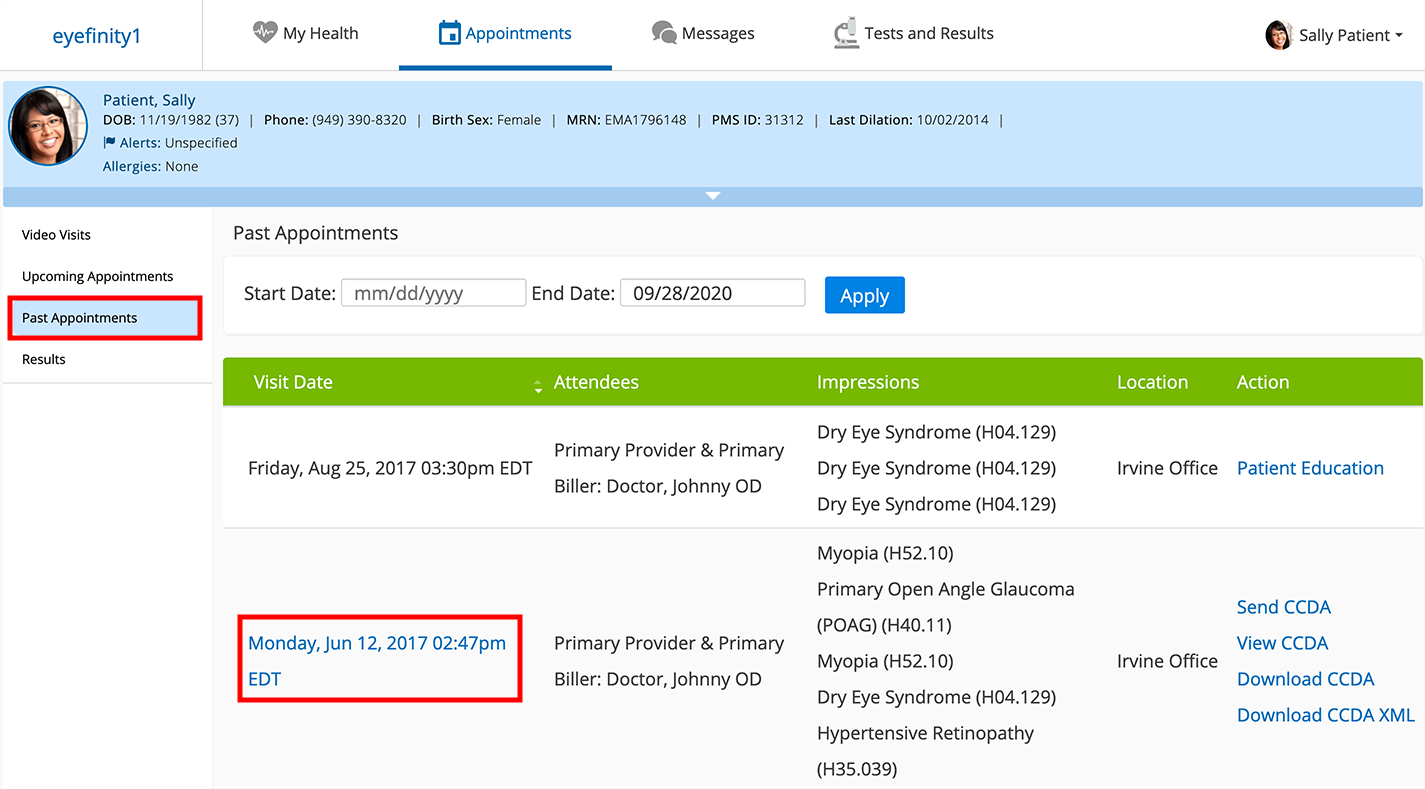Fulfilling Patient Record Requests with Encompass EHR
There are two ways to fulfill patient record requests with Encompass EHR:
The easiest way to fulfill patient record requests is to give the patient access to the patient portal. The patient can then access the visit notes by clicking the Past Appointments tab and clicking the date of the exam. Only dates with finalized exams link to visit notes.
Alternatively, you can compile the patient's data into a single PDF and share the PDF with the requester through a mutually agreeable method:
- Open the Patient Clipboard.
- Click the Print Attachments action bar button.
If you don't see the Print Attachments action bar button, ask your practice administrator to enable the Enable Print Patient's Charts setting for you.
If you can't get access to the Print Attachments function, you will need to download each finalized visit PDF individually and skip to step 7.
The Print Patient Attachments window opens.
- Select the Visit Notes, Chart Notes, and Attachments that you need to include in the PDF.
- Select the Include Face Sheet check box to include a cover page.
- Click Generate Printable PDF.
The Print Queue tab opens. The PDF may take several minutes to complete.
-
Click Download and save the PDF to a secure location.
- Share the PDF with the requester using a secure, HIPAA-compliant method.
- Delete the PDF file and empty the trash.