Preparing the Kiosk for the Patient
Integrating the Eyefinity Kiosk into your patient check-in procedure is easy. This topic includes:
Preparing the iPad at the Beginning of the Day
At the beginning of the day, any practice user may prepare the iPad:
- Tap the Kiosk icon on the home screen.
- Enter your Company URL and tap Next.
Your company URL is your practice’s unique eyefinityehr.com address. Do not include “http://” or “https://”.
- Enter your Encompass EHR Username and Password.
Any practice user may log in. You are not required to log in as an administrator.
A practice user needs to log in only once per day. - Tap Login.
- Enter Guided Access Mode.
To learn how, go to Entering Guided Access.
The login is required as a first layer of security and to ensure the kiosk is used only within the practice. The data the patient enters and updates is not tied to the login.
Enabling the Kiosk for Each Patient
When each patient arrives and checks in, enable the kiosk.
- In Encompass on the web, search for the patient.
- Click Enable Kiosk.
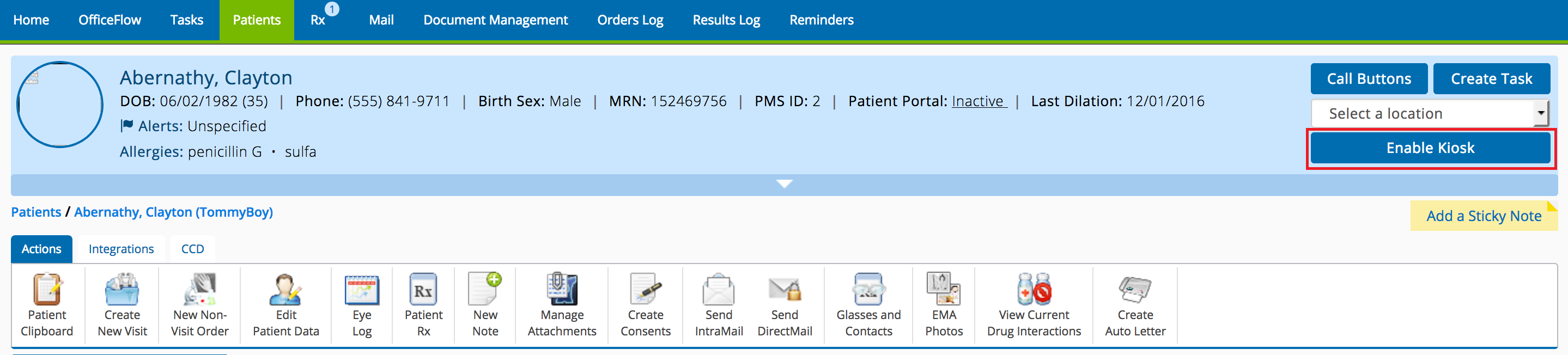
- Select the practice location from the facilities list and click Done.
The kiosk is enabled for this patient at this practice location. The patient has 30 minutes to log into the kiosk and review and update their information.
If the patient logs in and accidentally logs out before completing their information, you will need to re-enable the kiosk for the patient. You may need to wait five minutes for the Enable Kiosk button to become available again.
Optionally, if you use PDF forms, you can send specific forms to the kiosk for the patient to complete.
- On the iPad, press the Home button. Enter the Passcode if prompted.
- Once the Eyefinity Kiosk patient login screen appears, give the iPad to the patient and explain the process.
The patient may take a seat and review their information. For information on what the patient sees and does in the kiosk, go to Understanding the Patient’s Experience.
Introducing a new technology to your patients may feel disruptive. Consider these best practices to make using the kiosk an enjoyable experience for your patients:
- Some patients may feel uncomfortable entering their family and medical information on an iPad. Consider giving patients the option to complete their information on paper forms as an alternative.
- Help patients feel comfortable with the kiosk by offering to help them log in.