Viewing the Patient Overview
The Overview screen provides a high-level view of the patient’s address and insurance information, notes, relationships, appointment history, recalls, prescriptions, and orders. Appointments, recalls, prescriptions, and orders are listed by date. Urgent and follow-up notes are listed first under Notes. You can also add a photo to the patient's record in the Overview screen.
- Search for and select a patient.
If the Use Patient Overview check box is selected in Administration, the Overview appears automatically.
- If the Overview screen does not appear, click Overview on the left side of the Demographics screen.
- To add a patient photo, see Adding Patient Photos.
- To view all the patient’s notes, relationships, appointments, recalls, prescriptions, or orders, click a View All link in the relevant section of the screen.
The HIPAA icon indicates whether the patient has an up-to-date HIPAA signature on file.
You can enter a new date under Meaningful Use
 Meaningful Use. Using electronic health record systems in order to meet the EHR Incentive Program criteria. The meaningful use program ran under Medicare from 2011 to 2016 and under Medicaid from 2011 to 2021. The Medicare program was replaced by MIPS. The Medicaid program was renamed Promoting Interoperability in 2019. on the Demographics screen.
Meaningful Use. Using electronic health record systems in order to meet the EHR Incentive Program criteria. The meaningful use program ran under Medicare from 2011 to 2016 and under Medicaid from 2011 to 2021. The Medicare program was replaced by MIPS. The Medicaid program was renamed Promoting Interoperability in 2019. on the Demographics screen.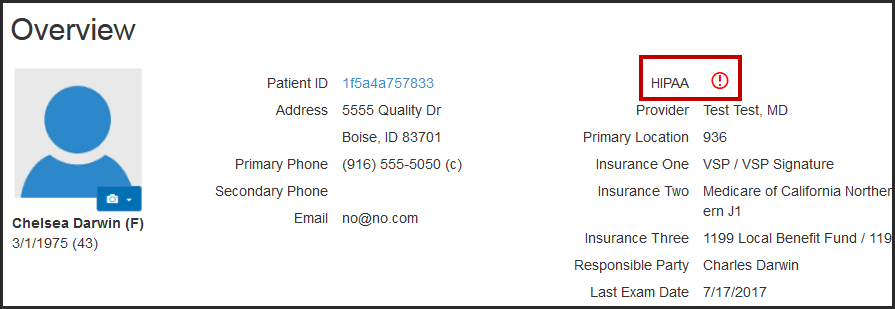
- If the patient is under 18 years old, click Minor Consent Form to print the Permission to Consent for Medical/Optometric Care to Minor Child or Incapacitated Adult form, if necessary.
- To print the patient overview, click Patient Overview.