Eyefinity Practice Management 10.22 Release Notes
Release Date: July 21, 2020
Eyefinity announces the newest version of Eyefinity Practice Management. This updated version improves upon your system's robust attributes and offers new features and expanded functionality.
This section includes:
- Front Office Enhancement
- Administration Enhancement
- Patient Engagement Solutions Enhancement
- Fixed Issues
Front Office Enhancement
Eyefinity Practice Management 10.22 Front Office includes enhancements to the following area:
Electronic Signatures on Prescriptions
Prescriptions now include the provider's electronic signature above the Doctor Signature line, if an electronic signature file has been uploaded in Administration. For instructions on uploading provider electronic signatures, see Electronic Provider Signatures Setup.
Administration Enhancement
Eyefinity Practice Management 10.22 Administration includes enhancements to the following area:
Electronic Provider Signatures Setup
You can now upload an electronic signature image file when adding a new provider or editing an existing provider. The electronic signature will automatically appear on all the provider's existing and new prescriptions.
Image Type: .PNG, .JPG, .GIF, .TIF, or .BMP
Max Width: 188 pixels
Max Height: 44 pixels
Max Size: 128K
For instructions on resizing images to meet these requirements, see Resizing Images.
To upload a signature image file:
- From the menu, select Resources and select Provider Setup.
- Perform one of the following:
- If you are adding a new provider, click + Provider.
The Add Provider window opens. Enter the provider information, as appropriate. For more information, see Adding Providers.
- If you are updating an existing provider to add an electronic signature, locate the provider in the list and click the Last Name link.
The Edit Provider window opens. For more information, see Editing Resources.
- If you are adding a new provider, click + Provider.
- Click + Signature, and select an image file of the provider's signature.
- To crop the image, click and drag your cursor diagonally inside the uploaded signature image until the desired area is selected, and click Save Crop.
- Click Save to save and close the Add Provider or Edit Provider window.
The signature is added to the system and displays above the Doctor Signature line on all prescriptions recorded by the provider.
Patient Engagement Solutions Enhancement
If your practice has an eWebExtra website with Eyefinity Integrated Online Forms, you will see the following improvement to your forms beginning on July 23, 2020. For more information on Eyefinity Integrated Online Forms and our other Patient Engagement Solutions, visit www.ewebextrademo.com.
This section includes the following topic:
Present Illness or Symptoms Questions
Beginning July 23, 2020, the Eyefinity Integrated Online Forms will include a new section called Present Illness or Symptoms, which includes the questions shown below. This section will appear in the Medical History area of the form. The update is automatic and no action is required. For more information on how patients complete and submit the form, see Using the Eyefinity Integrated Online Forms.
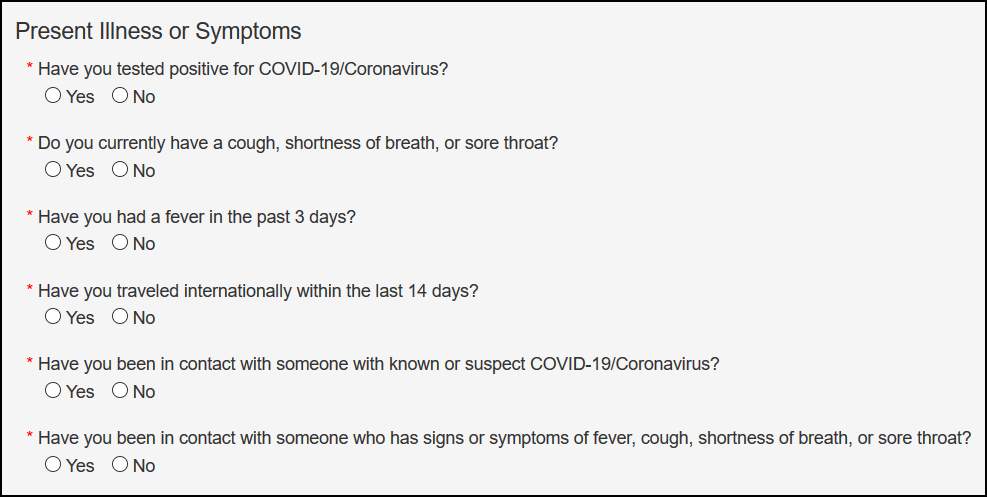
Fixed Issues
Front Office
- The Order Summary no longer displays inaccurate Estimated Charges totals for non-VSP contact lens orders after invoicing.
- Patients that you deselected in the Standard Reports: Recall screen are no longer incorrectly included when you print the Scheduled Recall Report, export the report to PDF or Excel, or print recall labels,
- Several incorrect frame images that were displaying in the Choose Frame screen in Material Orders have been corrected or removed.