Eyefinity Practice Management 10.43 Release Notes
Release Date: October 17, 2023
Eyefinity announces the newest version of Eyefinity Practice Management. This updated version improves upon your system's robust attributes and offers new features and expanded functionality.
This section includes:
- System Enhancement
- Front Office Enhancements
- Claim Management Enhancements
- Administration Enhancements
- Reporting Enhancements
- Fixed Issues
- Eyefinity Practice Management 10.43.2
- Eyefinity Practice Management 10.43.3
- Eyefinity Practice Management 10.43.4
System Enhancement
Eyefinity Practice Management 10.43 includes the following system enhancement.
New Alerts & Notifications Section on Home Screen
We've added a new Alerts & Notifications section on the Eyefinity Practice Management home screen. There you'll find important tasks that require attention. Some alerts and notifications you might see include:
-
Store Operations warnings when you have unclosed days
-
Notes that you have patients that need reviewing, if your practice uses online scheduling
-
Notifications on your practice's Frames Data subscription status
We recommend you check your Alerts & Notifications every day.
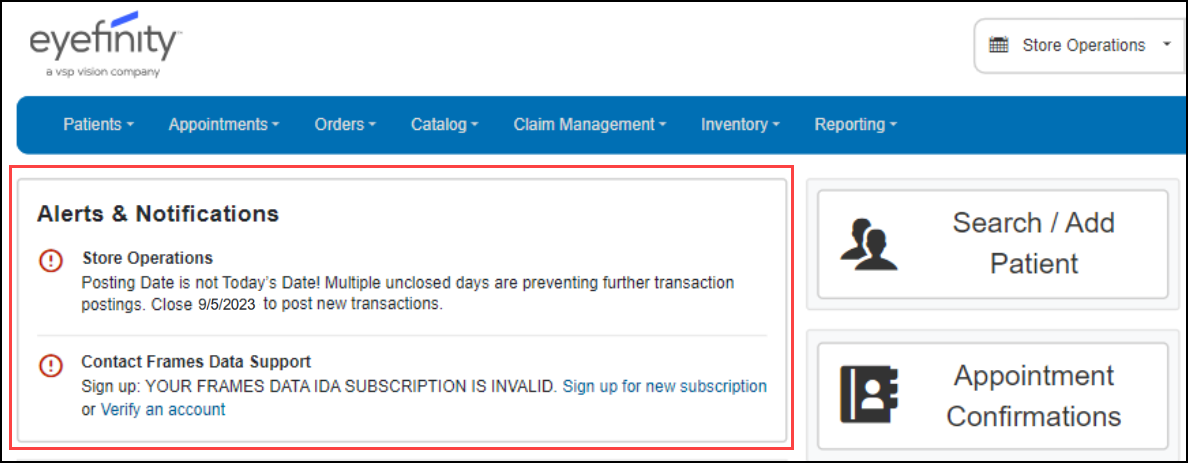
Front Office Enhancements
Eyefinity Practice Management 10.43 Front Office includes enhancements to the following areas:
Line Item Discount Percentages Shown During Pricing
The Pricing screen now shows the percentage for line item discounts in the Line Discount column. Previously, only the dollar amount was shown. Click the percentage to open the Discounts window.
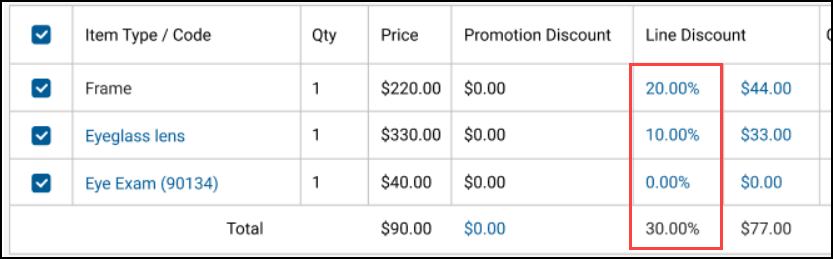
Changes to Balances and Credits Panel in Demographics and Patient Overview
In response to your feedback, we've changed the way patient balances and credits display in the Demographics and Overview screens, to make it easier to see when the patient has a balance or credit amount. With this release you'll notice that:
-
The patient balances and credits panel is now labeled Balances & Credits,
-
Zero amounts display in black,
-
Patient Credit amounts greater than $0.00 display in green,
-
Patient Balance amounts display in red, and
-
The Insurance Balance link now takes you directly to the Patient Insurance Balance tab in Make Payment.

Improved Scheduling of Recalls
The Schedule Recall window that appears when invoicing and making payment on an exam has been updated.
When the Schedule Recall window displays, the grid auto-populates with the most recent recalls that exist for the patient; if there are duplicates, only the most current recall per type displays. For each recall, the number of Months to Recall and Next Recall date display. You have the option to add a new recall or edit an existing recall. When you select the checkbox for the recall, these fields become editable. The Months to Recall and Next Recall Date fields default to the settings selected by your administrator but you can change them, as needed.
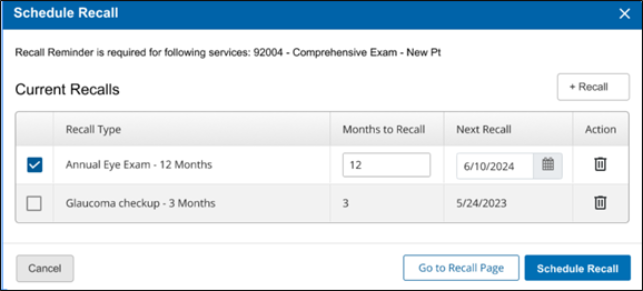
Using the +Recall button, you can also add a new recall type.
The Schedule Recall button is only enabled when one or more recall types are selected. When you click Schedule Recall, the most current recall for the selected item is updated and all recalls of that type will be deleted. You can also delete a recall (and all existing duplicates) by clicking the trash can icon at the end of the row. If you need to modify more than one recall in the list, click Go to Recall Page.
Improved Patient Search When Checking for VSP Insurance
The + Check for VSP Insurance feature in the patient Insurance screen has been updated to help prevent incorrect patient information from being pulled into the system. When the system cannot find a match for the patient, or it finds multiple matches, it now prompts you to enter additional information to help locate them.
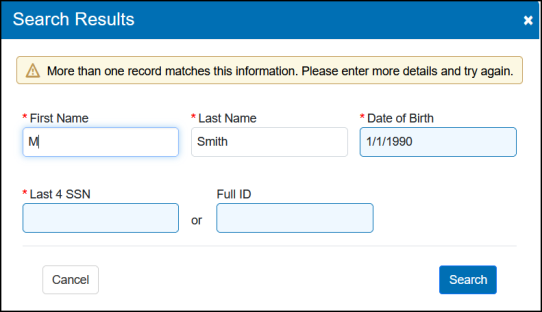
Worldpay Credit Card Receipt Enhancement for Voids
We've updated the receipt for credit card reversals (voids performed on the same date as the original transaction) that are processed through Worldpay.
When you process a same-day void, the amount credited or refunded is now shown on the receipt as a new line called CreditCardReversal. Any remaining amount from the original transaction not included in the void is shown as the Authorized Amount. In the example below, the amount charged for materials—$382.48—was refunded by a void, but the $39.00 fee for the exam was not.
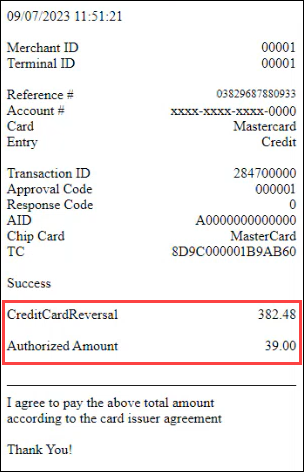
Sign-off Section Added to Order Forms
A sign-off section now displays at the bottom of each invoiced Lab Order form (for both eyeglasses and contact lens order forms). Whether you print the Lab Order from the Material Orders or Claim Details screen, the lab order displays with a sign-off section at the bottom.

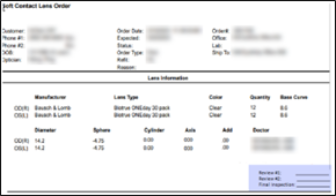
Approval Required Based on Discount Thresholds
When your company has discount thresholds, and you apply a discount to an order, the system evaluates the discount and determines if the discount is above the threshold and if you have the permission required to approve the discount. If the discount is above the threshold and you do not have the permission, a message displays indicating the discount needs authorization.
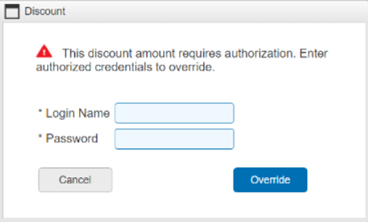
A
Monocular PD Measurements in Choose Lenses Screen
The Pupillary Distance fields in the Eyeglass Order: Choose Lenses screen now automatically display any Monocular PD measurements recorded in the selected prescription, including prescriptions imported from Eyefinity EHR.
If the prescription has both Binocular and Monocular PD measurements, the order defaults to the Binocular measurements. To use the Monocular measurements instead, click Monocular.
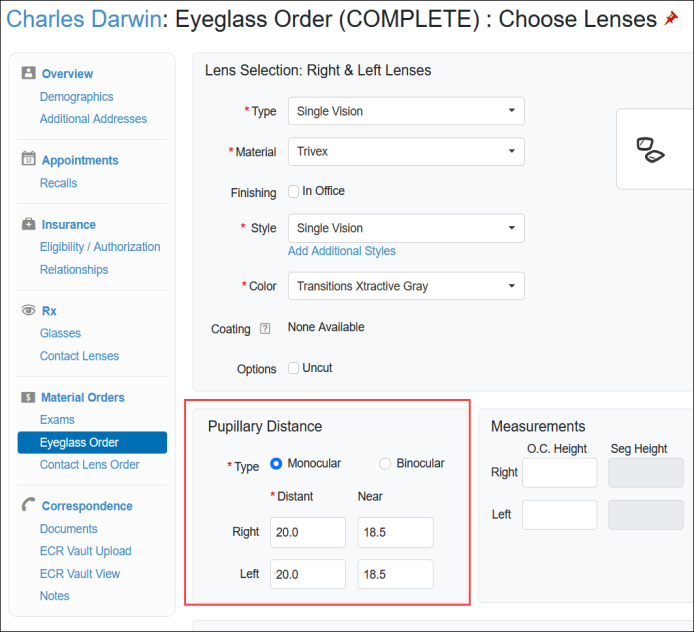
PQRS CPT II Codes for VSP Claims
PQRS CPT II codes will now display on VSP claims, ensuring that the necessary codes are included for diabetic eye exam recording.
Claim Management Enhancements
Eyefinity Practice Management 10.43 Claim Management includes an enhancement to the following area:
Electronic Remittance Payment Processing Updates
We've updated the electronic remittance payment processing screens to help make posting more efficient.
Remittance Details Screen Updates
We've made some changes to the tabs in the Remittance Details screen.
-
There are two new tabs: Underpaid and Overpaid
-
The Applied tab is now labeled Completed
-
The Not Applied and Remittance Adjustments tabs have not changed
Now, as you apply payments to claims and save, they will move from the Not Applied tab to the Underpaid, Overpaid, or Completed tab, depending on the claim status. In a future release, we'll add the ability for the system to automatically apply the payments and display the claims on the appropriate tabs, making the process quicker and easier.
We also made some other minor changes to the layout of the Remittance Details screen to make it larger and easier to use.
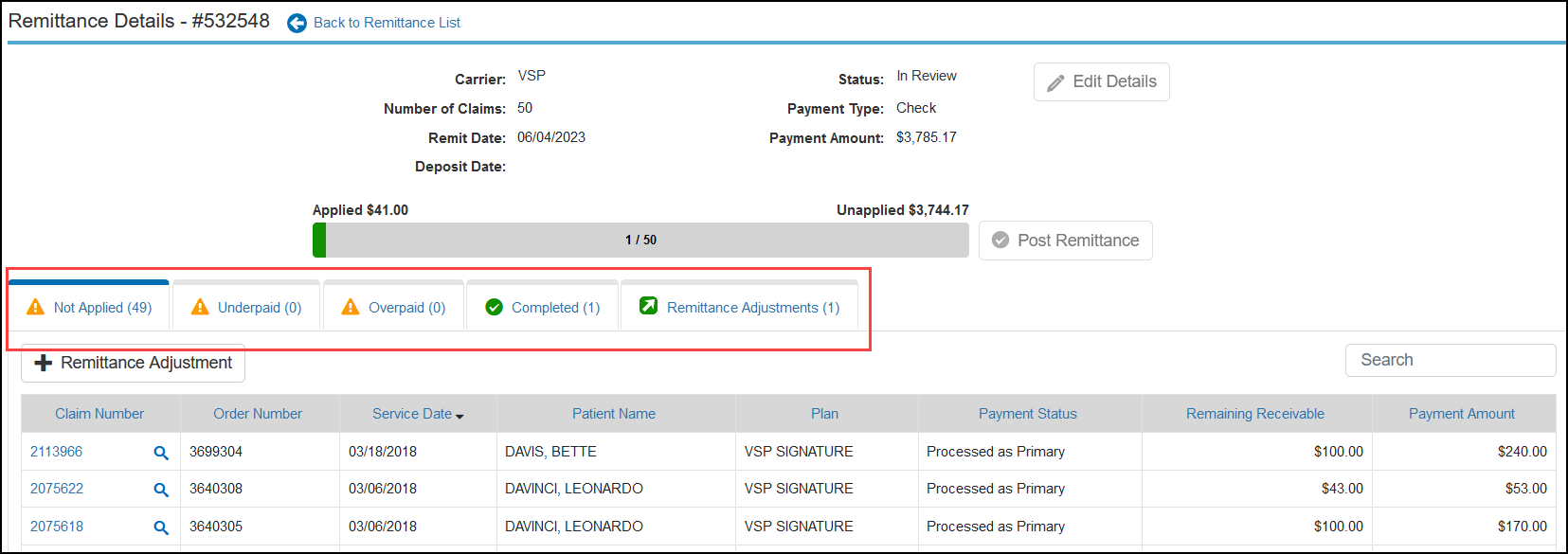
Electronic Remittance Claim Adjustments Screen Updates
The Claim Adjustments screen has been updated in the following ways:
-
The Claim Adjustment Reason Code and Remittance Advice Remark Code columns in the Service Information section under Remittance Record are now always visible. Previously, these columns were sometimes hidden. To see an explanation of a Reason Code or Remark Code, click the code.
-
The Claim Details section now includes a Description column that shows the procedure code description.
-
To help prevent lost adjustment information, the system now asks you for confirmation when you click Reset or Cancel.
-
The Claim Number is now a link that opens the Claim Detail screen in a new browser tab.
Administration Enhancements
Eyefinity Practice Management 10.43 Administration includes enhancements to the following areas:
Patient Statement Notification Setup
You can now set up when to generate additional notifications reminding the patient of their outstanding balance after they've been sent their initial statement. A new Patient Statement Notifications section has been added to the Patient Preferences screen, where you can enter the number of days to wait between notifications. When you generate patient statements in Claim Management, the number of the notification will change (from first to second, etc.) if the number of days you enter has passed.
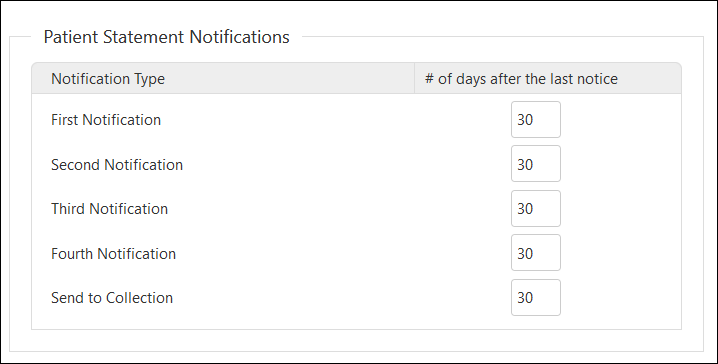
Establish Discount Thresholds that Require Approval
You can now establish a Discount Threshold percentage at the Company and at the Office level, which requires higher authorization to approve discounts above a certain percentage.
At the Company level, a new Discount Threshold section displays on the Invoicing tab, where you enter the Discount Threshold %. When you apply a discount , the system looks at the threshold; if the discount percentage is above the threshold, a new permission is required (see below) to apply the discount.
The Discount Threshold % section also displays on the Office Information screen. The Office level setting, when established, is used instead of the Company threshold.
Providers/Staff must have the new permission ,Override Discount Threshold, to apply the discount. This permission is now available under Transactions on the Provider/Staff Security screen.
When you go to apply the discount and you do not have the Override Discount Threshold permission, the message “This discount amount requires authorization. Enter authorized credentials to override.” displays. You then need a provider or staff member with the permission to login and click Override to continue applying the discount.
Require Demographics Information for Orders
To prevent order processing problems, claim failures, and difficulties with obtaining authorizations and collecting outstanding balances, you can now select to require that all a Demographics information be filled in for the patient before users can enter orders. When the Require Demographics for Order Creation check box is selected in Patient Preferences, users are prompted to enter any missing information before continuing.
-
From the menu, select Preferences and select Patient.
-
Select the Require Demographics for Order Creation check box.
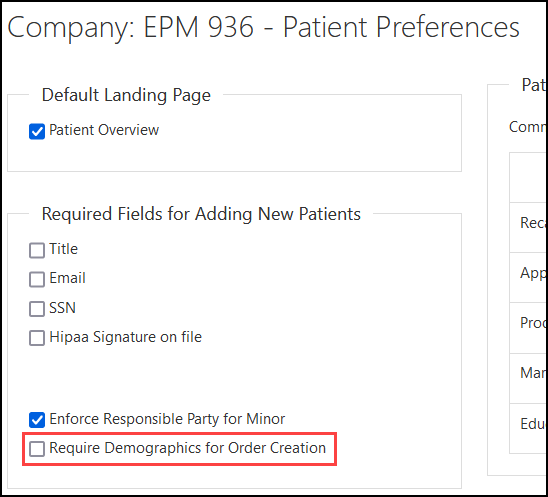
-
Click Save.
When users begin an order for a patient with missing demographic information, the Edit Patient window will open. They will not be able to proceed with the order until all the information is filled in and saved.
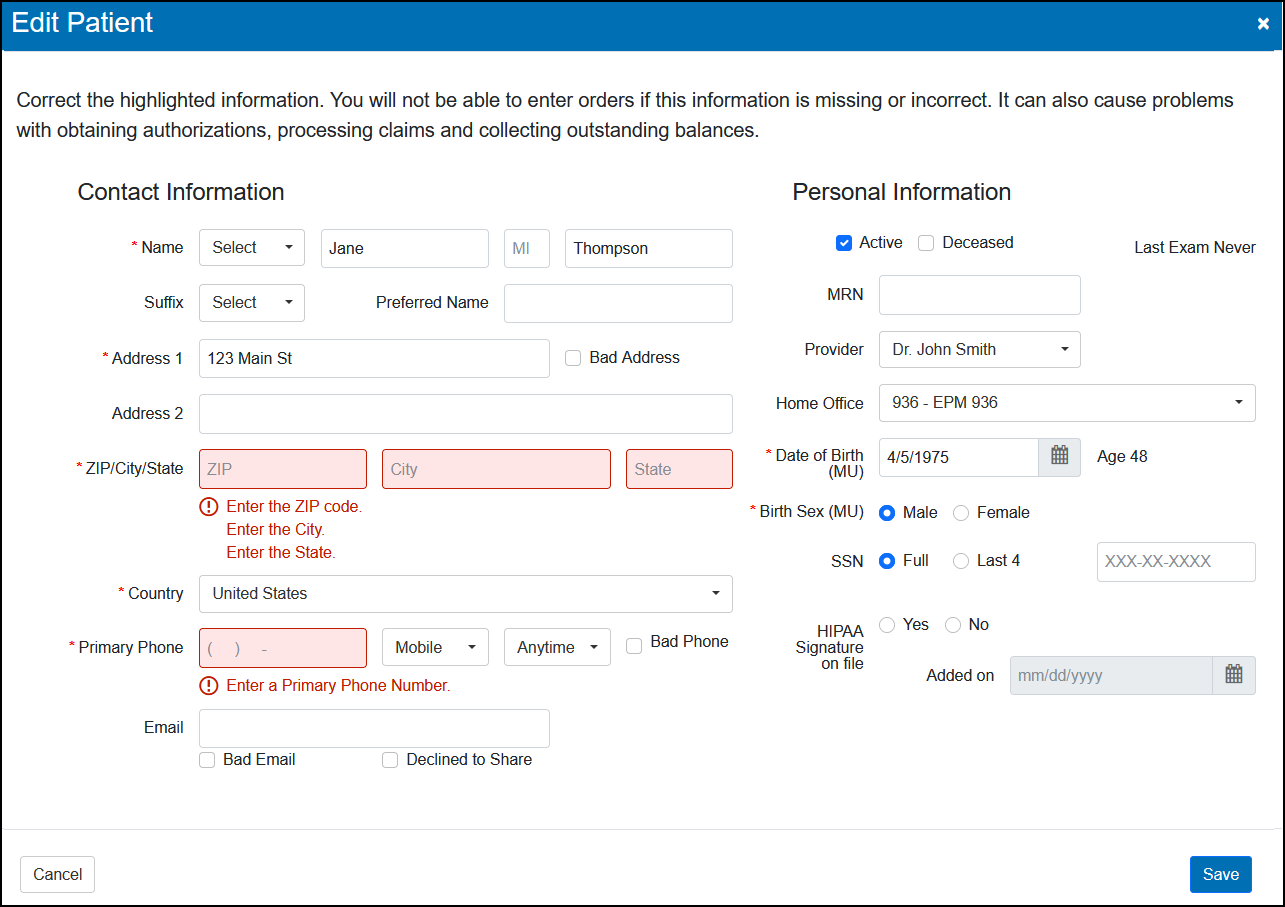
Reporting Enhancements
Eyefinity Practice Management 10.43 includes the following reporting enhancements:
New Report: Patient with Bad Address
A new report is available under patient reports. The Patients with Bad Address Report lists all patients with a bad address on file. This report helps you take action to obtain proper billing address information. The report includes the Office ID, patient name, address, phone and email address.
-
Click Reporting and select Standard Reports.
-
Click Patient Reports.
-
Click Patient With Bad Address.
-
Select the Office.
-
Click Generate Report. The report opens in a new window. You can also export the report to PDF or Excel.
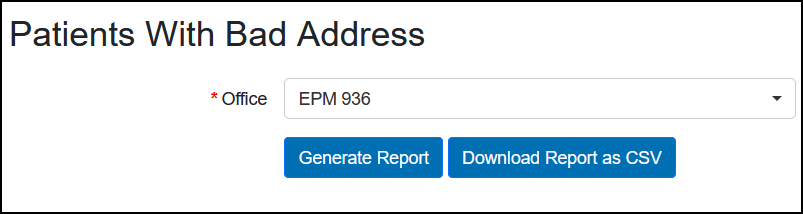
Appointment Status Report can now Include Pre-Appointments
When running the Appointment Status Report, you can now filter to see pre-appointments (appointments booked for the patient ahead of time, such as when you schedule the patient's next annual exam when they are in your office for an appointment). This allows you to call the patient and confirm the appointment date/time still works for them. Updates to the report include:
-
The Date field changed to Date From and Date To fields, allowing you to run the report for a date range.
-
The Appointment Status drop-down was renamed to Status.
-
A Pre-Appointment only check box is now available. When selected, the report is filtered to include only pre-appointments.
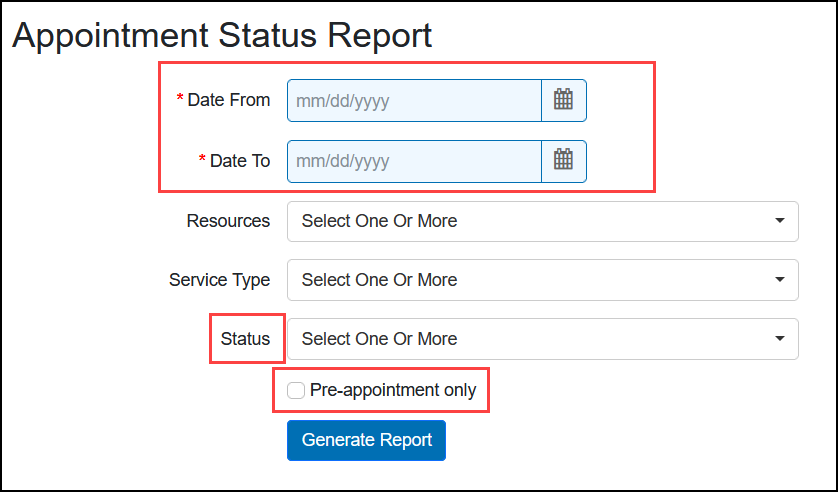
-
The Appt. Time column header printed on the report was renamed to Date/Time.

Fixed Issues
Eyefinity Practice Management 10.43 includes fixed issues in the following areas:
Front Office
-
Errors creating eyeglass orders with VSP no longer occur when the Drill Mount Fee is not activated in Administration.
-
Logos now print correctly on patient statements.
-
When you create an order for medically necessary contact lenses, the system now shows only the patient's most recent powered eyeglass prescription when asking you to Confirm Eyeglass Rx. Previously, if the patient's most recent eyeglass prescription included plano lenses, no prescription would be shown, even when they had an available powered prescription.
-
The "This patient is not associated with the VSP member. Check the subscriber relationship information and try again." error message no longer incorrectly displays when pulling VSP authorizations.
-
We corrected a problem that caused problems voiding orders with unpaid balances.
-
The Save, Save & Add Another, and Save & Invoice buttons and the Add Insurance link in the Pricing screen now require only a single click. Previously, some users found these buttons required multiple clicks to work.
-
We fixed an issue that was causing the Material Orders screen to take longer to load.
-
You can now complete lens only orders successfully when the frame name or color contains special characters. Previously, the system would not let you proceed if the Name or Color field under Customer Supplied Frame contained any special characters other than / and ().
-
We've fixed an issue that was causing incorrect copay amounts to be returned through the TriZetto integration for Blue Care Network insurance (Michigan).
-
The Transaction by Insurance report now prints correctly. Previously, the report would sometimes show text that was overlapping or cut off.
-
The Production Service Report by Provider now shows the correct Service/Exam Name, as set up in Administration. Previously, the report was incorrectly showing the Service Description.
-
Service templates show in the calendar (including range and rotation) when creating an appointment from POS; previously, the templates did not display.
-
New appointments created by staff do not display the blue cloud icon. Only customer-created appointments include the blue cloud. Previously, the blue cloud displayed for both staff and customer-created appointments.
-
For VSP orders, we removed the Get Status button because it did not return a lab status. We are working to reimplement the lab status in a future release.
-
TechShield AR coatings covered under a VSP plan now calculate correctly.
-
When the insurance is VSP, when pricing an exam-only order that includes a contact lens fitting fee, you are now prompted to indicate if the contact lenses are Elective or Medically Necessary. This ensures the claim includes the Contact Lens Reason code, which is required, and prevents the claim from going on hold.
Claim Management
-
Billing Transaction Report CSV files no longer incorrectly show 1/1/99 in the Deposit Date column when no deposit date is available. The column is now left blank.
-
When a claim references an eligibility (frame, lens, CL, Exam) that has a missing orderNum, the claim's authorization number will be used to look up the eligibility.
Administration
When converting your system from Training to Live:
-
If the NPI Type is Individual, the Provider first and last name are retained and continue to display on the Office: Claims Information screen. Previously, the name fields were empty after going Live.
-
Eyeglass and contact lenses activated and priced while your system is in Training remain active and priced when you go Live.
-
Patient-level default communication preferences established while the system is in Training, remain when you go Live.
Eyefinity Practice Management 10.43.2
Release Date: October 20, 2023
Eyefinity Practice Management 10.43.2 includes the following updates to the Pricing screen.
-
The "blue circle" no longer incorrectly displays in the Select Insurance, Discount, or Update Tax Rate Breakdown windows.
-
We've fixed an issue that was causing invalid lab errors when adding insurance.
Eyefinity Practice Management 10.43.3
Release Date: November 15, 2023
Eyefinity Practice Management 10.43.3 includes the following updates.
VSP Claims for Scleral Lens Orders
When you create an order for scleral contact lenses (V2531) with VSP insurance, the claim now includes the word "Scleral" followed by the name of the contact lens manufacturer in box 19. The information is added to both elective and medically necessary contact lens orders that include the V2531 CPT code, as well as orders with one scleral lens and one non-scleral lens. This update ensures your claims are successfully submitted and you receive the correct reimbursement.
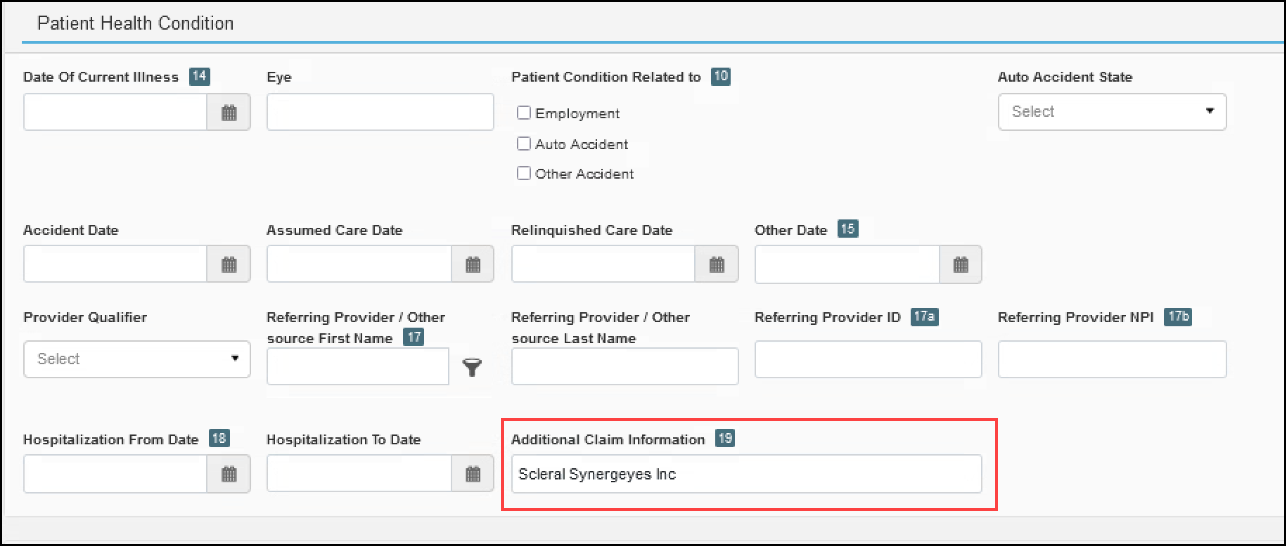
Billing Transaction Report
A new Carrier column has been added to the Billing Transaction Report to indicate the carrier associated with each transaction.

Fixed Issues
-
We've restored the past seven years of your patient appointment data to your system. After the 10.43 release, only the last 3 years of appointment data was available. To improve performance and ensure your practice has an efficient and reliable experience during the upcoming busy season, appointments older than 7 years will remain archived as we work on secure and simple solutions for you to access additional appointment information, if needed.
-
The Report Dashboards have been updated to limit load time and function properly. Also, you can now select Today under the date range and the reports will display data entered on that day.
-
Errors no longer occur when you try to delete a non-invoiced VSP exam order that includes a contact lens fitting.
-
When calculating benefits on orders with VSP secondary insurance, using the Override feature no longer incorrectly removes the non-VSP primary insurance. Previously, the non-VSP primary insurance would be removed from the order and the VSP plan would be shown as the primary instead of the secondary.
-
When the invoice settings for your office include printing CPT and Diagnosis codes on the invoice, the codes now display on the reprinted invoice. Previously, reprinted invoices did not include the codes.
-
Users with permission to access Credit Card Processing, can now select Credit Card Processing from the Store Operations menu and access the configuration screen without encountering an error.
-
Warranty redemption orders now include any Lab to Make Extras details in the lab order; previously, Lab to Make Extras included in the original order were not being sent to the lab.
-
When an appointment has a status icon, the icon now displays in the corner and does not hide the service line; previously, the icon prevented you from seeing the service.
-
The patient overview now displays the number of no shows and cancellations; previously, the count remained at zero.
-
When you update the amount listed in the Your Cost column in Standard Frame Setup and print (or queue to print) a frame barcode label, the Your Cost amount does not change; previously, the amount changed to the wholesale cost amount.
-
Logos on patient letters generated in Claim Management now print correctly.
-
Claims now display the correct plan address instead of the carrier address.
-
We've fixed an issue that was causing errors for multilocation practices when trying to generate batches of claims using the Generate CMS feature.
Eyefinity Practice Management 10.43.4
Release Date: November 30, 2023
Eyefinity Practice Management 10.43.4 includes the following updates.
-
We've fixed an issue that was causing errors when viewing or editing claims.
-
You can now successfully generate the Billing Transaction by Payment Date and Applied Insurance Payments by Provider by Transaction Date reports.