Using the UB-04 Billing History
You can view details about the claims you have processed and reprocess claims using the billing history function in the UB04 Claims window. This topic tells you how to use the billing history function, including how
- Open the UB04 Claims window. For more information on opening this window, go to Opening the UB-04 Claims Window.
- Select a third-party receiver from the Receiver drop-down menu, as needed.
- Right-click the History icon and select Refresh History.
- Click Yes on the Process Warning window to proceed.
- Click the + (plus) sign next to the date and insurance carrier for the claim you want to view.
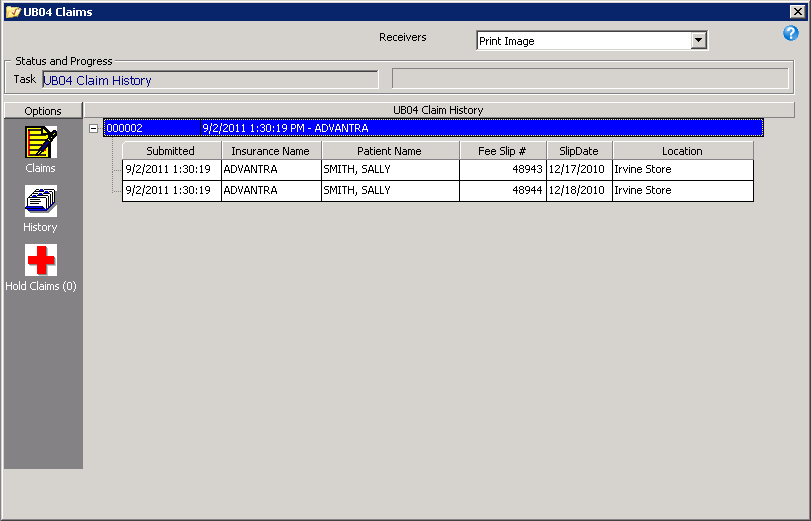
- Left-click and then right-click on the insurance carrier and select Batch Detail.
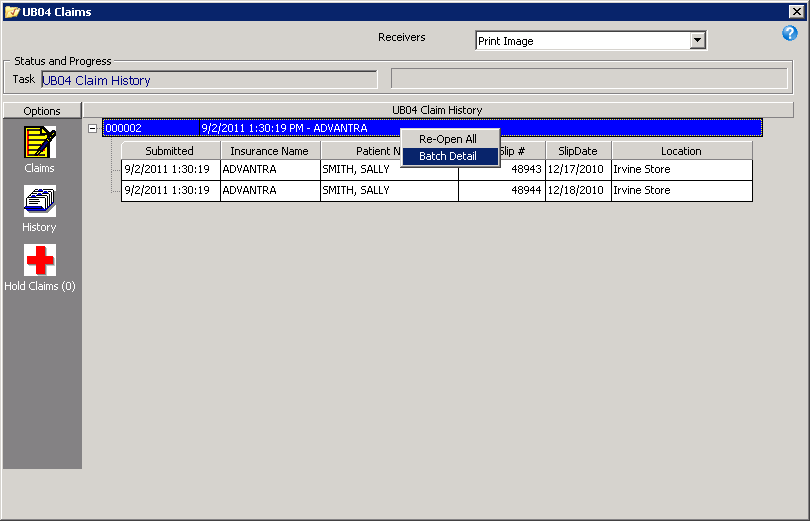
The UB04 Claims window displays the Batch Detail.
- Click View List to view and print a list of claims and charge amounts.
- Open the UB04 Claims window. For more information on opening this window, go to Opening the UB-04 Claims Window.
- Select a third-party receiver from the Receiver drop-down menu, as needed.
- Click the History icon.
- Click the + (plus) sign next to Print CMS(s)/Date(s).
- Locate the date and insurance carrier for the claim you want to view and click the + (plus) sign next to the date that you want to view.
- Complete one of the following actions, depending on your situation:
- Left-click and then right-click on an insurance carrier in the left side of the window and select Re-Open All.
- Left-click and then right-click on an individual claim on the right side of the window and select Open CMS.
- Go to Correcting Errors in UB-04 Claims, Recording Additional Information on the UB-04 Form, or Exporting UB-04 Claims to revise and reprocess your claim.