15.3.5047 Release Notes
Released May 31, 2023
This page describes the enhancements, fixes, and known issues in the latest OfficeMate/ExamWRITER release.
- General Enhancements
- OfficeMate Enhancements
- Regulatory Enhancements
- Fixed Issues
- ePrescribing Updates
General Enhancements
- You now have the ability to print a disclaimer at the bottom of eyewear prescriptions in compliance with the new FTC Eyeglass Rule. The following text and signature line may now print on final Eyeglass prescriptions based on your preferences:
My eyecare professional provided me with a copy of my Eyeglass prescription at the completion of my exam.
This feature was added to help you comply with the FTC Eyeglass Rule, which is likely to go into effect soon.
To comply with the Eyeglass Rule, print two copies of the final prescription. Give one to the patient and ask the patient to sign the second.
You can control whether or not the FTC Eyeglass Rule disclosure appears at the bottom of printed eyewear prescriptions through a preference. This preference enables practices that have implemented other solutions to satisfy the FTC requirements to print prescriptions without the disclosure text and signature lines. Here's how to turn on the FTC disclosures, which are disabled by default:
- Open OfficeMate Administration.
- Click the Setup menu and select Preferences.
- Click the Misc tab.
- Locate the Print Frame Release Disclosure on Rx setting and select Yes.
- Click OK to save your changes. This change applies to all providers in the practice.
OfficeMate Enhancements
- We introduced a notification system for Task Manager.
- You will now see an alert when a task has been assigned to you. You will no longer have to periodically check the Task Manager for assignments.
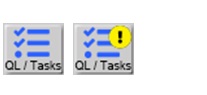
- You can toggle the Task Manager notification system on or off depending on whether you need to use that functionality.
- In OfficeMate, click the Setup tab and select Preferences.
- Click the Misc. tab.
- Select Yes or No for Activate Task Manager Notifications.
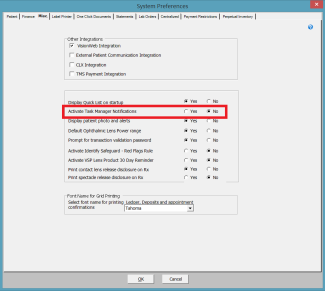
- You will now see an alert when a task has been assigned to you. You will no longer have to periodically check the Task Manager for assignments.
- We made changes in anticipation of updates to the VSP ophthalimic formulary that go into effect end of June/beginning of July. The formulary updates include new lens enhancement codes for blue-light-filtering lens enhancements and high-index (1.70 and above) lens enhancements; a streamlined copay model for polycarbonate lenses; and a streamlined category for antireflective lenses. You can find more detailed information about the formulary changes in the Product Index and Lens Enhancement Charts:
- Go to eyefinity.com and click Eyefinity Login.
- Click the eInsurance tab.
- Click the VSPOnline banner.
- Click the Manuals menu and select VSP.
- Locate the following files:
- June 27, 2023 VSP Signature Plan Lens Enhancements Chart
- Product Index
To prepare your practice for the VSP formulary changes take the following actions:
Before end of June/beginning of July
- Install the OfficeMate/ExamWRITER May 2023 release.
On or after end of June/beginning of July
- Download the latest lens products. For more information, go to Using the Lens Product Loader.
- Price the updated lens attributes. For more information, go to To add & modify attributes.
Regulatory Enhancements
- We updated the MIPS promoting interoperability calculator to reflect the 2023 requirements.
- We added the following measure to the MIPS promoting interoperability calculator: Enabling Exchange Under the Trusted Exchange Framework and Common Agreement (TEFCA).
Fixed Issues
- We fixed an issue that caused a database error when users opened ExamWRITER after installing the latest update. The error message was "Database Error Data table MAPSnomed is Empty!."
- We fixed an issue that prevented the Product Maintenance window in OfficeMate from displaying all Frame Manufactures for Plano Sunglasses on the Manufacture list.
- We corrected an issue caused by a VisionWeb security update that caused OfficeMate users to have to log out after each order they placed.
- We updated the autocoding for injectable noninsulin antidiabetic drugs from Z79.899 to Z79.85.
- Newly added implantable devices are now listed as active in the patient history; previously, they were listed as inactive by default.
- We updated the HealthVault Registration selections to reflect the current applications in use. The following sections were updated:
- From the Tools menu in ExamWRITER, HealthVault Registration was renamed to HIE Access
- Removed obsolete exchanges
- Kentucky Health Information Exchange (KHEI) is the only active HEI available.
- We corrected an issue causing the Third Party Setup Attributes and their corresponding CPT codes to sort incorrectly when the CPT column header was clicked to sort by CPT code.
- We corrected an issue that caused the CPT drop-down to display the previous CPT code or the last CPT in the list.
- We corrected an issue that caused a penny remainder to appear within OfficeMate Receipts after using Apply to Oldest payment method.
- Inventory reports are now single-spaced. Previously, there was excessive space between each row. The revised report is now easier to read and consumes less paper when printed.
- We included additional details such as time, user ID, patient ID, client IP, client name, and event description in the Audit Log Report about voided fee slips, payment reversals, and ledger adjustments.
- We removed the duplicate status code 56, which had the same verbiage as status code 58, from Third Party Processing for the VSP interface.
- We removed the ability to make Global Adjustments for insurance payments in Summary View to prevent users from accidentally writing off fee slips with no applied payments.
- If you remove a patient's middle initial, it will also be removed from other patient reports. Previously, middle initials continued to appear elsewhere when deleted from patient demographics.
ePrescribing Updates
- New Prescription Workflow
Alert badges appear before a medication strength is specified. Select the alert badges to view additional information, such as formulary alternatives. Previously, alerts were only available via a pop-up window after a strength was specified.
Selecting a new medication updates the alert badges.
Select the Prescribe button on the alert badge to navigate to the Prescribe Medication screen, which displays alerts and updated alerts in a similar way when doses are modified.
The alerts drawer automatically opens when generated alerts require acknowledgment.
Prescriptions saved as pending or sent are displayed in the alert chip.
- Additional Prescription Workflow
- "Select the Prescribe option from the Medication History List, Active Medication List, or select a new medication to take you to the Prescribe Medication screen."
- "Select Choose a new drug on the Pharmacy Messages screen to present the same search display as in the New Prescription Workflow."
- One-Click Workflows
Selecting the ‘Renew’ option from the Active Medication List and Inactive Medication List, and selecting a Favorited prescription, triggers a new prescription. Any related alerts and required acknowledgments appear in the alerts drawer.
- Pharmacy Messages
- Selecting the ‘Renew’ or ‘Modify’ actions on a Renewal Request or selecting the ‘Approve select alternative’ action on a Change Request generates alerts for medication renewal.
- Renewals sent with unacknowledged alerts are reset and are not sent to the pharmacy.
- Nonprescribing Workflows
-
You will see a similar search display when selecting the Add Medication option and the Find Match search that displays for New Prescription Workflows, but are not required to acknowledge alerts generated via this workflow.
- Medications selected here are updated on the Active Medication List, but you are not required to acknowledge alerts generated via this workflow.
- Selecting the ‘Restart’ option from the Inactive Medication List adds the medication to the Active Medication List. If this generates alerts, alert badges display in the confirmation badge since this is a one-click workflow and alert acknowledgment is not required.
-
You will see a similar search display when selecting the Add Medication option and the Find Match search that displays for New Prescription Workflows, but are not required to acknowledge alerts generated via this workflow.
- Adding Allergies and Diagnosis
-
If alerts are generated from selecting a new allergy in the Allergies and/or Diagnosis routines, you can view the alert details in the alert chip.
- You are not required to acknowledge alerts generated via this workflow.
-
If alerts are generated from selecting a new allergy in the Allergies and/or Diagnosis routines, you can view the alert details in the alert chip.
- Special Considerations
- Alerts for prescriptions originating via the Send_Prescription API retain the current alert display conventions.
- Select Medication Screen Optimizations
On the Select Medication screen, medication strengths are now grouped by route and the prescription benefit information display has been consolidated to be more user-friendly.
- Alert Preferences
Alert preferences have been categorized by alert type.
Those with administrator privileges can remove the requirements for all users at the location to require acknowledgement for all alert types, but you can still view the alerts by selecting the alerts icon.