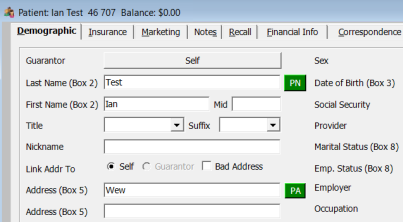15.3.5331 Release Notes
Rereleased December 4, 2023
We have corrected three error codes encountered by a small number of offices after they installed OfficeMate 15.3.5331:
- An error code "Error: -24809 Column Wrong_address_flg" was appearing when running Appointment Reminders from Correspondence.
- The error codes "-2146233088" and "-2147217846" were appearing when opening the Glance form from Patient Demographics.
If you are experiencing either of these issues and you want to install the most current version to correct them, please see this article for more information.
If you are running any version earlier than OfficeMate 15.3.5254, the autoupdate function will not be available for your practice. You must manually download OfficeMate 15.3.5331 online to update your installer and enable the autoupdate feature for future releases. To upgrade to the latest release, follow the instructions below.
- Go to eyefinity.com and complete the form to get the download links.
You don't need to run the pre-install checker.
- Download the installation files and save them to a shared location on your network.
- Install the OfficeMate_Server.exe on your server.
- On each workstation, copy the OfficeMate_Suite.exe from the network and install the software. For complete instructions, go to Upgrading OfficeMate/ExamWRITER for Existing Users.
After installing this release manually, you will be able to install future updates using the autoupdate feature.
This page describes the enhancements, fixes, and known issues in the latest OfficeMate/ExamWRITER release.
- OfficeMate Enhancements
- OfficeMate Fixed Issues
- ExamWRITER Enhancements
- ExamWRITER Fixed Issues
- Regulatory Enhancements
- Fixed Issues
OfficeMate Enhancements
- We have increased the character limit for custom messages appearing at the bottom of statements from 100 to 250.
- The character limit for CPT descriptions has been increased to 65, and a tool tip has been added to display their full descriptions. This will allow you to read the complete descriptions in the user interface.
- The Daily tab is now the default tab when you open the Reports & Statements window. The previous default tab was GPN Dashboard, which displays a message that it is unavailable if it goes offline. This made users think the reports weren't available either, prompting them to make phone calls to support for assistance.
- We have added a feature that turns the PN (Prior Name) and PA (Prior Address) buttons green when they are populated with information. When data is removed from those fields, the color reverts to gray.
- You can now set insurances to an 'inactive' status to prevent them from appearing in the Carrier and Plan drop-down menus across the user interface. This will prevent you from accidentally selecting insurances that have expired, haven't yet taken effect, or are otherwise invalid, when adding new insurances. For information on how to activate and inactivate insurance carriers and plans, see Setting Up Insurance Carriers and Setting Up Insurance Plans.
- You can now search for referrals based on range of dates in the referral report. Previously, you were limited to the date the professional was added to the system.
- You can now add an unlimited number of designers per vendor. Previously, only 50 designers could be added per vendor.
- The Patient Welcome Form is now available in Maintain Documents in OfficeMate under the Welcome/Thank You Patient folder. New Gender and Full Provider Name merge fields have been added, and you can customize your Patient Welcome Form to include or exclude items such as disclaimers and a patient signature section as applicable to your practice.
- SQL Server Management Studio 19 (SSMS) will be installed when installing the OfficeMate Server application on a new server. SQL Server 2014 will still be installed on a new server installation. Updating an existing OfficeMate Server will NOT upgrade SQL Server or SQL Server Management Studio (SSMS).
- Patients with bad addresses will now appear in red text and be unchecked for all types of correspondences. This highlights the opportunity to correct bad addresses or remove patients from correspondence lists as appropriate.
OfficeMate Fixed Issues
- We fixed an issue that allowed multiple adjustment types with the same name. When adding in the Maintain Adjustment Types window, a message now appears to prompt you to change the name of the adjustment type you are entering if one by that name has already been entered in the system.
- We fixed an error that prevented users from locating patients by soft contact base curve, diameter, and manufacturer in the Internal Marketing Report.
- New patients added from the Patient Demographics will now show as new patients on both the Quick List and the Quick List report.
- We corrected an issue that made the provider signature appear too large and crowd into the patient signature area when printing spectacle Rx's.
- We fixed an issue that made the Status in the following fields read "Answered" when the N/A check box was selected. These fields will now read "Not Confirmed" when the check box is selected:
- Find Appts in Patient Demographics
- Appt History in the Scheduler
- We fixed a bug that reset your preferences for Fit Resources and Custom Order in the Scheduler after installing OfficeMate updates.
- We fixed an issue that switched the primary insurance to any subsequent insurances added when entering multiple insurances on the Insurance tab in the Appointment Scheduler. This will make it easier to ensure the correct insurances are being added to patient records.
- You can now make multiple corrections on a deposit, as long as it hasn't been reversed. If a reversal has occurred, the correction feature is disabled. This allows you to ensure accuracy without potentially leaving patients with negative balances.
ExamWRITER Enhancements
- The default temperature range in the Vital Signs window of the Examination section has been updated from 97-104 degrees Fahrenheit to 96-103 degrees Fahrenheit to reflect a more commonly observed range of temperatures in patients.
- A submenu has been added under the ROS > Endocrine > Insulin selection that allows you to specify a patient's insulin regimen with the following selections:
- Insulin
- Oral Hypoglycemic (antidiabetic) drugs
- Injectable non-insulin antidiabetic drugs.
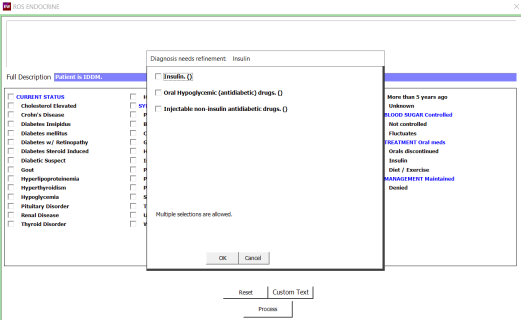
- The default weight range will now be based on gender. We also updated the range from 50-100 pounds to the following, making it quicker and easier for you to record more precise patient observations:
- Male default range: from 150-200 pounds
- Female and unknown gender default range: 100-150 pounds
ExamWRITER Fixed Issues
- We fixed an issue that prevented CDA Export - Clinical Summary files from being created in patients' eDocuments folders when closing an exam.
- Clicking the Reset button in the Eye Dominance window for Binocular Tests now clears the previous selection and leaves the drop-down menu blank.
- We corrected an issue that kept previously entered patient last names and first names populated after saving lab results and closing and reopening the form, making it quicker and easier for you to save data to the correct patient.
Regulatory Enhancements
- We have implemented a new Data Export, which provides you with a way to export data to xml format. Features of the Data Export include:
- Single patient and bulk export
- Break down by provider and location
- Customize which data elements to export
For more information, see Exporting Patient Data.
- We are now storing the author information when data is imported from a CDA.
- If no matches for a given patient are found during a CDA import, you will now be prompted to create a new patient.
- Patient documents and ExamDRAW images are now included in the data export. For more information on how to complete data exports, see Exporting Patient Data.
- The ECR Vault has the ability to export documents on a per patient basis. To export bulk documents from the ECR Vault, please reach out to ECR Vault directly.
Fixed Issues
- We corrected a broken MIPS link in the help menu in OfficeMate and ExamWRITER that led to a nonexistent page. The link will now take you to the Participating in MIPS page.
ePrescribing Updates
- Complex Medications Feature
Multiple discrete signature lines can now be added to a prescription, allowing the entire dosing instruction to be entered using structured fields. Once enabled, users can add up to 10 total dosage instruction lines with connecting conjunctions. Each instruction may have a Dose Duration (in days) for that specific row.
Complex medications must be enabled in order to use this feature.
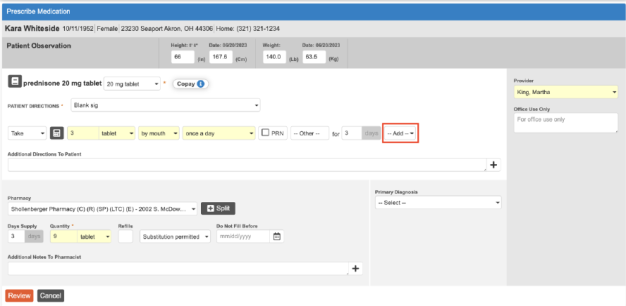
- Dose Duration - Each row of instructions allows for a discrete Dose Duration and Dose Duration Unit (Days).
- Conjunctions - Adding a conjunction after a direction line adds a subsequent direction line. The new direction line pre-populates with the same Action, Dose Unit, Route, Dose Other, and Dose Duration Unit as the preceding direction line.
- PRN and Dose Other - The option of PRN has been broken out into its own discrete field to further specify patient directions. When PRN is checked, Dose Other is mandatory.
- Dose Duration - Each row of instructions allows for a discrete Dose Duration and Dose Duration Unit (Days).
- Favorites
You can now create favorites for Complex Medications. Existing favorites will be retained.
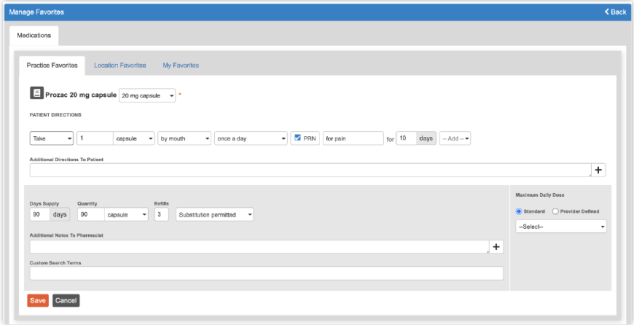
- Dose Alerts
Dose Alerts will still be evaluated for prescriptions with a single patient direction line. If the prescription has multiple lines, a dose alert indicating that alerts cannot be evaluated will display.
- Auto Quantity Calculation
The Auto Quantity Calculation logic has been updated to support simple and complex directions. The system will attempt to auto-calculate the quantity when possible.
- Recently Used Sig (Sticky)
The recently used (sticky) functionality has been updated to support complex directions.
- Prescription Character Limit Increase
The maximum supported prescription length has been increased to 2500 characters to support complex directions.
- Additional Directions to Patient Issue
When a prescription is saved with free-text instructions using the "Additional Directions to Patient" field, any text that is subsequently removed in its entirety is retained on the final prescription. If the text is edited but not entirely deleted, the edits are retained as expected.
There are two workarounds for this issue until a solution is implemented on December 14th, 2023:
- If you need to delete entire instructions within this field, edit the text with a phrase such as "No additional directions" rather than delete it.
- Add a "No Additional Directions" option for when you click the plus sign button at the right of the field. To add this option, go to the Preferences menu via More Menu > Settings > Preferences > User/Location >Custom Additional Directions to Patient.