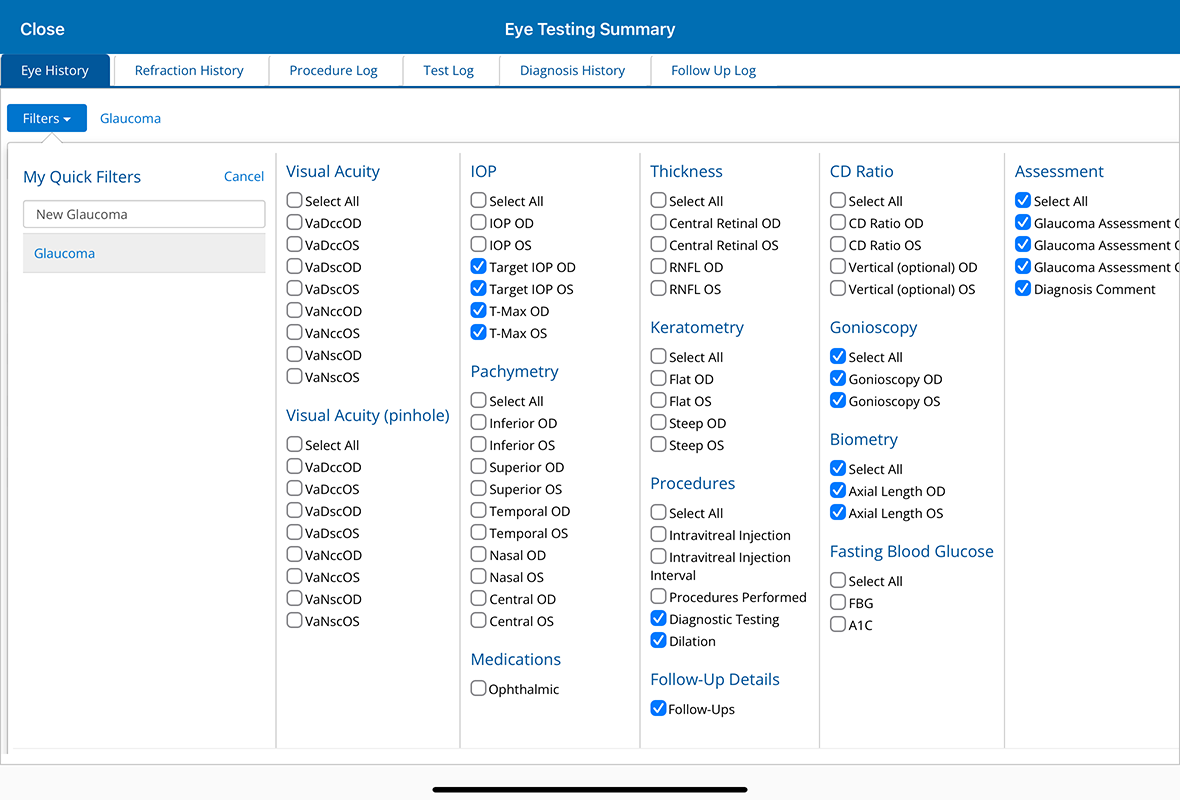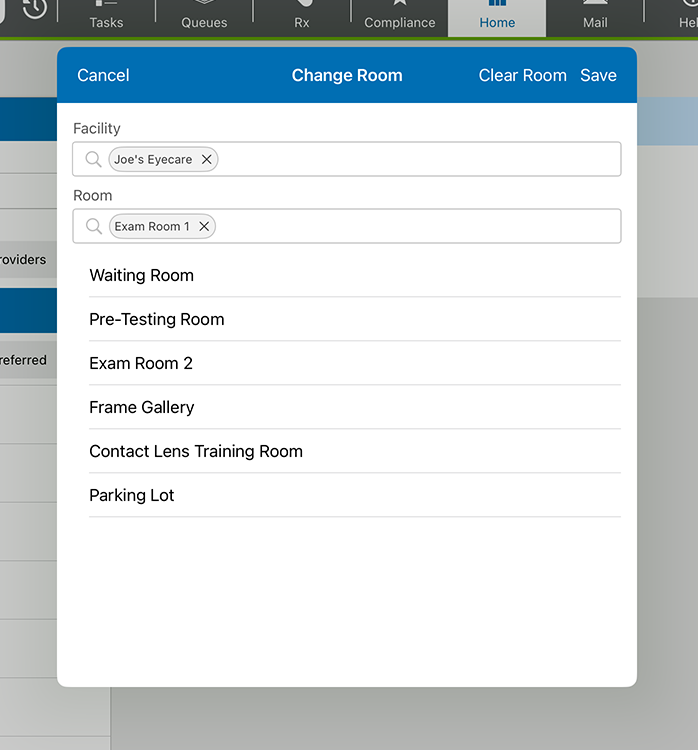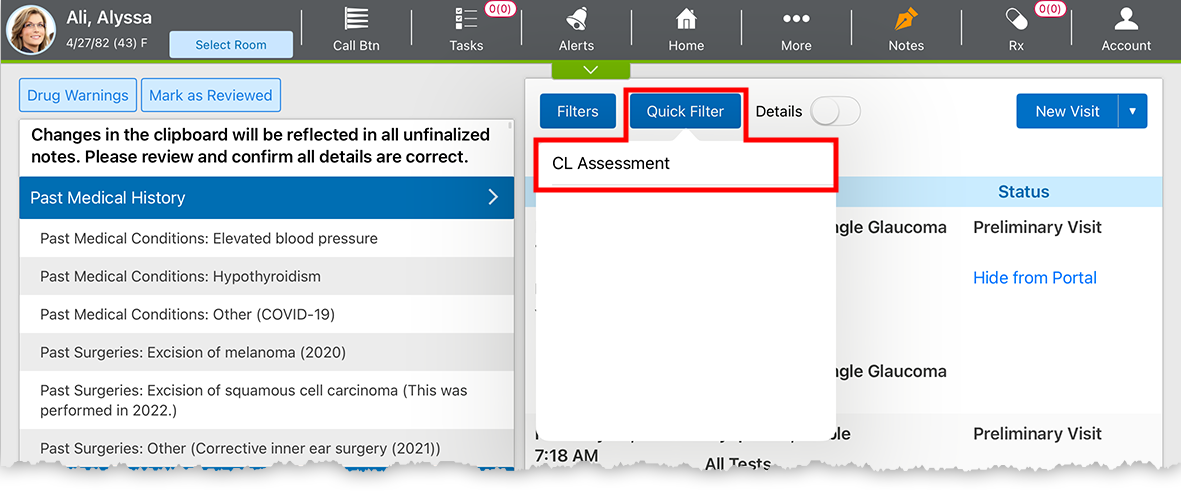What's New in Encompass 7.10
Released June 24, 2025
Training Sandbox Released May 16, 2025
Watch the What's New video to see highlighted features in action.
This page describes the enhancements, fixes, and known issues in the latest Encompass™ release.
- iPad and Web Enhancements
- iPad-Only Enhancements
- Web-Only Enhancements
- Administration Enhancements
- ePrescribing Enhancements
- Regulatory Enhancements
- Medical Enhancements
- Fixed Issues
- Known Issues
- Encompass 7.10.3.1 Update
- Encompass 7.10.3.1 Update
- Encompass 7.10.4 Update
- Encompass 7.10.4.1 Update
- Encompass 7.10.5 App Update
- Encompass 7.10.5.2 Update
- Encompass 7.10.7 App Update
- Encompass 7.10.6 Update
- Encompass 7.10.6.1 Update
- Encompass 7.10.7 Update
- Encompass 7.10.8 Update
- Encompass 7.10.8 App Update
- Encompass 7.10.8.1 Update
- Encompass 7.10.9 Update
- Encompass 7.10.10 Update
- Encompass 7.10.11 Update
- Encompass 7.10.9 App Update
Our September release, Encompass 7.11, will require iPadOS 18. Ensure all your iPads are running iPadOS 18 prior to September. Apple does not support iPadOS 18 on the following iPad models:
- iPad 6th generation (released 2018 and discontinued in 2019)
- iPad Pro 2nd generation 12.9″ (released 2017 and discontinued 2019)
- iPad Pro 2nd generation 10.5″ (released 2017 and discontinued 2019)
If you're running Encompass or Kiosk on any of these models, you will need to replace those iPads soon.
iPad and Web Enhancements
- Track longitudinal changes for glaucoma
 A disease characterized by elevated intraocular pressure, which causes optic nerve damage and subsequent peripheral vision loss. Most people have no initial symptoms of chronic (open-angle) glaucoma, but you can develop peripheral vision loss, headaches, blurred vision, difficulty adapting to darkness, and halos around lights. Other forms of glaucoma (e.g., closed-angle glaucoma) may have additional symptoms such as eye pain, a pupil that does not respond to light, redness, nausea, and a bulging eye. patients more easily in the Eye Log. We added 15 new Eye Log filters:
A disease characterized by elevated intraocular pressure, which causes optic nerve damage and subsequent peripheral vision loss. Most people have no initial symptoms of chronic (open-angle) glaucoma, but you can develop peripheral vision loss, headaches, blurred vision, difficulty adapting to darkness, and halos around lights. Other forms of glaucoma (e.g., closed-angle glaucoma) may have additional symptoms such as eye pain, a pupil that does not respond to light, redness, nausea, and a bulging eye. patients more easily in the Eye Log. We added 15 new Eye Log filters:
- Target IOP
 Intraocular Pressure. Eye pressure, as determined by the amount of aqueous humor filling it. High IOP (ocular hypertension) can be a sign of glaucoma. OD
Intraocular Pressure. Eye pressure, as determined by the amount of aqueous humor filling it. High IOP (ocular hypertension) can be a sign of glaucoma. OD Oculo Dextra. Latin abbreviation for right eye.
Oculo Dextra. Latin abbreviation for right eye. - Target IOP OS
 Oculo Sinestra. Latin abbreviation for left eye.
Oculo Sinestra. Latin abbreviation for left eye. - T-Max OD
- T-Max OS
- Glaucoma
 A disease characterized by elevated intraocular pressure, which causes optic nerve damage and subsequent peripheral vision loss. Most people have no initial symptoms of chronic (open-angle) glaucoma, but you can develop peripheral vision loss, headaches, blurred vision, difficulty adapting to darkness, and halos around lights. Other forms of glaucoma (e.g., closed-angle glaucoma) may have additional symptoms such as eye pain, a pupil that does not respond to light, redness, nausea, and a bulging eye. Assessment OD
A disease characterized by elevated intraocular pressure, which causes optic nerve damage and subsequent peripheral vision loss. Most people have no initial symptoms of chronic (open-angle) glaucoma, but you can develop peripheral vision loss, headaches, blurred vision, difficulty adapting to darkness, and halos around lights. Other forms of glaucoma (e.g., closed-angle glaucoma) may have additional symptoms such as eye pain, a pupil that does not respond to light, redness, nausea, and a bulging eye. Assessment OD - Glaucoma Assessment OS
- Glaucoma Assessment OU Notes
- Gonioscopy OD
- Gonioscopy OS
- Axial Length OD
- Axial Length OS
- Dilation
 To expand the pupil of the eye. Pupils are most commonly dilated during the internal exam. Occasionally pupils are dilated in disease cases as a means of preventing the iris from sticking to the lens of the eye.
To expand the pupil of the eye. Pupils are most commonly dilated during the internal exam. Occasionally pupils are dilated in disease cases as a means of preventing the iris from sticking to the lens of the eye. - Diagnostic Testing
- Follow-Ups
- Diagnosis Comment
To learn more about the Eye Log, go to Viewing the Eye Log and Viewing the Eye Log (iPad).
- Target IOP
- We made finding rooms easier. This feature is intended to make assigning and changing rooms easier, particularly in large, multilocation practices.
- You can now filter by facility and search for rooms by name.
- The Clear Rooms option is now a button pinned to the window so it's always visible.
- In the iPad app, tapping Change Room on a patient's card in Office Flow opens the Change Rooms window rather than displaying a long drop-down list.
- A new Glyphs section now appears in the Visit Overview on the web or Detailed Visit Overview in the iPad app. The Glyphs section appears only after glyphs are documented in the Ocular Exam.
- The scribe's electronic signature no longer renders on the finalized visit note. If a scribe is noted in the visit settings, the scribe's name appears in the doctor's electronic visit statement, just as it did before.
- You can now copy immunizations administered during a visit to the patient's clipboard. When you document an immunization plan in the Impressions and Plans section of the Ocular Exam or Visit Overview, a new Sync Immunizations to Clipboard link will appear. This enhancement is intended to reduce the documentation burden imposed on clinical staff. Note: If you sync the immunizations and then make changes to the plan, those changes will also sync. However, if you delete the immunization plan, you'll need to delete the immunization from the clipboard manually. We may sync deletions in a future release. Note: The immunization will sync with the clipboard even if the clipboard has been marked as reviewed.
iPad-Only Enhancements
- Save patient activity filters to find visits even more quickly. When you tap the Filters button, you now see a Quick Filters option where you can name your filter and save it. Once you have saved a filter, you'll see it listed under Quick Filter.
This feature was released to the web application in Encompass 7.9.
Web-Only Enhancements
- When you activate a patient's portal, you are now prompted to enter or verify the patient's mobile phone number in addition to their email and username. This change is intended to ensure patients are able to receive one-time passcodes to log in to the portal.
- In the Home tab > Note History section, we added an Appointment Type drop-down menu and Appt Type column to help you easily filter by and identify different types of appointments.
Administration Enhancements
- The Firm Settings page now uses check boxes to toggle settings on or off. Previously, yes/no radio buttons were used to toggle settings.
- You can set your practice’s EPCS PIN expiration interval.
Providers will be required to set a new PIN after the
expiration period ends.
You can require prescribers to update their PIN every week, every year, or any number of days in between.
- Log in to the Encompass web application as an administrator.
- Locate the Password Policy group and expand it.
- Click EPCS Policy Settings.
- Enter the Time Frame as a number of days (7–365) and click Save.
The EPCS PIN expiration interval is now set.
- You can manually reset a provider's PIN. Here's how:
- Log in to the Encompass web application as an administrator.
- Locate the Practice Accounts group and expand it.
- Locate the provider and click the provider's Username.
Click the EPCS Access Control tab.
Click Reset EPCS PIN.
- Click Reset PIN to confirm.
The provider will be prompted to establish a new EPCS PIN when they log into Encompass.
- We updated the underlying technology that renders the Practice Settings pages. While workflows have not changed, you may notice some changes to the user interface.
ePrescribing Enhancements
- Electronic prescribing of controlled substances (EPCS) now requires a PIN to meet DEA requirements. Prescribers are required to establish a personal identification number (PIN) and enter the PIN when prescribing a controlled substance. The PIN must be between four and eight digits long, and you will need to update your PIN at least once a year, depending on your practice's settings. Here's how to establish your PIN:
- Log into the Encompass EHR web application.
- Click Preferences.
- Scroll down to EPCS Authorization PIN and click Create PIN.
- Enter a four- to eight-digit number in the New PIN and Confirm PIN fields.
- Click Save.
Your PIN is now set. Whenever you ePrescribe a controlled substance, you will need to enter your PIN and code from your authentication app.
Regulatory Enhancements
- We moved the Include Controlled Substances check box from the MIPS
 Merit-based Incentive Payment System. A program that incentivizes healthcare providers to improve the quality of care they deliver to Medicare patients. dashboard so it appears next to the associated Promoting Interoperability measure.
Merit-based Incentive Payment System. A program that incentivizes healthcare providers to improve the quality of care they deliver to Medicare patients. dashboard so it appears next to the associated Promoting Interoperability measure. - We removed the Weight column from the Improvement Activities page as CMS is no longer assigning weights to activities. We also updated the Improvement Activities scorecard to remove references to weights.
Medical Enhancements
- We added the following plans:
- Principal Care Management (99424-7)
- Counseling - Postop PRK
- In the OCT Angiography plan > Diagnosis tab > OD/OS OCT Diagnosis options;
- Diabetic retinopathy
 A disease that causes unusual changes in the retina. with decreased capillary density in the parafoveal area
A disease that causes unusual changes in the retina. with decreased capillary density in the parafoveal area
- Nonexudative macular degeneration with no choroidal
 Layer of blood vessels and pigments (usually brown or blue) that lies beneath the sclera (the white of the eye). Often mistakenly called the iris. neovascularization
Layer of blood vessels and pigments (usually brown or blue) that lies beneath the sclera (the white of the eye). Often mistakenly called the iris. neovascularization
- Exudative macular degeneration with no choroidal neovascularization
- Diabetic retinopathy with irregular foveal neovascularization zone
- Diabetic retinopathy with no choroidal neovascularization
- Diabetic retinopathy
- We added the following drop-down menus to the Details tab:
- Quality 385: Adult Primary Rhegmatogenous Retinal Detachment Surgery: Visual Acuity Improvement Within 90 Days of Surgery
- Quality 385 (Denominator): Adult Primary Rhegmatogenous Retinal Detachment Surgery: Visual Acuity Improvement Within 90 Days of Surgery
within the following plans:
- Counseling - Retinal Detachment
- Counseling - Postop Retinal Surgery
- Counseling - Postop Retinal Laser
- We added the following sections in the Findings tab:
- Custom Findings OD
 Oculo Dextra. Latin abbreviation for right eye.
Oculo Dextra. Latin abbreviation for right eye. - Custom Findings OS
 Oculo Sinestra. Latin abbreviation for left eye.
Oculo Sinestra. Latin abbreviation for left eye.
within the following plans:
- Automated Perimetry
- OCT, Optic Nerve
- Custom Findings OD
- We added a Referral tab to the MIPS
 Merit-based Incentive Payment System. A program that incentivizes healthcare providers to improve the quality of care they deliver to Medicare patients. Quality plan.
Merit-based Incentive Payment System. A program that incentivizes healthcare providers to improve the quality of care they deliver to Medicare patients. Quality plan. - We added the following options to the Patching plan:
- Start Patching tab
- Risk levels in the following sections:
- Patching in the Patching tab
- Stop all patching in the Stop Patching tab
- Penalization in the Atropine Penalization tab
- We added the following to the MIPS Quality plan:
- PAM tab
- Quality 508: Adult COVID-19 Vaccination Status
- In the Counseling plans > Decision tab, the “If you have made this decision recently, do you wish to receive MDM credit again toward your E/M?” drop-down now defaults to Yes.
- In the Counseling - Corneal
 The clear part of the eye covering the iris and pupil; it lets light into the eye, permitting sight. Abrasion plan > Decision tab > Decision OD/OS tab, we updated the risk level suggested for Prescription Eye Drops from “Low” to “No MDM.”
The clear part of the eye covering the iris and pupil; it lets light into the eye, permitting sight. Abrasion plan > Decision tab > Decision OD/OS tab, we updated the risk level suggested for Prescription Eye Drops from “Low” to “No MDM.” - In the Amniotic Membrane Transplant plan > Self-Retained Amniograft tab > Type of Self-Retained Amniograft option, we added Xcellereyes.
- In the Immunization plan > Details tab > Route option, we added Intranasal.
- We added an "SA Modifier Plan" to give you the ability to indicate services rendered by a nurse practitioner.
Fixed Issues
- We resolved an issue that caused the incorrect date to display next to copied contact lens prescriptions. When copying a contact lens prescription and saving, the current date should display and not the original prescription date.
- We resolved an error that occurred in the iPad app while importing previous findings into a note.
- We resolved an issue that prevented the specificity option from displaying in the ICD-10 Expert screen.
- We resolved an issue that prevented the main impression from displaying in the ICD-10 Expert. When editing the ICD-10 Expert after associating a diagnosis with the impression, the main impression should still display.
- We resolved an error that occurred in the Order Test plan. The error only impacted users who started the Order Tests plan in the Visit Overview and then resumed it in the full Ocular Exam.
- We fixed an issue that caused multiple drafts of a document to be listed in PDF Manager.
- We fixed an issue that prevented the Finding Relates To field from being edited for a custom morphology copied forward from a previous visit.
- When documenting multiple plans, where different selections for the “If you have made this decision recently, do you wish to receive MDM credit again toward your E/M?” are made on the Decision tab, the suggested risk level is based on the plans with "Yes" selected for MDM credit. Previously a minimal risk level was suggested in this scenario.
- When you document more than one counseling plan with a _Decision_ tab and different selections for the “If you have made this decision recently, do you wish to receive MDM credit again toward your E/M?” field, the appropriate risk level should be suggested for only the plans with _Yes_ selected for MDM credit and not the plans with _No_ selected
- We resolved an error that caused staff not to appear in the Patient Clipboard > Immunization tab > Administered by drop-down menu. Providers and staff now appear as expected.
- We resolved an error that occurred when bilateral injections were documented for applicable intravitreal injection plans .
- We resolved an error that appeared when some users attempted to open a patient’s clipboard.
- We fixed the order of the rooms listed in the OfficeFlow. They should now match the practice settings.
- We fixed the expiration date displayed for immunizations in the patient clipboard. Previously the expiration date displayed as one day after the actual expiration date entered.
Known Issues
We're investigating these issues and working to resolve them as soon as possible.
- In the iPad app, when you tap an orange diagnosis code (a diabetic code with no associated Category II CPT), Encompass displays an error telling you that you are not logged in and then logs you out. We're working to resolve the cause of the error. In the meantime, here's how to resolve the missing codes:
- Navigate to the Detailed Visit Overview or the Quick Impression Edit.
- Resume the plan associated with the diabetic diagnosis.
- Select an option from the Quality 117 drop-down menu.
- When a protocol is applied, the diagnosis is not rendered next to the red dot in the body atlas images.
- Practice administrators may notice overlapping text in the Practice Settings > Practice Accounts > provider account > ePrescribe tab.
- Administrators may notice the following issues while entering a ZIP + 4 postal code:
- The Manage Facilities page will not accept postal codes longer than five digits.
- The provider account ePrescribe tab will accept a nine-digit postal code but will not accept a hyphen.
Encompass 7.10.3.1 Update
Released June 25, 2025
This minor update includes the following enhancements and bug fixes:
- We fixed an issue that prevented practice administrators from entering letters in the DEA field with setting up ePrescribing for a provider. The DEA field now correctly accepts alphanumeric characters. To learn how to set up ePrescribing for users, go to Setting Up ePrescribing for Users.
- Encompass now requires Dynamsoft 18.3 for scanning documents. Most practices already upgraded to Dynamsoft 18.3 in March 2024. Any users in practices that did not upgrade in March 2024 will be prompted to update their TWAIN driver when they attempt to scan documents. For more information, go to Required Scanner Driver Update (March 2024).
Encompass 7.10.3.2 Update
Released June 27, 2025
This minor update includes the following enhancements and bug fixes:
- We resolved an issue that prevented some patients from being able to log into the patient portal.
- We fixed a "Username and/or password do not match" error that prevented some practice users from logging into the iPad app.
Encompass 7.10.4 Update
Released July 1, 2025
This minor update includes the following medical and regulatory content:
- We added the following plans:
- LDD (Light Delivery Device) Lock In
- Intravitreal Opuviz
- We updated the HCPCS code from Epinephrine, 1 mL ampule (J0171) to the following:
- Epinephrine, 0.1 mg (J0165)
- Epinephrine (BSI), 0.1 mg (J0166)
- Epinephrine (Hospria), 0.1 mg (J0167)
- Epinephrine (Intl. Med. Sys.), 0.1 mg (J0168)
- Epinephrine (adrenaline), 0.1 mg (J0169)
- We updated the HCPCS code from Injection Vancomycin HCl, 500mg (J3370) to Injection, Vancomycin HCl, 10mg (J3373).
- Encompass now suggests a billing code based on the total units of Iheezo documented the Details tab > Anesthesia section when more than one body location is selected for applicable intravitreal injection plans.
- In the Consultation Botulinum Toxin plan, we added Daxxify Risks and Benefits as a free text field.
- In the MIPS
 Merit-based Incentive Payment System. A program that incentivizes healthcare providers to improve the quality of care they deliver to Medicare patients. Quality plan, we added a PVD tab to support posterior vitreous
Merit-based Incentive Payment System. A program that incentivizes healthcare providers to improve the quality of care they deliver to Medicare patients. Quality plan, we added a PVD tab to support posterior vitreous A clear gel-like substance that fills the posterior segment. detachment measures.
A clear gel-like substance that fills the posterior segment. detachment measures.
Encompass 7.10.4.1 Update
Released July 3, 2025
This minor update includes the following enhancements and bug fixes:
- Fixes the color coding of the Vision Exam and Impressions & Plans sections in the Visit Overview when the exam was copied forward. Those sections once a again display a green bar when the documentation is complete in those sections.
Encompass 7.10.5 App Update
Released July 3, 2025
This optional app update resolves the following issues:
- Fixes an error that occurred when users tapped an orange diagnosis code (a diabetic code with no associated Category II CPT). The error incorrectly told users they were not logged in and then proceeded to log them out. Now, when you tap an orange diagnosis code, you can select the missing Category II CPT as expected.
- Fixes the color coding of the Vision Exam and Impressions & Plans sections in the Visit Overview when the exam was copied forward. Those sections once a again display a green bar when the documentation is complete in those sections.
Encompass 7.10.5.2 Update
Released July 15, 2025
This minor update includes the following enhancements and bug fixes:
- This release includes the latest ABB catalog updates.
- We resolved an issue that prevented filtering intramail messages by read or unread.
- We resolved an issue that prevented some users from appearing in the Staff Group drop-down in intramail.
- You can now sync immunizations administered during the visit with the Patient Clipboard. This feature is intended to eliminate the need to enter immunizations twice, once in the visit and again in the clipboard. Here's how to sync immunizations:
- Open the Advanced Visit Overview or Ocular Exam.
- Document a Diagnosis and Plan and Save.
If the plan is an immunization, the Sync Immunization to Clipboard link appears.
- Tap the Sync Immunizations to Clipboard link to send the update to the patient's clipboard with the immunization details (e.g., vaccine/drug name, body location, route, manufacturer).
At this time, if you sync the immunizations and later decide to delete or change the immunization plan from the visit, you'll need to also delete or modify the immunization in the clipboard manually.
- We added support for Quality Measures 191 and 384 for the CY 2026 MIPS
 Merit-based Incentive Payment System. A program that incentivizes healthcare providers to improve the quality of care they deliver to Medicare patients. performance year.
Merit-based Incentive Payment System. A program that incentivizes healthcare providers to improve the quality of care they deliver to Medicare patients. performance year.
Encompass 7.10.7 App Update
Released July 15, 2025
This optional app update includes the following enhancements and bug fixes:
- Adds pinch and zoom functionality to the Photo Gallery, enabling you to quickly zoom in and out of patient photos. To learn more about the Photo Gallery, go to Viewing Photos in the iPad App
- Resolves an issue that disabled the Finalize Available Notes button during the bulk finalization process.
- Removes a superfluous Confirm button from the Impressions and Plans section of the Detailed Visit Overview for copied-forward exams.
Encompass 7.10.6 Update
Released July 18, 2025
This minor update includes the following medical content:
- We added the Sedation options in the Details tab for the following plans:
- Photorefractive Keratectomy (PRK)
- LASIK Enhancement
- PRK Enhancement
- LASIK
- ICL
- Diazepam 5mg
- Diazepam 10mg
- Diazepam 15mg
- Diazepam 20mg
- Alprazolam 0.25mg
- Alprazolam 0.5mg
- Alprazolam 1.0mg
The new Sedation options include the following:
- We added a Units Wasted field to the Details tab for the following plans:
- Botox Blepharospasm
- Botox Facial Paralysis
- Botox Hemifacial Spasm
- Botox Injection for Migraine
- We updated the NDC code for Yutiq from 71879-0136-01 to 68611-0180-01.
- We fixed an issue that occurred when documenting the OCT, Angiography plan for a patient in a global period. Previously the system suggested CPT 92137 with a modifier 79. The system now suggests 92137 without the modifier 79.
Encompass 7.10.6.1 Update
Released July 19, 2025
This minor update resolves an issue that impacted some users:
- We resolved an error that occurred when some users attempted to sign and complete results and prevented results from appearing in the patient portal.
Encompass 7.10.7 Update
Released July 23, 2025
This minor update includes the following medical content:
- The following diagnoses once again default to selecting a body location. Previously when selecting these plans in the Visit Overview or Detailed Visit Overview, they defaulted to the simple laterality selection:
- Blepharitis
- Blepharitis, NOS
- Blepharitis, Ulcerative
- Blepharitis, Squamous
- Chalazion
- We added the following options to the Amniotic Membrane Transplant plan > Details tab:
- Neurotrophic Keratitis as a Preop Diagnosis option
- Other Preop Diagnosis free text field
- When applicable plans include a 90-day global period, the system now suggests includes the 57 modifier with the suggested CPT code
 Current Procedural Terminology. The numeric codes that are submitted to insurers for payment. Every billable procedure has its own individual CPT code..
Current Procedural Terminology. The numeric codes that are submitted to insurers for payment. Every billable procedure has its own individual CPT code.. - When a modifier is selected in Laser Synechiolysis plan > Billing tab, the modifier is now included with the system-suggested CPT code.
- The YAG Laser Posterior Capsulotomy plan > Details tab > Modifiers section selections are now sticky, which means the tab will always default to your last saved selections.
- We added S0810 to the PRK Enhancement plan > Details tab > Bill As drop-down menu.
- We resolved an issue that caused findings documented within the Automated Perimetry plan to render more than once in the visit note.
Encompass 7.10.8 Update
Released July 25, 2025
This minor update includes minor bug fixes and performance improvements.
Encompass 7.10.8 App Update
Released July 25, 2025
This optional app update includes minor bug fixes and performance improvements.
Encompass 7.10.8.1 Update
Released August 2, 2025
This minor update fixes a connection issue that impacted some users.
Encompass 7.10.9 Update
Released August 6, 2025
This minor update includes the following medical content:
- We added the following plan:
- Interpreter service
- We resolved an issue that impacted documenting a Contact Lens special plan with a Contact Lens Fitting plan. Now when you select an ICD-10 code
 Codes for the International Statistical Classification of Diseases. A standardized set of codes gives to every diagnosis, description of symptoms and cause of death attributed to human beings. ICD-10 is the current standard in the United States. through Associate Diagnosis, the ICD-10 will render with the CPT code
Codes for the International Statistical Classification of Diseases. A standardized set of codes gives to every diagnosis, description of symptoms and cause of death attributed to human beings. ICD-10 is the current standard in the United States. through Associate Diagnosis, the ICD-10 will render with the CPT code Current Procedural Terminology. The numeric codes that are submitted to insurers for payment. Every billable procedure has its own individual CPT code..
Current Procedural Terminology. The numeric codes that are submitted to insurers for payment. Every billable procedure has its own individual CPT code..
Encompass 7.10.10 Update
Released August 8, 2025
This minor update includes the following enhancements and bug fixes:
- We resolved an issue that prevented contact lens trials from being sent to the practice management system when the trials were created outside of a visit.
- We resolved an error 400 that occurred when users attempt to edit a custom finding in the Simple Eye Exam.
- We fixed an issue that caused visits to be stuck in finalizing status when users attempt to finalize multiple visits for one patient.
Encompass 7.10.11 Update
Released August 15, 2025
This minor update includes minor bug fixes and performance improvements.
Encompass 7.10.9 App Update
Released August 15, 2025
This optional app update includes minor bug fixes and performance improvements.