Entering Stock Orders
This section explains how to manually enter a stock order on the Stock tab in Inventory.
Stock orders are also created automatically when you invoice material orders, depending on how your system is set up.
- Click Inventory and select Product Inventory.
- Click + Stock Order.

- Select the Item Type and Supplier. Supplier is not available for the Accessory item type.
- Add a Note, if necessary.
- Click Save.
The Stock Order Detail panel opens.
- Click + Detail.
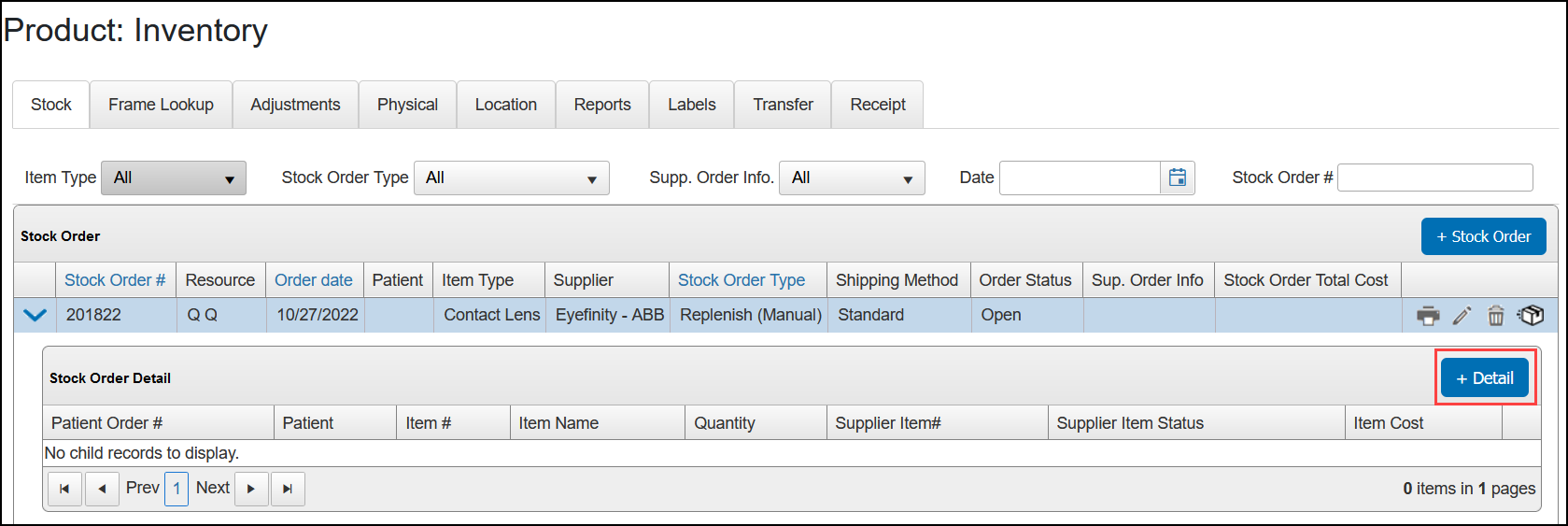
- Record the Item Type (if necessary), UPC Code, Item #, and Quantity for the item. Click the Lookup link to search for the item.
- Click Save.
The item is added to the stock order.
- Repeat steps 6–8 for each item you want to include in the stock order.
After you've entered the manual stock order, process it the same way you do your other stock orders. Manual contact lens stock orders are sent to the vendor through the contact lens ordering integration.