Looking Up and Editing Stock Orders
- Click Inventory and select Product Inventory.
- Select the Item Type, Stock Order Type, Date, or Stock Order Number you want to locate.
- Click the blue arrow next to a stock order to see the order details.
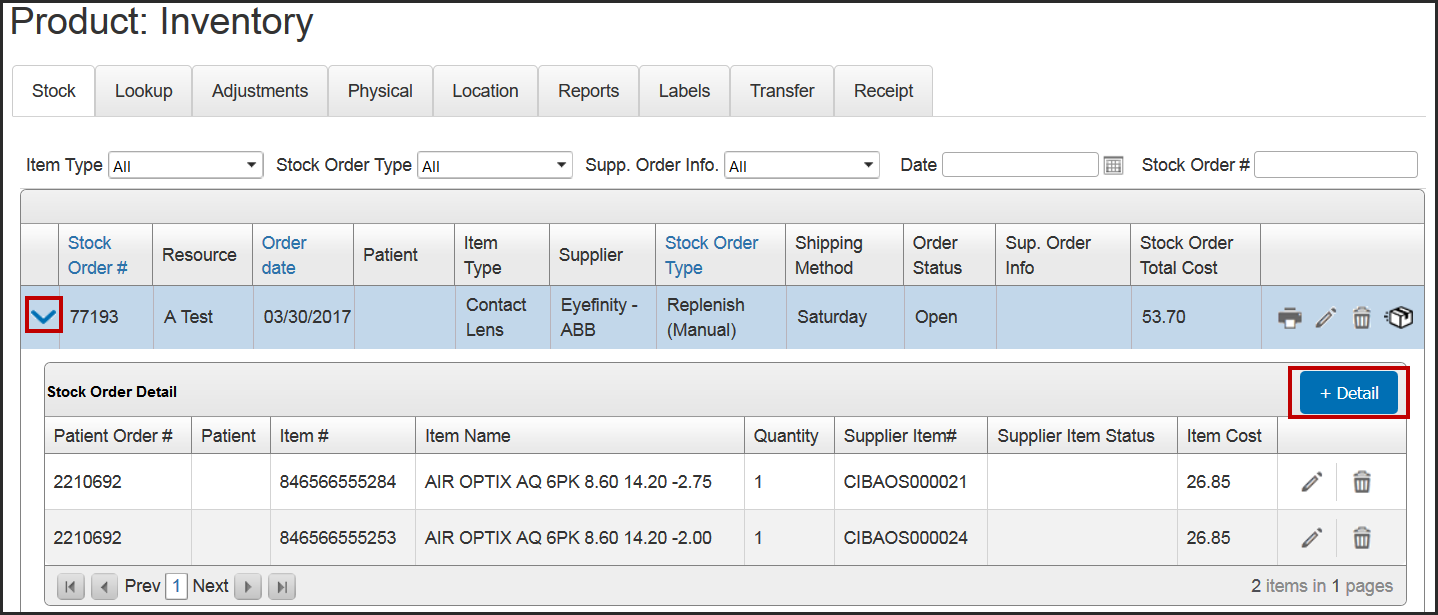
To perform a more refined search, go to Look up frames using the Stock Item Search.
- To add an item to the order:
- Click + Detail.
- Record the Item Type, UPC Code, Item Number, and Quantity for the frame to add and click Save.
- Click Print to print the stock order.
- Click Edit to edit the notes for the order.
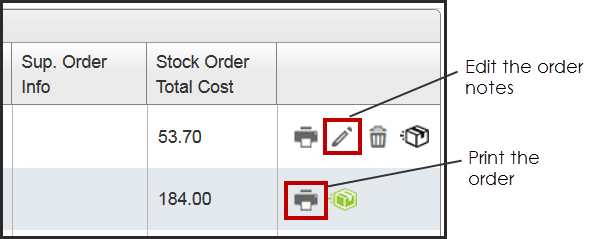
Deleting a Stock Order
Click the trash can icon next to a stock order to delete it.