Selecting UB-04 Claims
This topic tells you how to select claims that you have not already processed.
- Open the UB04 Claims window. For more information on opening this window, go to Opening the UB-04 Claims Window.
- Select a third-party receiver from the Receiver drop-down menu, as needed.
- Click the Claims icon.
- Left-click and then right-click on the insurance carrier and select Select Claims.
The Process Warning dialog box opens and warns you that processing claims can take a few minutes or more.
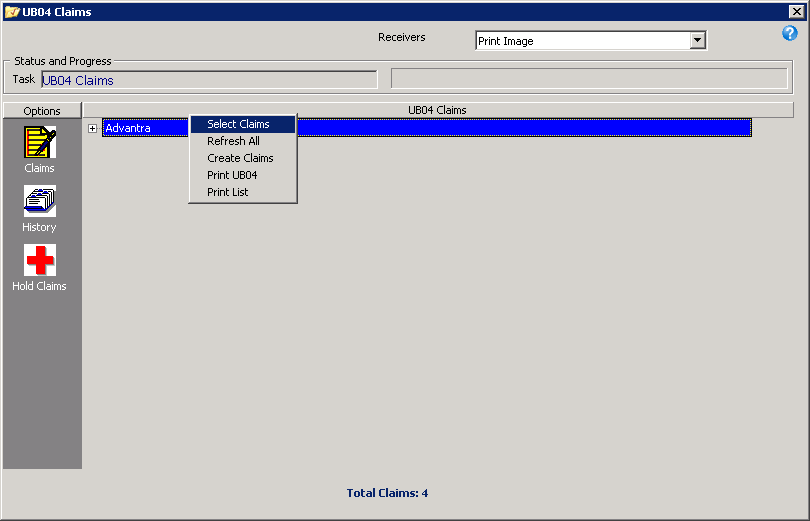
- Click Yes on the Process Warning dialog box to continue selecting insurance claims.
The UB-04 insurance claims are selected and displayed on the right side of the window.
- If you want to print a list of open insurance claims, right-click on an insurance carrier, select Print List, and then click Print on the View File Data window.
- If you want to check for any errors, click the + (plus) sign to the left of the insurance carrier to view the individual claims. The word Yes appears in the Error column if OfficeMate detects an error in a claim.
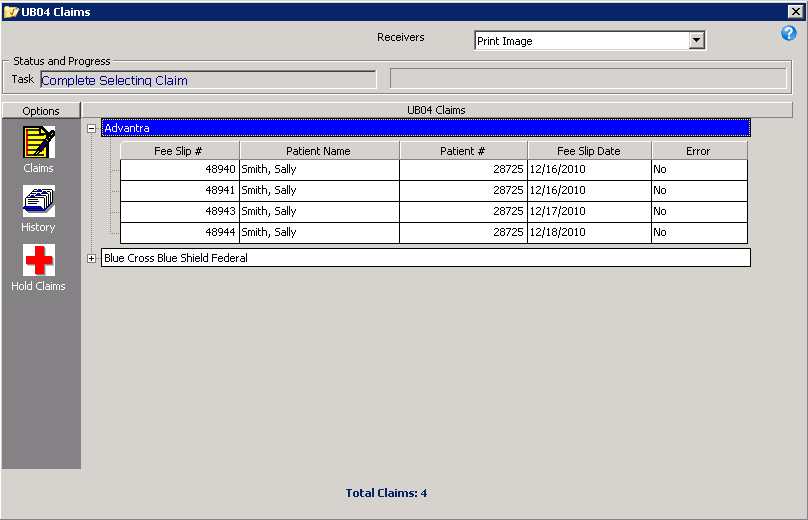
- If the insurance claims have errors, go to Correcting Errors in UB-04 Claims. If the insurance claims do not have any errors, go to Recording Additional Information on the UB-04 Form, Printing UB-04 Claims, or Exporting UB-04 Claims.