Front Office Reports
This section provides a summary chart of the key financial reports in Front Office, as well as detailed information about each report.
This section includes:
Front Office Reports Summary Chart
Refer to the following chart to determine which Front Office reports to use when reconciling your practice's financial information. An X on the chart indicates that a data column appears on a particular table. Amounts in the same column on different reports should match. For example, the Customer Credit column appears on both the Daily Transaction Sales Report and the Customer Credit Report. If you generate these two reports for the same time period, the amounts in the Customer Credit column should be the same on both reports.
The Understanding the Front Office Reports section, below, references the Key letters in this chart. Use the letters to help you identify the data you need from each report when reconciling.
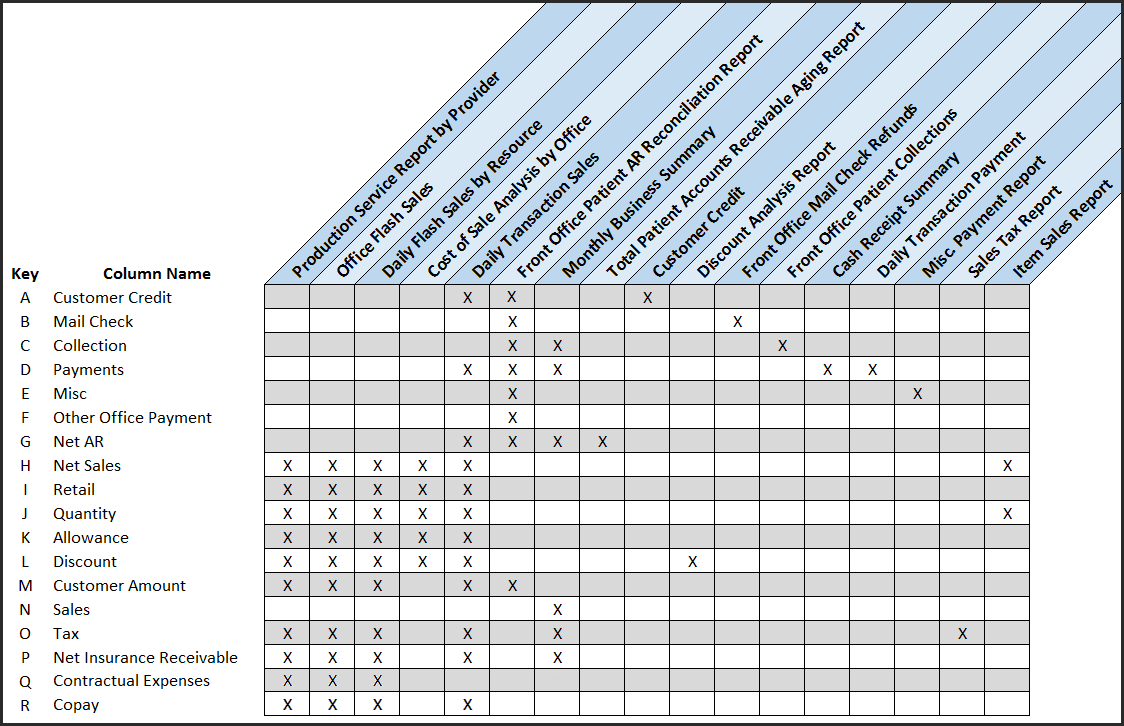
Understanding the Front Office Reports
The following tables list all the columns shown on each report, and include explanations of how some of the amounts are calculated. When applicable, the Key letter from the Front Office Reports Summary Chart appears after the column name, to help you identify data needed for reconciliation.
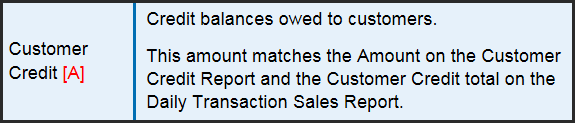
To access these reports in Front Office, click Reporting, select Standard Reports, and then click Sales Reports (Miscellaneous Payment Report) or Accounting Reports (all the other reports).
This section includes:
- Customer Credit Report
- Front Office Patient Collections Report
- Miscellaneous Payment Report
- Monthly Business Summary Report
- Front Office Patient Mail Check Refunds Report
- Front Office Patient AR Reconciliation Report
- Production Service Report by Provider
- Office Flash Sales Report
- Daily Flash Sales by Resource Report
- Cost of Sale Analysis by Office Report
- Daily Transaction Sales Report
- Total Patient AR Aging Report
- Discount Analysis Report
- Cash Receipt Summary Report
- Daily Transaction Payment Report
- Sales Tax Report
- Item Sales Report
Customer Credit Report
The Customer Credit Report shows customer credits that were added or removed in the system.

| Column | Description |
|---|---|
|
Transaction # |
The transaction number related to the credit. |
|
Order # |
The order number related to the credit. |
|
Patient Name |
The patient with the credit. |
|
Employee Name |
The employee who recorded the transaction. |
|
Amount [A] |
The amount credited. Positive values show customer credits that were added (for example, for returns and remakes). Negative values show credits that were removed or used (for example, to pay for new orders or refund the credits). This amount matches the Customer Credit total on the Front Office Patient AR Reconciliation Report and the Daily Transaction Sales Report. |
If you select the Show Customer-Credit Summary check box, the report combines all the patient values for each office.
Front Office Patient Collections Report
The Front Office Patient Collections Report shows the patients and associated amounts sent to collection in Front Office. A grand total is also provided at the end of the report.
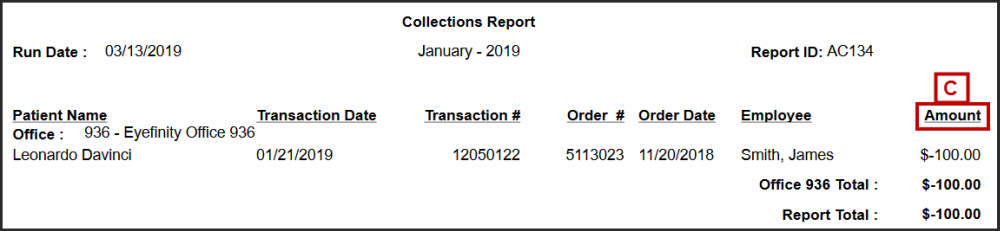
| Column | Description |
|---|---|
|
Patient Name |
The patient who owes money. |
|
Transaction Date |
The date the amount owed was sent to collection in Front Office. |
|
Transaction # |
The system generated transaction number. |
|
Order # |
The order number for the amount owed sent to collection. |
|
Order Date |
The order date. |
|
Employee |
The employee sending the amount owed to collection. |
|
Amount [C] |
The amount owed and sent to collections. This amount matches the Collection total on the Patient AR Reconciliation Report and the Monthly Business Summary Report. |
Miscellaneous Payment Report
The Miscellaneous Payment Reportshows the miscellaneous payments entered for offices. The report also provides office and report totals.

| Column | Description |
|---|---|
|
Transaction |
The transaction ID created by the system. |
|
Transaction Date |
The date of the transaction. |
|
Patient Name |
The name of the patient making the miscellaneous payment. |
|
Employee Name |
The name of the employee entering the miscellaneous payment into the system. |
|
Original Order |
The actual order number or a system-generated order number. |
|
Original Office |
The actual original office number or a system-generated number. |
|
Reason |
The reason selected when entering the payment. |
|
Misc [E] |
= All Misc Payment Reasons (except Patient Payment) - Billing Credit Transfer This amount matches the amount in the Misc. column on the Front Office Patient AR Reconciliation Report. |
Monthly Business Summary Report
The Monthly Business Summary Report report provides you with the net account receivable total for the offices and date range you select. Select the Show Summary for All Offices check box if you want the report to show the total amount for each office for the selected date range. Leave the check box deselected if you want to show daily amounts for each office for the selected date range.

| Column | Description |
|---|---|
|
Tax [O] |
Total tax calculated. Matches the amount in the Tax column on the Daily Flash Sales by Resource Report, Office Flash Sales Report, Daily Transaction Sales Report, Production Service Report by Provider, and Sales Tax Report. |
|
Pre Paid |
Used only by companies with a managed care business. |
|
Per (%) |
Percentage between Prepaid and Sales = (Prepaid/Sales) x 100 |
|
Net Ins. Recv |
The total expected insurance receivable. |
|
Collection [C] |
The total sent to collections from Front Office only. Matches Total Amount in AC134 Patient Collections Report |
|
Net AR [G] |
= Customer Amount - Payments + Customer Credit + Miscellaneous Payments + Mail Check - Collections Matches the Net AR shown on the Front Office Patient AR Reconciliation Report, Daily Transaction Sales Report, and the Total Receivable shown on the Total Patient Accounts Receivable Aging Report. |
|
Deposits |
The actual cash and check bank deposits after daily closing. |
|
Credit Chrg |
The total patient payments charged to credit cards. |
|
Gift Cert |
The total patient payments made using gift certificates. |
Front Office Patient Mail Check Refunds Report
The Front Office Patient Mail Check Refunds Report shows refunds or credit balances sent to patients. The report shows subtotals for offices and provides a grand total for all offices.

| Column | Description |
|---|---|
|
Trans Num |
The system-generated transaction number. |
|
Order ID |
The order number associated with refund or credit, if applicable. |
|
Patient Name |
The name of the patient to whom a check was sent. |
|
Employee Name |
The name of the employee performing the transaction. |
|
Amount [B] |
The amount of the check. Matches the Mail Check column total on the Front Office Patient AR Reconciliation Report. |
Front Office Patient AR Reconciliation Report
The Front Office Patient AR Reconciliation Report lists net accounts receivable (AR) for the month. The reports lists all of the transactions from each office you select. If you select Show POS AR Summary when you generate the report, only a summary of all transactions is listed.

| Column | Description |
|---|---|
|
Office |
The office whose transactions are listed. |
|
Transaction Date |
Date of the transaction. |
|
Customer Amount [M] |
This amount is (Sales - Net Insurance Receivables) + Tax as shown on the Monthly Business Summary Report. Matches the Customer Amount (Cust Amt) shown on the Daily Transaction Sales Report, Daily Flash Sales by Resource Report, Office Flash Sales Report, and Production Service Report by Provider. |
|
Payments [D] |
Customer payments made against receivables. Matches the Payments amount on the Daily Transaction Sales Report, Monthly Business Summary, Cash Receipt Summary, and Daily Transaction Payment Report. |
|
Other Office Payment [F] |
Customer payments made at other offices on orders made at the selected office.This column can help you reconcile the office’s net accounts receivable. The total of all offices should add to zero. |
|
Customer Credit [A] |
Credit balances owed to customers. This amount matches the Amount on the Customer Credit Report and the Customer Credit total on the Daily Transaction Sales Report. |
|
Misc [E] |
= All Misc Payment Reasons (except Patient Payment) - Billing Credit Transfer Matches the Payment total on the Miscellaneous Payment Report. |
|
Mail Check [B] |
Refunds made to patients using Mail Check option. Matches the Total amount on the Mail Check Summary Report |
|
Collection [C] |
Accounts receivables that were sent to collections. Matches the Collection amount on the Monthly Business Summary and Front Office Patient Collections Report. |
|
NetAR [G] |
Matches the Net AR amount shown on the Monthly Business Summary, Daily Transaction Sales Report, and Total Patient Accounts Receivable Aging Report. |
Production Service Report by Provider
The Production Service Report by Provider allows you to track the production of services (exams, fittings, and procedure) and filter the production by provider, fee, and procedure code.

| Column | Description |
|---|---|
|
Item Name |
This column lists the provider and office, along with the CPT code and name for each service. |
|
Qty [J] |
The quantity of service provided. |
|
Retail [I] |
= Item Retail * Quantity |
|
Discount [L] |
The discount applied to the service. |
|
Allowance [K] |
The insurance allowance. Matches the Allowance on the Office Flash Sales, Daily Flash Sales by Resource, Cost of Sales Analysis, and Daily Transaction Sales Reports. |
|
Cont. Exp [Q] |
The contractual expense (VSP only). = Allowance - Gross Ins Recv(Net Insurance Receivables + Copay) |
|
Copay [R] |
The copay charged to the patient. |
|
Tax [O] |
Total tax calculated. Matches Tax column from Daily Flash Sales by Resource Report, Office Flash Sales Report, Monthly Business Summary Report, and Daily Transaction Sales Report. |
|
Customer Resp [M] |
= Retail - Discount - Allowance + Tax + Copay Matches the Customer Amount (Cust Amt) shown on the Front Office Patient AR Reconciliation Report, Daily Flash Sales by Resource Report, Office Flash Sales Report, and Daily Transaction Sales Report. |
|
Net Ins. Recv [P] |
= Allowance - Contractual Expenses - Copay |
|
Net Sales [H] |
= Net Insurance Receivables + Customer Amount - Tax |
Office Flash Sales Report
The Office Flash Sales Report gives you a quick view of the sales information for your office by item type within the date range you specify.

| Column | Description |
|---|---|
|
Product Type |
The type of product sold (Contact Lens, Frames, Eyeglass Lens, Misc. Extras, etc.) |
|
Qty [J] |
The quantity of the item sold. |
|
Retail [I] |
= Item Retail * Quantity |
|
Discount [L] |
The discount applied to the product. |
|
Allowance [K] |
The insurance allowance. |
|
Cont. Exp [Q] |
The contractual expense (VSP only). = Allowance - Gross Ins Recv(Net Insurance Receivables + Copay) |
|
Copay [R] |
The copay charged to the patient. |
|
Tax [O] |
Total tax calculated. Matches Tax column from Daily Flash Sales by Resource Report, Daily Transaction Sales Report, Monthly Business Summary Report, and Production Service Report by Provider. |
|
Customer Resp [M] |
= Retail - Discount - Allowance + Tax + Copay Matches the Customer Amount (Cust Amt or Cust Resp) shown on the Front Office Patient AR Reconciliation Report, Daily Flash Sales by Resource Report, Daily Transaction Sales Report, and Production Service Report by Provider. |
|
Net Ins. Recv [P] |
= Allowance - Contractual Expenses - Copay |
|
Net Sales [H] |
= Net Insurance Receivables + Customer Amount - Tax |
Daily Flash Sales by Resource Report
The Daily Flash Sales by Resource Report gives you a quick view of the sales information for resources by item type within the date range you specify. If you do not select a specific resource, the report lists sales for all resources.

| Column | Description |
|---|---|
|
Product Type |
The type of product sold (Contact Lens, Frames, Eyeglass Lens, Misc. Extras, etc.) |
|
Qty [J] |
The quantity of the item sold. |
|
Retail [I] |
= Item Retail * Quantity |
|
Discount [L] |
The discount applied to the product. |
|
Allowance [K] |
The insurance allowance. |
|
Cont. Exp [Q] |
The contractual expense (VSP only). = Allowance - Gross Ins Recv(Net Insurance Receivables + Copay) |
|
Copay [R] |
The copay charged to the patient. |
|
Tax [O] |
Total tax calculated. Matches Tax column from Office Flash Sales Report, Daily Transaction Sales Report, Monthly Business Summary Report, and Production Service Report by Provider. |
|
Customer Resp [M] |
= Retail - Discount - Allowance + Tax + Copay Matches the Customer Amount (Cust Amt or Cust Resp) shown on the Front Office Patient AR Reconciliation Report, Office Flash Sales Report, Daily Transaction Sales Report, and Production Service Report by Provider. |
|
Net Ins. Recv [P] |
= Allowance - Contractual Expenses - Copay |
|
Net Sales [H] |
= Net Insurance Receivables + Customer Amount - Tax |
Cost of Sale Analysis by Office Report
The Cost of Sale Analysis by Office Report lists cost and retail values for items sold during a specific date range or a selected month. You select the Item Type to print, and the report calculates your sales margins.

| Column | Description |
|---|---|
|
Item # |
The item number. |
|
Item Name |
This column lists the provider and office, along with the CPT code and name for each service. |
|
Cost |
The cost of the item. |
|
Retail [I] |
Retail cost of the item. |
|
Qty [J] |
The quantity of item sold. |
|
Total Cost |
= Cost * Quantity |
|
Total Retail |
= Retail * Quantity |
|
Allowance [K] |
The insurance allowance. Matches the Allowance on the Production Service Report by Provider, Office Flash Sales, Daily Flash Sales by Resource, and Daily Transaction Sales Reports. |
|
Total Disc [L] |
The discount applied to the service. |
|
Net Sales [H] |
= Net Insurance Receivables + Customer Amount - Tax |
|
Margin $ |
Sales margin dollar amount. |
|
Margin % |
Sales margin percentage. |
Daily Transaction Sales Report
The Daily Transaction Sales Report lists the patient transactions for a selected date. The transaction types include sales, payments, and returns.

| Column | Description |
|---|---|
|
Trans # |
The system-generated transaction number. |
|
Order # |
The order number associated with refund or credit, if applicable. |
|
Emp |
The name of the employee performing the transaction. |
|
Trans Type |
The type of transaction performed (Sales, Payment, Void, Refund, Remake, MiscPay, etc.) |
|
Patient Name |
The name of the patient for the transaction. |
|
Product Type |
The type of product sold (Contact Lens, Frames, Eyeglass Lens, Misc. Extras, etc.) |
|
Retail Price [I] |
= Item Retail * Quantity |
|
Disc [L] |
The discount applied to the product. |
|
Allowance [K] |
The insurance allowance. Matches the Allowance on the Production Service Report by Provider, Office Flash Sales, Daily Flash Sales by Resource, and Cost of Sales Analysis Reports. |
|
Copay [R] |
The copay charged to the patient. |
|
Customer Amount [M] |
This amount is (Sales - 3rd Party) + Tax as shown on the Monthly Business Summary Report. Matches the Customer Amount (Cust Amt or Cust Resp) shown on the Front Office Patient AR Reconciliation Report, Daily Flash Sales by Resource Report, Office Flash Sales Report, and Production Service Report by Provider. |
|
Net Ins. Recv [P] |
= Allowance - Contractual Expenses - Copay |
|
Net Sale [H] |
= Net Insurance Receivables + Customer Amount - Tax |
|
Tax [O] |
Total tax calculated. Matches Tax column from Daily Flash Sales by Resource Report, Office Flash Sales Report, Monthly Business Summary Report, and Production Service Report by Provider. |
|
Customer Credit [A] |
Credit balances owed to customers. This amount matches the Amount on the Customer Credit Report and the Customer Credit total on the Daily Transaction Sales Report. |
Total Patient AR Aging Report
The Total Patient AR Aging Report provides a detailed list of patients who have a balance.
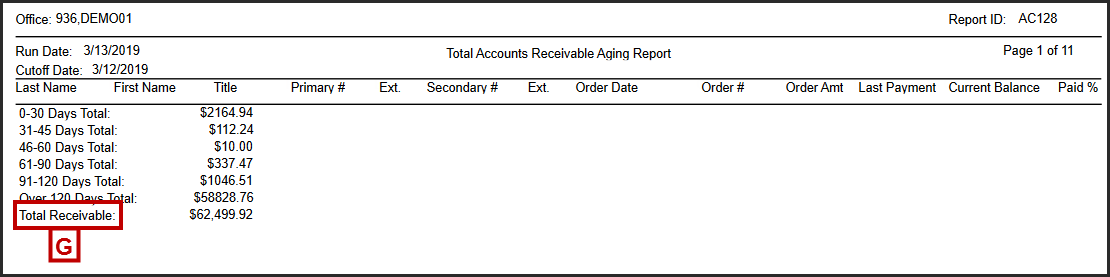
| Column | Description |
|---|---|
|
Last Name |
The last name of the patient who owes money. |
|
First Name |
The last name of the patient who owes money. |
|
Title |
Title of the patient. |
|
Primary # |
The patient's primary phone number. |
|
Ext. |
The extension for the patient's primary phone number. |
|
Secondary # |
The patient's secondary phone number. |
|
Ext. |
The extension for the patient's secondary phone number. |
|
Order Date |
The order date. |
|
Order # |
The order number. |
|
Order Amt |
The total amount of the order. |
|
Last Payment |
Date of last payment made toward the order. |
|
Current Balance |
The amount the patient currently owes for this order. |
|
Paid % |
The percentage of the Order Amt that the patient has paid. |
Discount Analysis Report
The Discount Analysis Report displays the details of discounts and coupons used in Encompass, including discounts applied through pricing options in which the discounts are automatically applied, package discounts, and insurance discounts.

| Column | Description |
|---|---|
|
Order Date |
The order date. |
|
Order Num |
The order number for the amount owed sent to collection. |
|
Patient |
The patient who owes money. |
|
Retail [I] |
Retail cost of the item. |
|
Discount [L] |
The amount of the applied discount. |
|
Percentage |
The discount percentage. |
Cash Receipt Summary Report
The Cash Receipt Summary Report lists daily receipt totals for the date range or month you specify.
| Column | Description |
|---|---|
|
Insurance Checks/EFT |
= Total number of checks entered for the company. Insurance payments are NOT reconciled at the office level. |
|
Insurance Visa/MC |
= Total number of Visa and Mastercard payments entered by the company. Insurance payments are NOT reconciled at the office level. |
| Other | = EFTs + all credit cards other than Amex, Discov, MC, and Visa |
|
Total Bank Deposit |
= Cash + Checks + Insurance Checks/EFT |
|
Total Credit Card |
= AMEX + Discover + Mastercard + Visa + ATM/Debit + Insurance Visa/MC |
|
Total Patient Receipts |
= Cash + Checks + Amex + Discover + Mastercard + Visa + ATM /Debit + Care Credit + Gift Certificate/GiftCard + Other |
|
Total Ins. Receipts |
= Total Insurance Checks/EFTs + Total Insurance Visa/MC |
|
Total Receipts |
= Total Bank Deposits + Total Credit Card + Total Care Credit + Total Gift Certificate/Gift Card |
Daily Transaction Payment Report
The Daily Transaction Payment Report lists payments by payment type for a selected date.
| Column | Description |
|---|---|
|
Payment # |
The payment number. |
|
Order # |
The order number. |
|
Employee |
The name of the employee entering the payment into the system. |
|
Patient Name |
The name of the patient making the payment. |
Sales Tax Report
The Sales Tax Report prints the total tax invoiced for each tax authority for the selected time period.

|
Tax Invoiced [O] |
Total tax invoiced. Matches Tax column from Daily Flash Sales by Resource Report, Office Flash Sales Report, Daily Transaction Sales Report, and Production Service Report by Provider. |
Item Sales Report
The Item Sales Report lists the sales for items in your office within the date range you specify. You can report on all item statuses or a specific status. You must specify the item type to display.
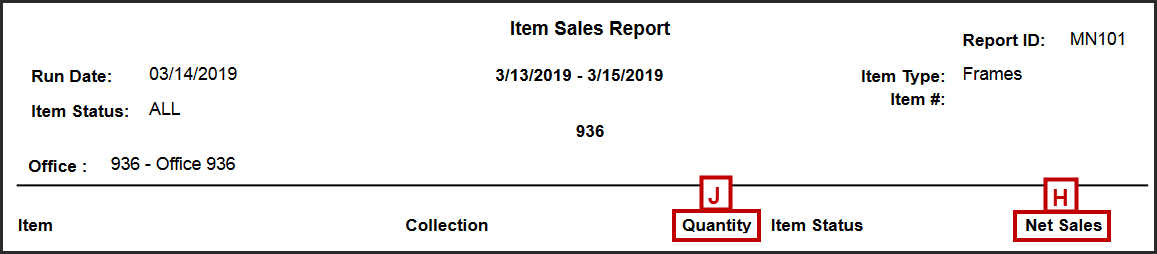
| Column | Description |
|---|---|
|
Item |
The name of the item sold. |
|
Quantity [J] |
The quantity of item sold. |
|
Item Status |
The status of the item in the system (Active/Inactive). |
|
Net Sales [H] |
= Net Insurance Receivables + Customer Amount - Tax |